Label generation & Backend orders
Permalink Label generation & Backend orders
If the customer has selected “DHL Standard”, “DHL Parcelshop” or “DHL Packstation” as the shipping method, you as the store manager can generate the shipping label in the backend under “WooCommerce -> Orders“. You can do this in the following ways:
1) Bulk actions
With bulk actions, several orders can be selected and the DHL label created for them:
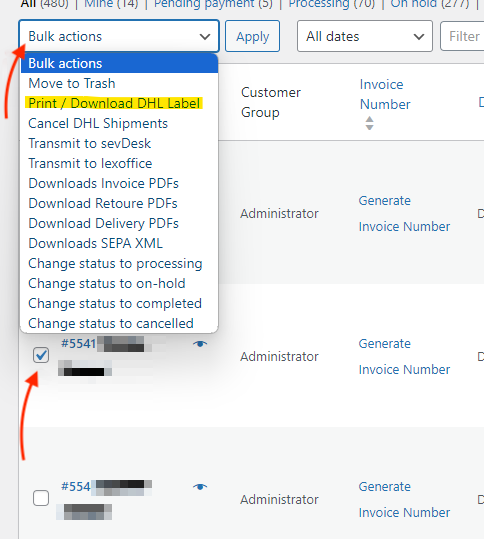
2) Actions
The label for the corresponding order can be generated by clicking on the DHL icon in the “Actions” area.

3) In the order
The “DHL – German Market” sidebar can be used to make additional settings for the label, which can then be generated and downloaded.
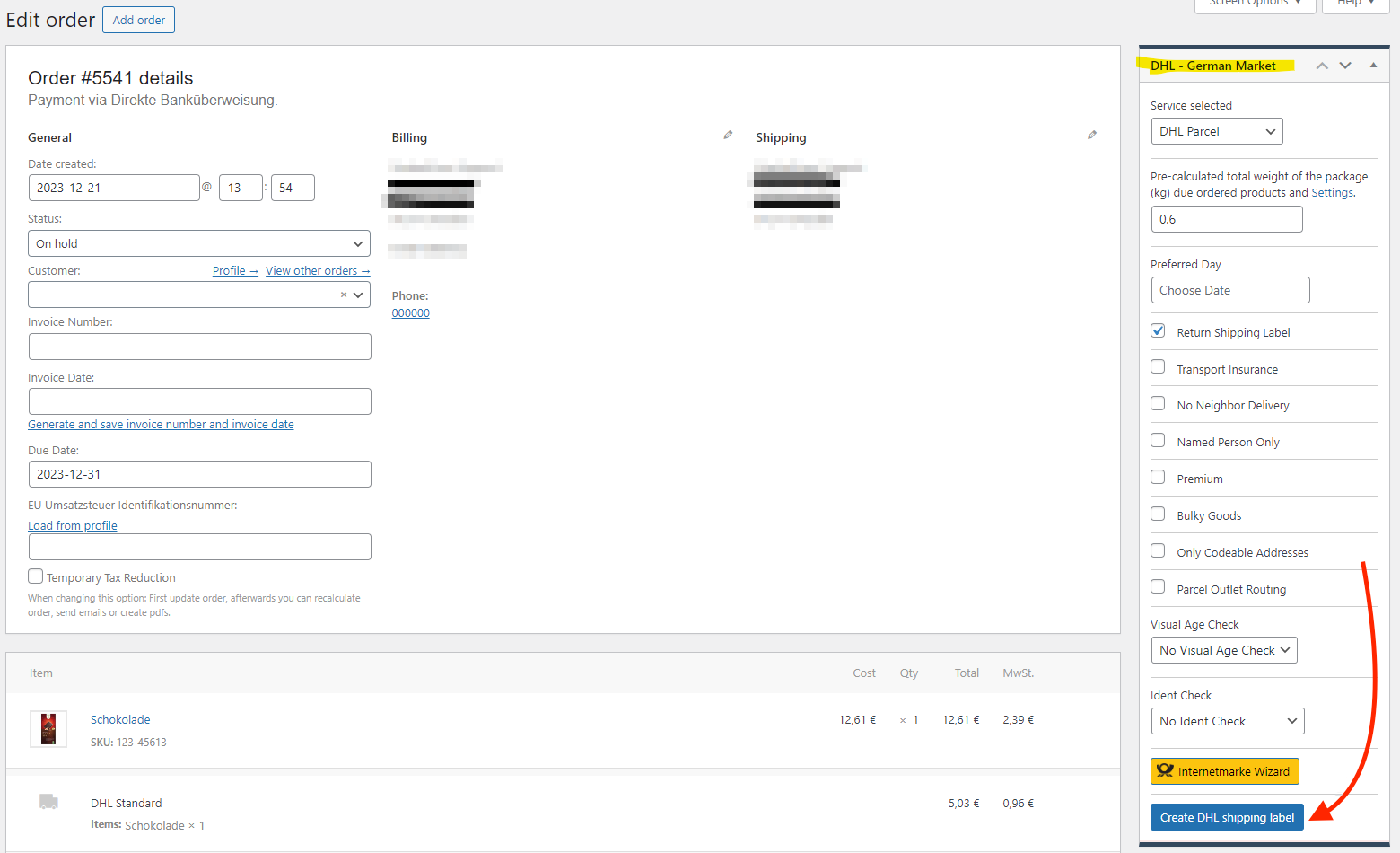
4) Automated
The label can be generated automatically when the specified status is reached, which is set in the DHL shipping settings under:
“WooCommerce -> DHL Shipping -> Parcels Configuration -> Parcels & Labels Configuration -> Generate label automatically”
If this option is activated, the label is created automatically when the order status is reached which you selected in the option “Select order status for automatic generation”.

Permalink Show Tracking-Number in order overview
If the “Tracking-Number” column is missing in the order overview, it can be displayed via “Screen Options”.
![]()
Permalink Customize DHL shipping afterwards
If you want to change the shipping method within the order to a DHL shipping method afterwards, you can easily do this during the order in “On hold” status.
Please note that the order must first be updated so that the shipping method also takes effect and the necessary settings appear in the sidebar.
1) Add shipping
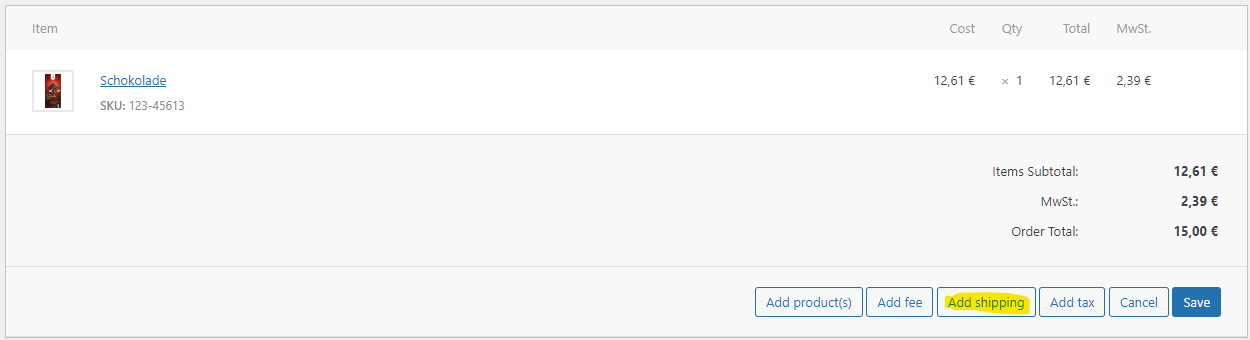
2) Change shipping
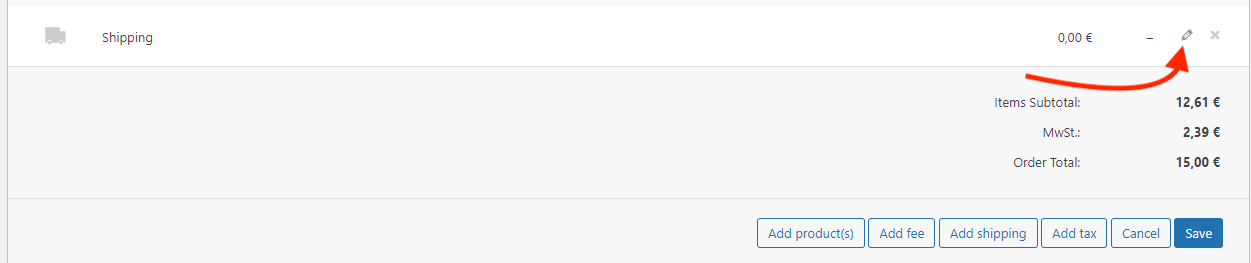
3) Select shipping method
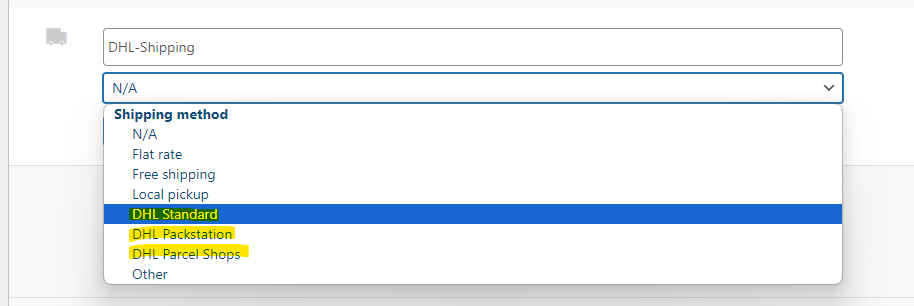
4) Update order
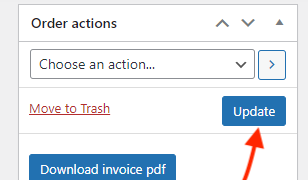
Please note:
A shipping address must be set for the backend order, because this requires the DHL interface for label generation.


