Design
Permalink General
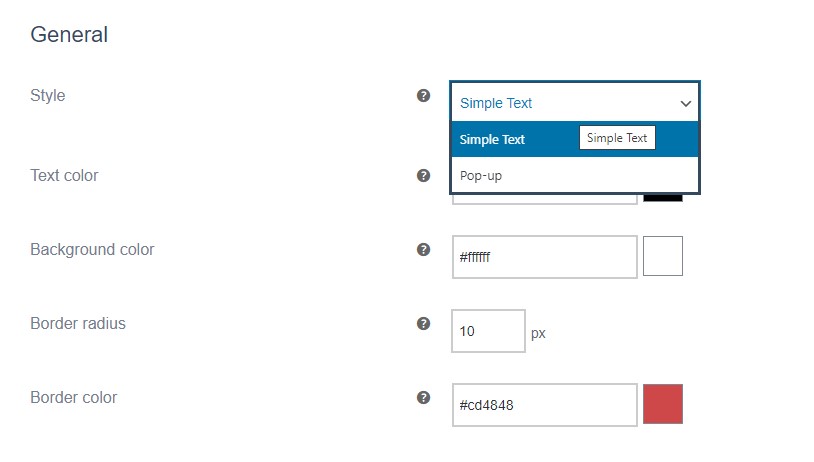
In the “Design” tab you can customize the style, appearance and position for the message or pop-up.
Style
Here you choose whether the countdown is displayed as simple text or as a pop-up.
Depending on the selected style, the options in the lower part of the tab will change.
Text color
Here you can choose a font color.
Background color
In this section you can set the background color.
Border radius
In this area you can enter the value (px) for rounded corners. If you do not want to use rounded corners, enter “0” in the field.
Border color
Select the border color here.
Permalink Simple Text
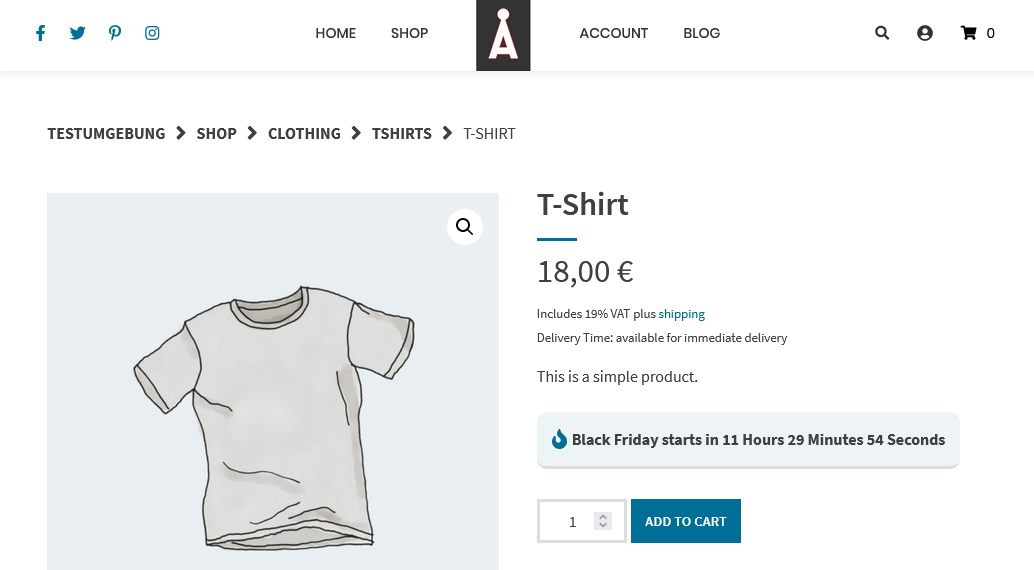
With the “Simple Text” style, the information appears as text with an icon (optional). In addition to the visual adjustments of the text, you can also change the position of the message and select an icon.
These options are available for the “Simple Text” style:
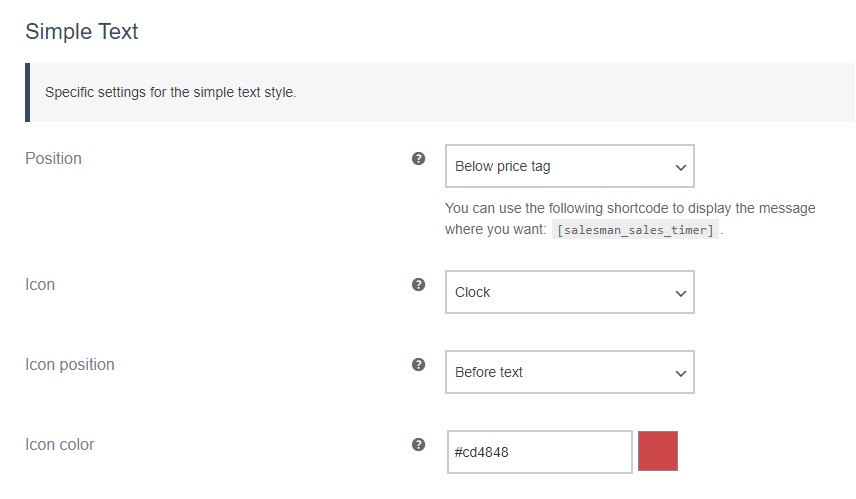
Position
Here you set the position of the countdown. There are four different positions available:
- Below price tag
- Below short description
- Below add to cart form
- Shortcode only
If you choose the option “Only via shortcode” the countdown will not be displayed automatically. You can then use the [salesman_sales_timer] shortcode to place the countdown anywhere on the product page. This option is useful if you want a different placement than the ones available or if you want to display the countdown only for certain products.
Icon
Three icons are available for the countdown.
- Flame 1
- Flame 2
- Clock
If you select the “No icon” option, no icon will be displayed.
Icon position
Here you can choose where the icon will be displayed.
These two positions are available:
- Before text
- After text
Icon color
Here you can choose the color of the icon.
Border spacing and border style
With the following settings you can adjust the border spacing and the border style:
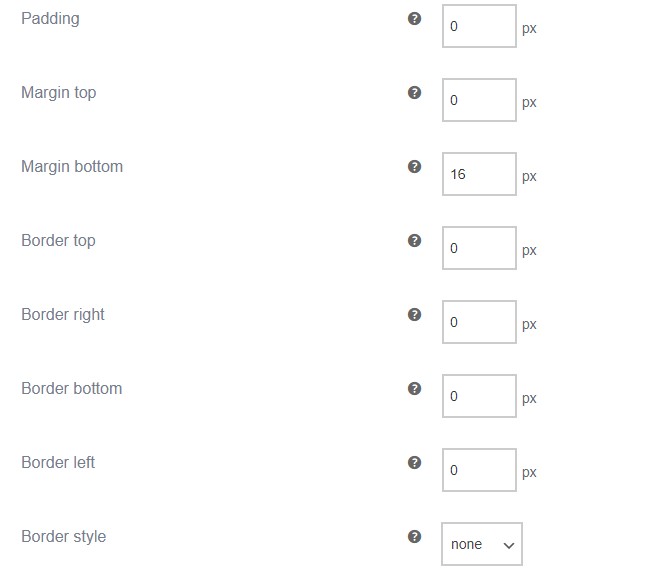
Padding
Specify the value for the inner spacing.
Margin top
Specify the value for the top outer distance.
Margin bottom
Specify the value for the lower outer spacing.
Border top
Enter the value for the top border.
Border right
Specify the value for the right border.
Border bottom
Specify the value for the bottom border.
Border left
Specify the value for the left border.
Border style
By default, no frame style is set.
Four different frame styles are available via the option:
- solid
- dashed
- dotted
- double
Permalink Pop-up
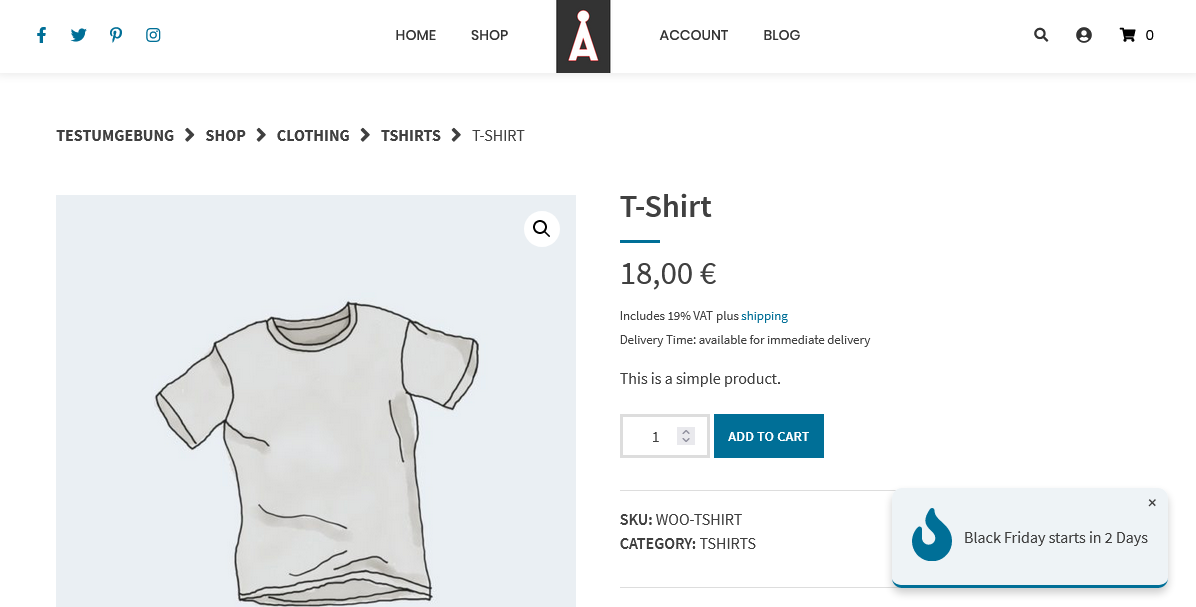
If you choose the “Pop-up” style, the countdown information will appear in a pop-up with an icon (optional). You can change the position of the countdown, select an icon and make visual adjustments for the pop-up.
Settings
These options appear if you have selected the “Pop-up” option in Style.
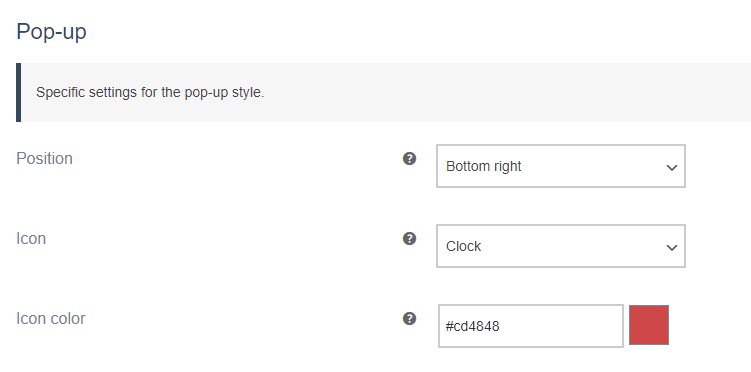
Position
Four different positions are available for the pop-up:
- Top left
- Top right
- Bottom left
- Bottom right
Icon
Three icons are available for the countdown.
- Flame 1
- Flame 2
- Clock
If you select the “No icon” option, no icon will be displayed.
Border spacing and border style
With the following settings you can adjust the border spacing and the border style:
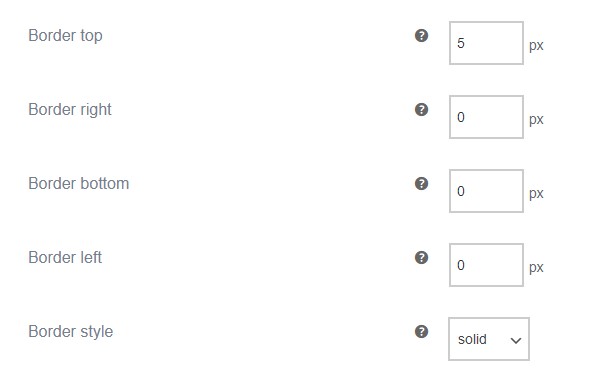
Border top
Enter the value for the top border.
Border right
Specify the value for the right border.
Border bottom
Specify the value for the bottom border.
Border left
Specify the value for the left border.
Border style
By default, no frame style is set.
Four different frame styles are available via the option:
- solid
- dashed
- dotted
- double


