A/B-Testing
Permalink A/B-Testing
With the module “A/B-Testing” from Salesman you can test alternative product titles and product images in WooCommerce.
In this way, you can find out which variants are better appreciated by your customers and generate higher sales.
After activating the module, you will find a new tab in WooCommerce -> Salesman called “A/B Testing”.
After clicking on it, you will get to the description of the module.
Permalink How it works
You can find the settings of the module after activation in the product editing of WooCommerce.
There you can (optionally) create an additional variant for each product with an alternative product title and alternative product image. Customers will then be shown either the product with variant A or the product with variant B in WooCommerce.
The selection of whether variant A or B is displayed is random and occurs once per session. For a test it is necessary to open your page in the incognito tab, if necessary also several times. A “View” is counted 1x per session, when the respective product page is called. A “Sale” is counted when the product is purchased, regardless of the order status. Salsman calculates the success rate from these two values.
Permalink Enable A/B-Testing
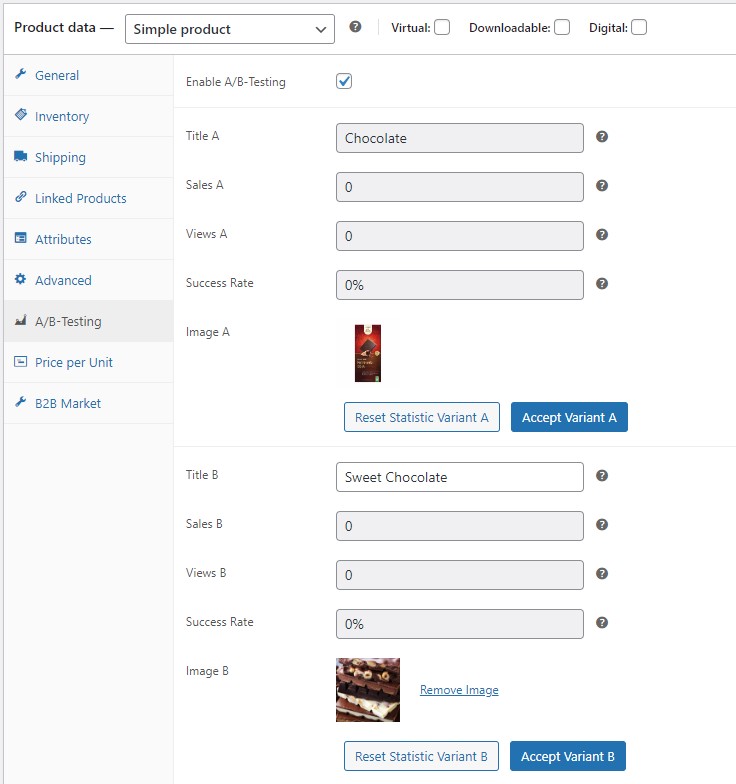
Enable A/B-Testing
This option allows you to enable or disable “A/B-Testing” for the specific product.
Permalink Settings variant A
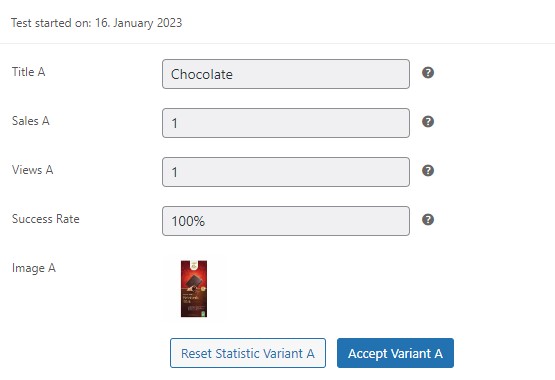
Title A
The title is automatically taken from the regular product.
Sales A
This field shows the number of sales with variant A.
Views A
This field shows how often variant A was viewed.
Success rate
This evaluation shows the success rate for variant A.
The success rate is calculated from the values “Views” and “Sales”.
Example
Sales A: 1
Views A: 1
Success rate = 100% (see image)
Image A
The regular product image will automatically appear here.
Button “Reset Statistic Variant A”
By pressing the button you can reset the statistics for variant A.
Permalink Settings variant B
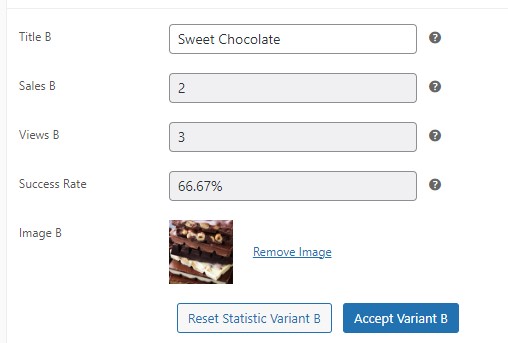
Title B
Here you can enter the alternative product title.
Sales B
This field shows the number of sales with variant B.
Views B
This field shows how often variant B was viewed.
Success rate
This evaluation shows the success rate for variant B.
The success rate is calculated from the values “Views” and “Sales”.
Example
Sales B: 2
Views B: 3
Success rate = 66,67% (see image)
Image B
The regular product image will automatically appear here.
Button “Reset Statistic Variant B”
By pressing the button you can reset the statistics for variant B.
Button “Accept Variant B”
By pressing the button you can transfer the product title and the product image for the regular product.
Tip: By using the button you can save time and automatically transfer the product title and product image from variant B to variant A.
The changes will be applied only after saving.


