Cross Sales
Permalink Cross Sales
With the module “Cross Sales” from Salesman you can set individual headings for “Upsells”, “Cross-Sells” or “Related Products” in WooCommerce and define how many products are displayed in how many columns.
Additionally, with this module you can define the “Related Products” yourself.
Furthermore, the module adds (optionally) the “Recently Viewed Products” section in the shopping cart.
After activating the module, you will find a new tab called “Cross Sales” in WooCommerce -> Salesman. After clicking on it, you will get to the settings of the module.
Permalink Functionality
You can display “Upsells”, “Cross-sells” and “Related Products” in WooCommerce.
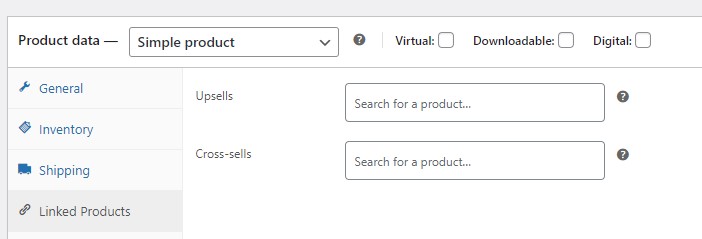
For “Upsells”and “Cross-sells”, only the products can be defined. There are no other options. There are also no settings available for “Related Products”.
After activating the “Cross Sales” module, you will have additional options for the sections listed above:
- Enable/disable individual areas
- Replace default headline of each section with its own headline
- Define maximum number of products to show
- Set number of columns
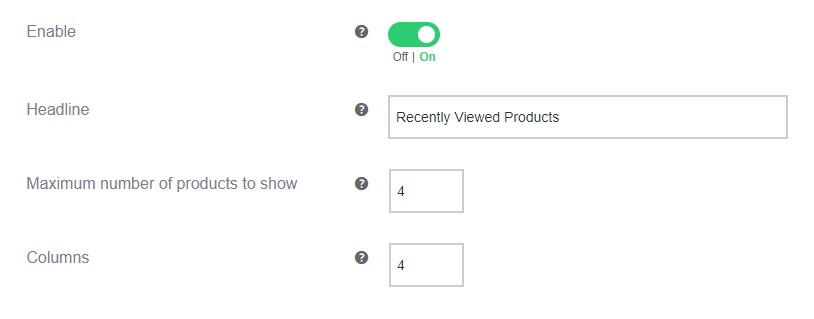
In addition, the module (optional) adds the “Recently Viewed Products” area in WooCommerce. This area shows the customer in WooCommerce in the cart the last viewed products.
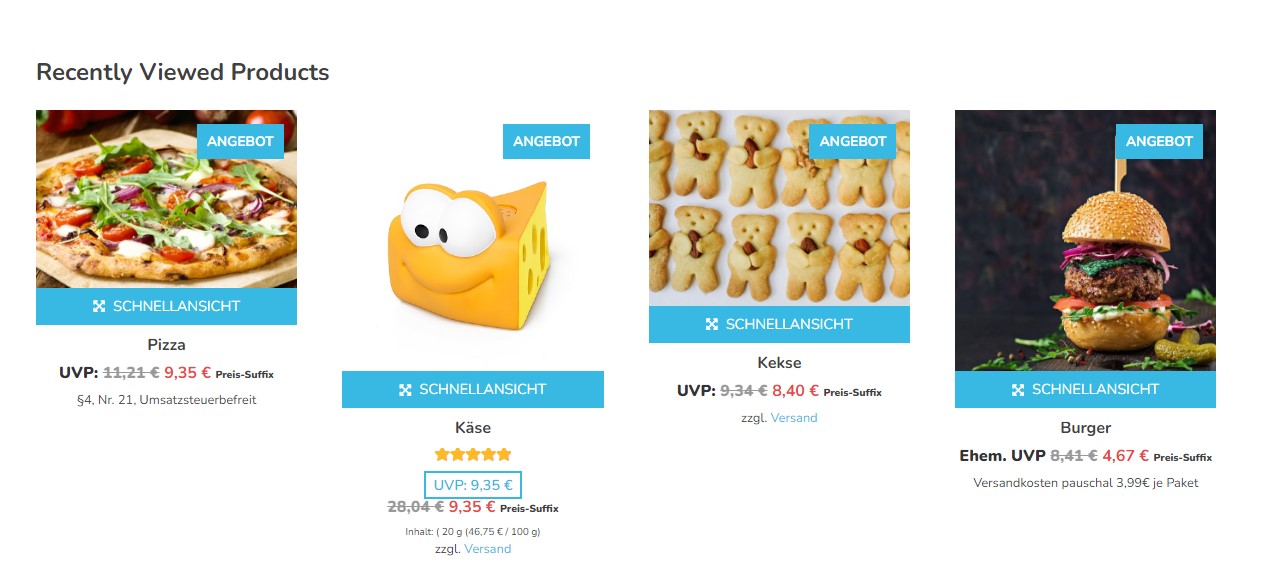
Permalink General settings
In this area you activate the different options and define the headline, the number of products shown and the number of columns. The display of the columns depends on the theme you are using.
Upsells
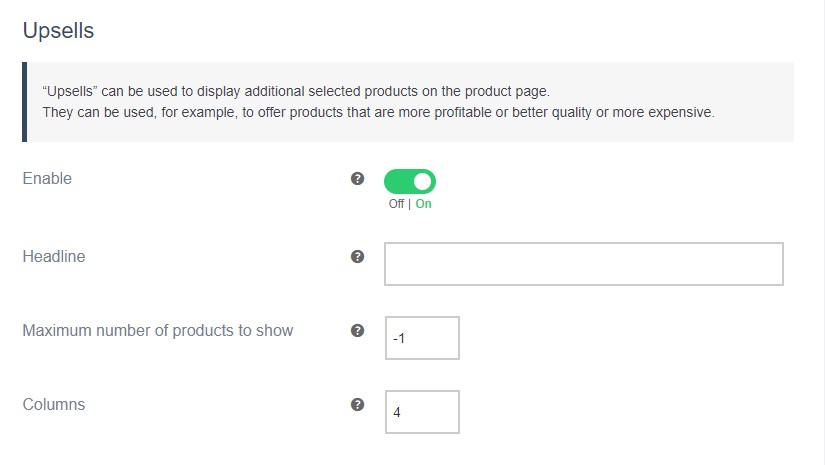
Enable
This option allows you to enable or disable the display of “Upsells (Additional sales)”. After deactivation, the option still appears in the WooCommerce settings (product editing/linked products). However, the section is no longer displayed in the store.
Headline
Here you can add your own headline for the “Upsells (Additional sales)”. If the field is empty, the default heading will be used.
Maximum number of products to show
This option allows you to set the maximum number of products displayed in the “Upsells (Additional sales)” section.
By default, -1 is entered. This means that all stored products will be displayed.
Columns
In this field you can set the number of columns.
Cross-sells
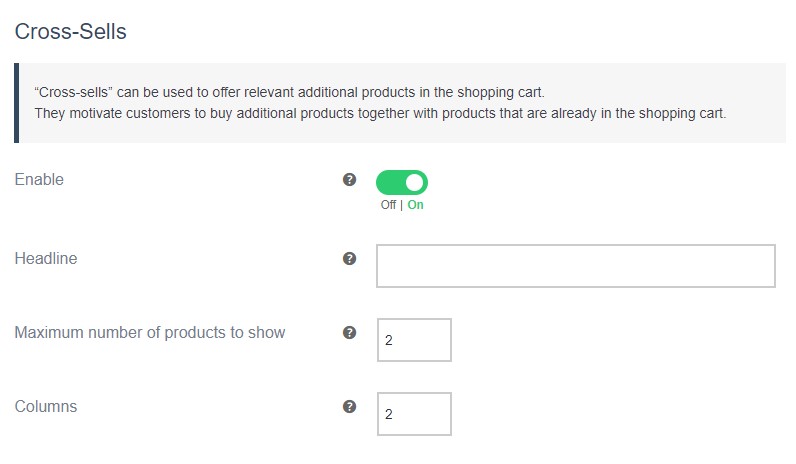
Enable
This option allows you to enable or disable the display of “Cross-sells”. After deactivation, the option still appears in the WooCommerce settings (product editing/linked products). However, the section is no longer displayed in the store.
Headline
Here you can add your own headline for the “Cross-sells”. If the field is empty, the default heading will be used.
Maximum number of products to show
This option allows you to set the maximum number of products displayed in the “Cross-sells” section.
By default, -1 is entered. This means that all stored products will be displayed.
Columns
In this field you can set the number of columns.
Related Products
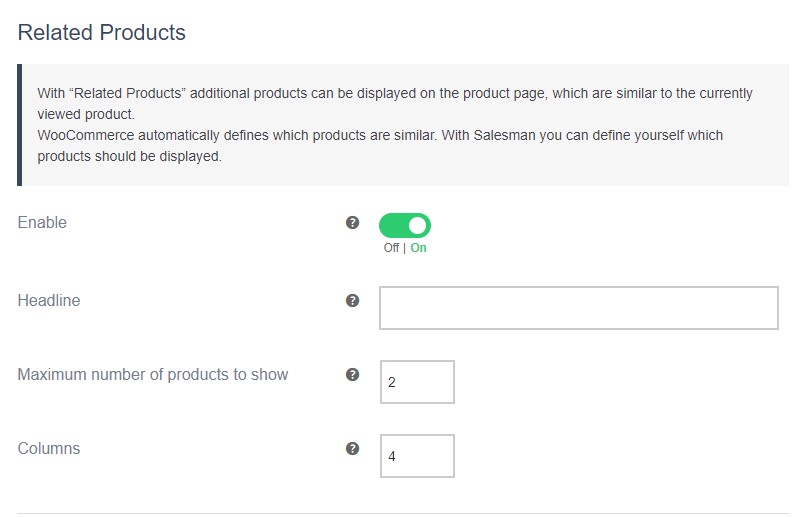
Enable
This option allows you to enable or disable the display of “Related Products”.
Headline
Here you can add your own headline for the “Related Products”. If the field is empty, the default heading will be used.
Maximum number of products to show
This option allows you to set the maximum number of products displayed in the “Related Products” section.
By default, -1 is entered. This means that all stored products will be displayed.
Columns
In this field you can set the number of columns.
Recently Viewed Products
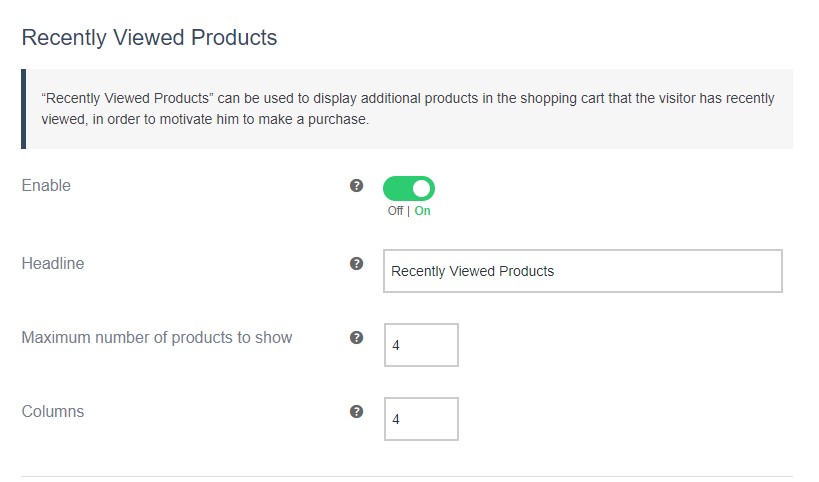
After activating this area, the customer will see their last viewed products in the cart as an incentive to buy.
Enable
This option allows you to enable or disable the display of “Recently Viewed Products”.
Headline
Here you can add your own headline for the “Recently Viewed Products”. If the field is empty, the default heading will be used.
Maximum number of products to show
This option allows you to set the maximum number of products displayed in the “Recently Viewed Products” section.
By default, -1 is entered. This means that all stored products will be displayed.
Columns
In this field you can set the number of columns.
Note: Do not forget to save after you have made the customizations.
Product editing
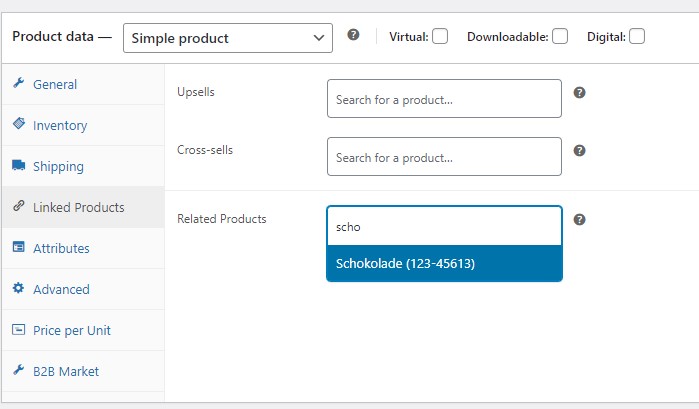
You can select and enter the products for the “Upsells”, “Cross-sells” and “Related Products” sections in the product editing of each single product.
Products -> All products -> Single product -> Linked products


