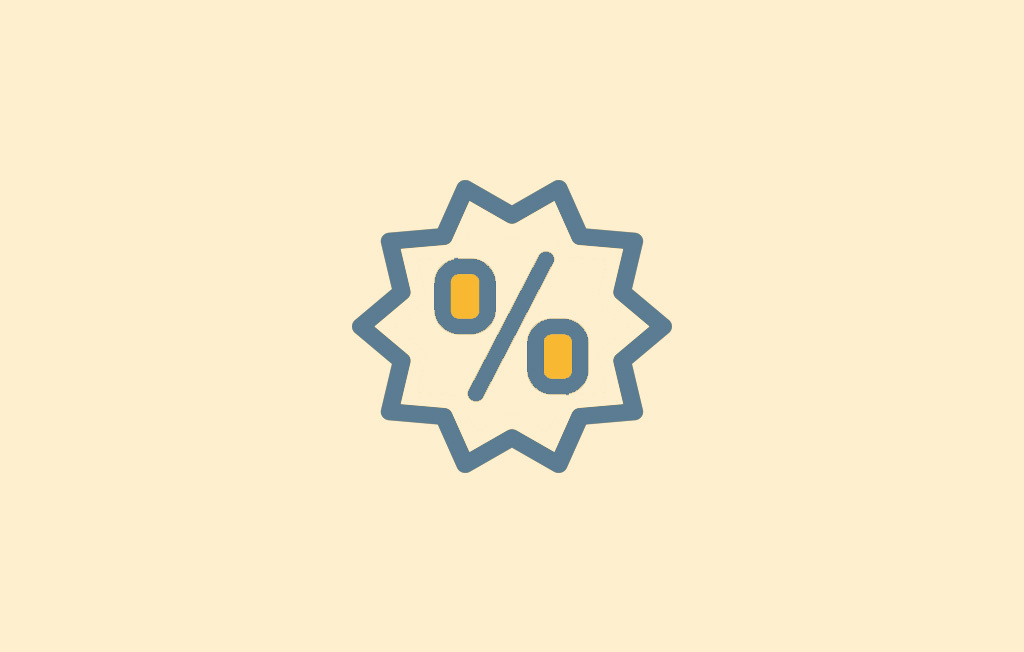Do you want to encourage customers to buy more from your WooCommerce store? Adding WooCommerce coupon codes is a great way to achieve this.
Coupons can make a huge difference in your ecommerce store’s sales. According to Loyal Guru, the customer data platform, 66% of consumers would purchase if they had a coupon, even if they initially didn’t plan it. This high coupon usage shows that it influences shopping behavior.
In this article, we’ll show you how to create and use coupon codes in your WooCommerce store to boost your sales.
We’ll walk you through the following:
- The benefits of using WooCommerce coupon codes.
- How to create coupon codes in WordPress and WooCommerce.
- How to create new customer coupon codes.
- Adding birthday coupon codes.
But first, let’s take a closer look at WooCommerce coupon codes and their value to your business.
What are WooCommerce coupon codes?
Coupon codes are unique combinations of letters, numbers, or special characters that customers can use during checkout to get discounts or other incentives.
You can have different types of coupon codes on your WooCommerce store, for example:
- Discount coupons – for instance, 20% off on the total order value.
- Free shipping coupons.
- Buy one get one free (BOGO) coupons.
- Gift card with purchase
- And more.
The type of WooCommerce coupon codes you choose will depend on how you want to market to your customers. Regardless of the type, coupon codes have several benefits to your ecommerce business, as we’re about to see in the next section.
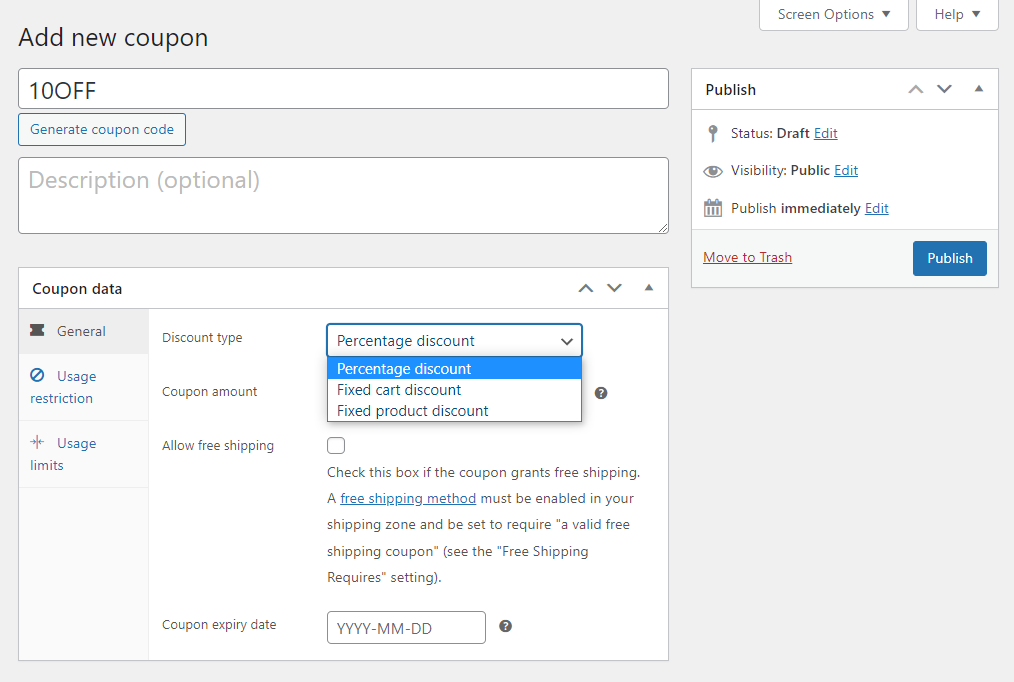
Why coupon codes benefit online stores
WooCommerce coupon codes are a great way to offer discounts and other rewards to your customers. This has several benefits for you as an online store owner.
Coupon codes can help you attract new customers
According to a study conducted by CouponFollow, 93% of online shoppers search for coupon codes or discounts before making an online purchase.
This means the majority of shoppers are ready to spend money when the deal is right. You can leverage this and offer discounts via coupon codes like BOGO (buy one get one free), attracting new customers to buy from you.
As a result, your business will grow its customer base.
Coupon codes can help to encourage customer loyalty
You can use coupon codes to reward customers for their loyalty and encourage new customers to buy from you again. Coupons like ‘get free shipping or 20% off on your next order’, incentivize customers to make return purchases. This is because it guarantees them a reward if they do.
Loyal customers guarantee you repeat business, and they can also become ambassadors who promote your business to new customers.
Coupon codes can help you boost your average order value (AOV)
You can increase your AOV by offering coupons that customers qualify for when they spend a certain amount on your store.
For example, let’s say that a customer spends an average of $50 per order in your store. You can increase that AOV by offering a free shipping coupon, for instance, for orders above $100.
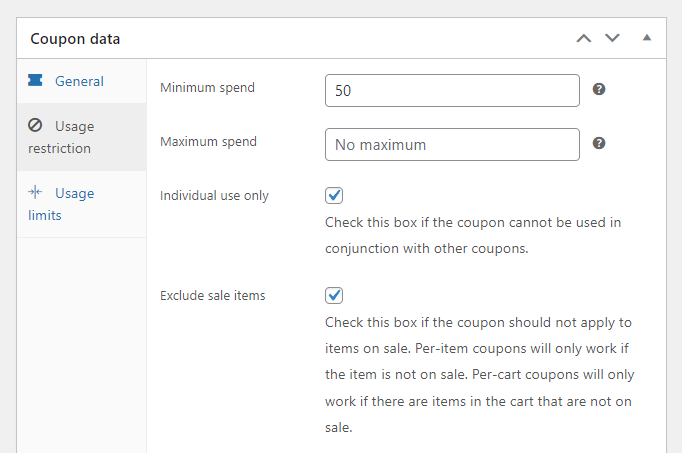
Since customers don’t see the value of paying for shipping compared to the products they’re buying, they will be motivated to spend a little more to hit that $100 mark to get their order shipped for free.
Some techniques you can use to make your coupons effective
We know that by offering coupon codes, you can increase spending on your store and also grow your customer base. However, simply offering coupon codes is not enough. Instead, you can implement some techniques to make them more effective.
Add WooCommerce coupons to your email sign-ups
Coupon codes can allow you to get different conversions, such as getting customers to sign up for your email updates.
According to a Google study, 90% of consumers say they’re more likely to sign up for a brand’s email list if they know they will receive a discount or promotion.
You can get customers to sign up for your email list in exchange for a coupon code. Once they sign up to your email list, you can send them notifications about your promotions and even include more coupons.
Offer coupons for first-time customers
If you have expensive products or services, you can offer deals to your first-time customers and persuade them to try your products out.
Offering a first-time customer coupon can be an effective way to attract customers, with one study finding that 60% of shoppers say they are more likely to make a purchase from a new store if they receive a discount.
Offer coupons in social media marketing campaigns
You can target your customers where they spend more time online, on social media, and engage with them. While doing so, you can offer them coupons to entice them to do business with you.
So now we know what WooCommerce coupon codes are and why you should use them, let’s create and use them in your WooCommerce store.
How to create WooCommerce coupon codes
Setting up WooCommerce coupon codes is a straightforward process. All you need to do is access the coupon management settings in your WooCommerce store, and we’ll show you exactly how to do that.
This section will walk you through a step-by-step tutorial on creating coupon codes, setting up specific discounts, and other promotions.
To get started, go to Marketing > Coupons from your WordPress dashboard to access your coupon management page.
This is where we’ll do everything from creating a new coupon to setting up code restrictions and limits and finally publish them.
Step 1: Create a new coupon code
While you’re on your WooCommerce coupon management settings page, click the Create your first coupon button and follow these steps:
- First, label your coupon code uniquely, for example, 20% off, so you can identify it.
- Next, you can enter a description for your coupon code in the Description field. This is optional, but you can use it to display additional information on the coupon code.
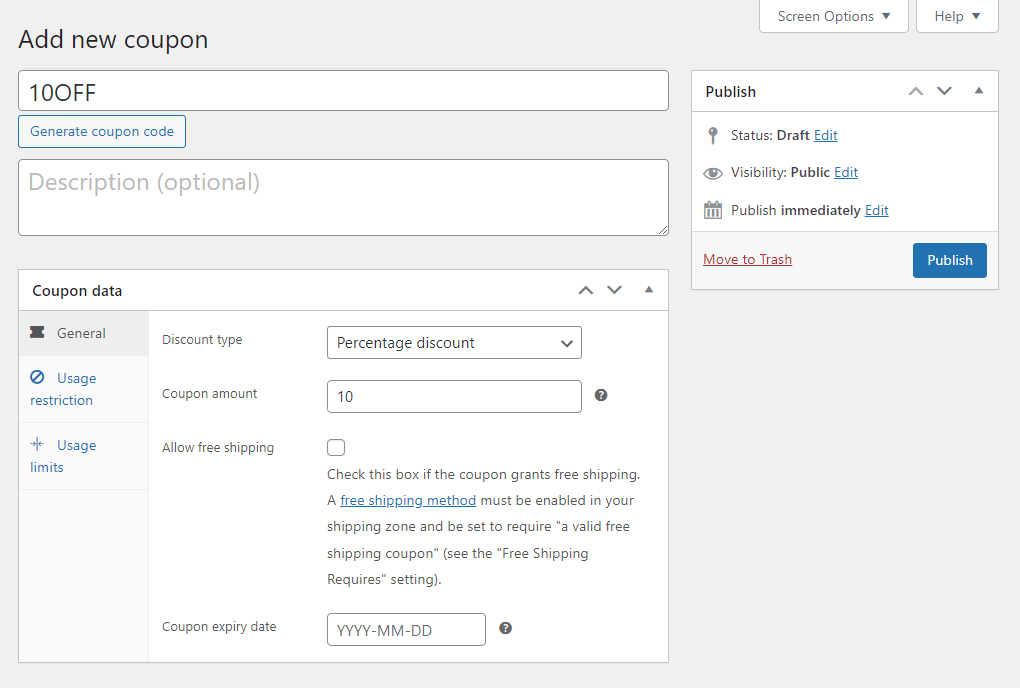
In the Coupon data section, we’ll set the coupon settings and add usage restrictions and limits.
Step 2: Create specific types of coupon codes
By default, WooCommerce allows you to add specific coupon codes that you can create depending on your business needs.
- In the Discount type section, you’ll have three options:
- Percentage Discount – offers a percentage off the total purchase price.
- Fixed Cart Discount – lets you offer a fixed amount off the total price of items that a customer has added to their cart.
- Fixed product discount – enables you to offer a fixed discount for selected products only.
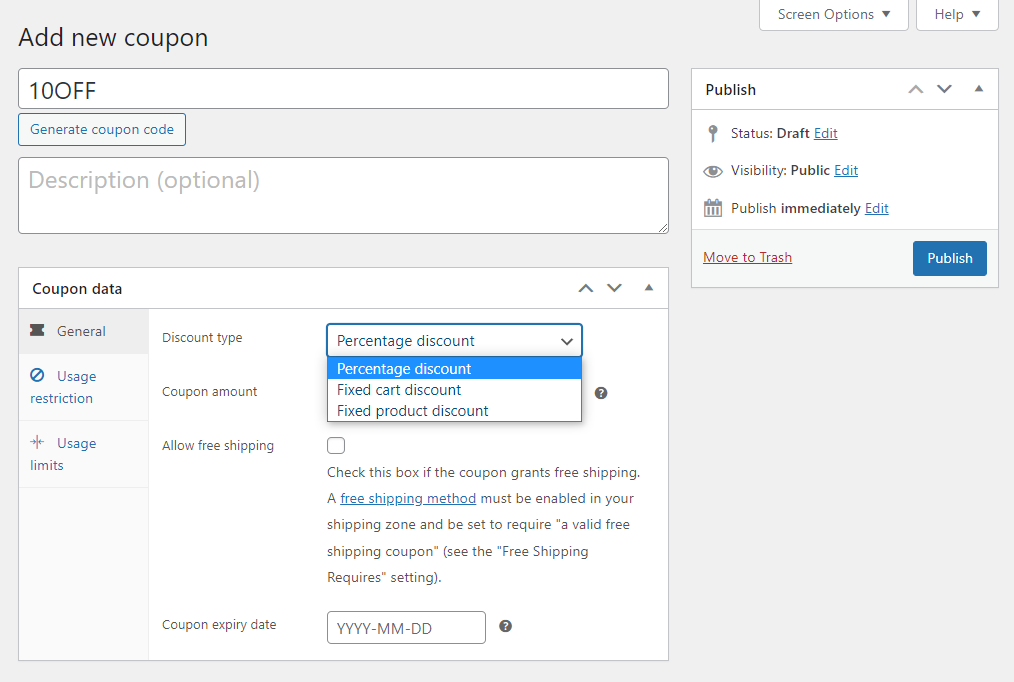
- Once you’ve selected your preferred discount type, you’ll be able to enter some value in the Coupon amount field.
For example, if you chose a percentage discount, you can enter 50 to imply that you’ll shave 50% off the total order price at checkout.
- As the name suggests, Allow free shipping means that you’ll be shipping to your customers’ addresses for free. No shipping cost will apply at all.
If you want to allow free shipping to your customers, click on the checkbox you’re good to go.
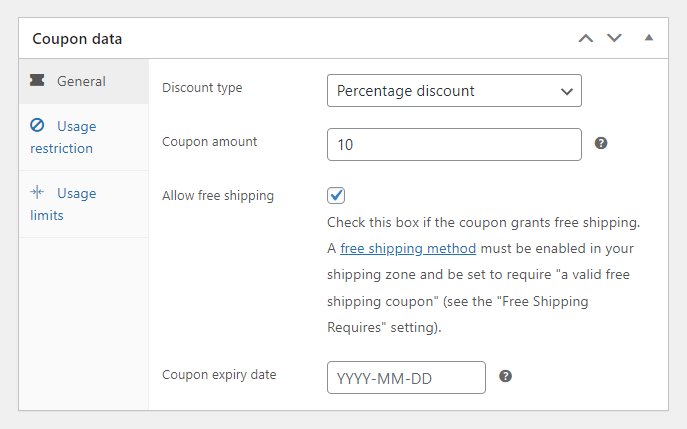
- Finally, is the Coupon expiry date, where you can set the coupon’s expiration date.
Step 3: Set up coupon code restrictions and usage limits
With WooCommerce, you can also set different coupon restrictions in the Usage restriction section under Coupon data.
In the Usage restriction tab, you can set the following:
- Minimum spend – lets you set the minimum amount a customer has to spend to use a coupon.
- Maximum spend – is the highest amount a customer has to spend to use a coupon.
- Individual use only – By checking this box, the coupon cannot be used with other coupon codes. You can check this box if you have other coupon code promotions.
- Exclude sale items – Check this box to make sure that the coupon will not be used on items that are already on sale or the price has been lowered.
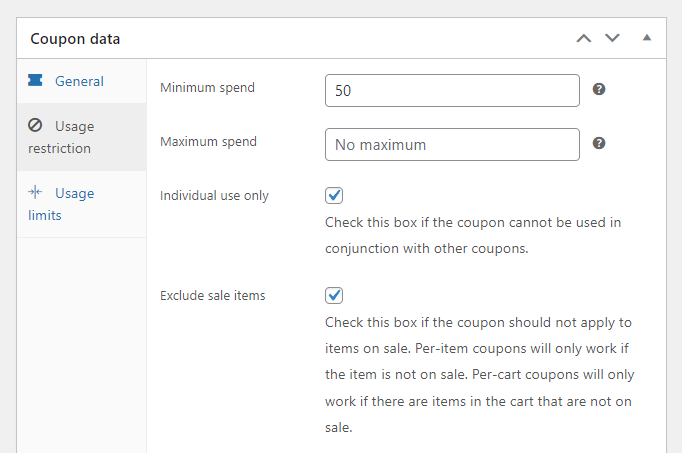
- Products – type in specific products on which the coupon can be used.
- Exclude products – select those products to which the products can’t be applied to.
- Product categories – this is more or less similar to the Products field. In this field, you’ll select a category, for example, T-shirts, on which the coupon can be used.
- Exclude categories – select the category to which the products can not be used.
- Allowed Emails – you can restrict coupon code usage to specific customers by entering their emails in this field.
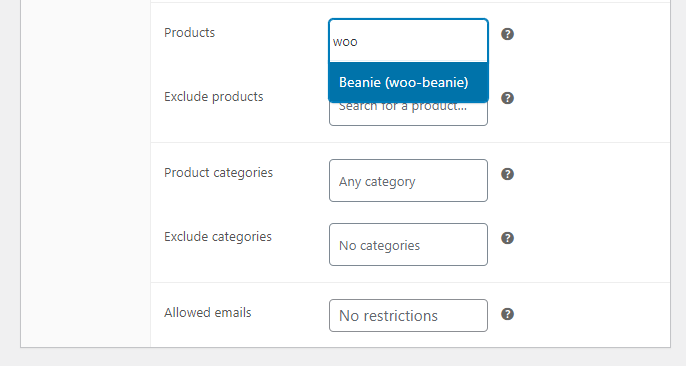
Finally, WooCommerce coupon settings enable you to set the following usage limits for your coupon:
- Usage limit per coupon – lets you limit the maximum number of times a coupon code can be used.
For example, if you set this limit to 1000, your customers will no longer be able to use the coupon once it’s been applied 1000 times at checkout.
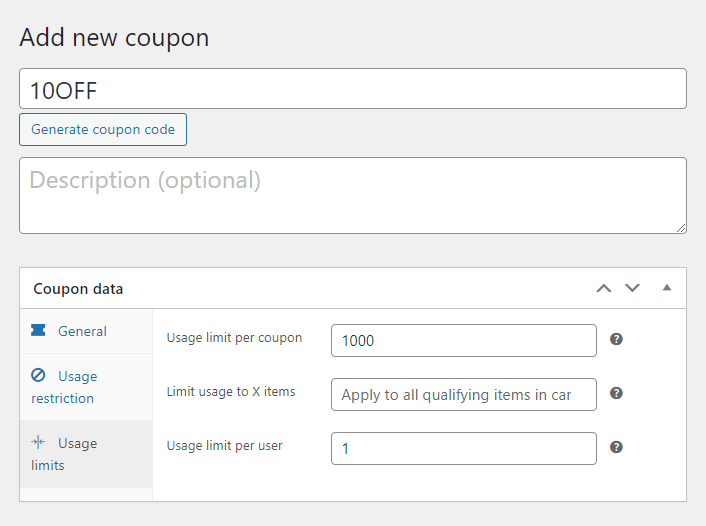
- Usage limit per user – this enables you to limit how many times a customer can use a specific coupon code on their account.
Once you have set up your coupon code details, restrictions, and usage limits, click on the Publish button at the top of the page, and you’re all set!
Now that you’ve created coupon codes on your WooCommerce store let’s see how you can use them to boost sales.
How to use coupon codes to boost sales
Coupon codes primarily win over customers for you through the attractive deals you offer through them. But you can reap so much more from using them strategically with advanced coupons. One of the smart ways of using your coupon codes is by personalizing them.
To do this, you can send customers specific coupons, for instance, on their birthdays or a coupon code for a discount on their first purchase. Offering a personal experience with your coupon codes can work to boost sales for you.
A study done by Accenture revealed that 91% of online shoppers are more likely to shop with brands that have offers that are specific to them.
You won’t be able to offer these types of coupons with the default WooCommerce setup, but you can do it with the help of a plugin.

Customer loyalty made easy
Features for customer loyalty with smart functions to increase usability and traffic. Selling easier than ever: Salesman.
Add sales-boosting coupons with the WooCommerce plugin Salesman
Salesman is a plugin for WooCommerce that combines multiple features to help you to boost sales on your store by rewarding your customers. This plugin enables you to create e.g. smart coupons that work for you.
With Salesman, you’ll be able to do the following.
Encourage customer loyalty by sending coupons on specific dates
Salesman allows you to automatically send coupons to customers on specific dates such as birthdays. You can customize the coupon to personalize and make it suitable for specific customers.
Birthday coupons are a great strategy because they focus on buyer experience, which benefits your customers.
In fact, 77% of consumers report that birthday coupons can have a significant impact on their brand loyalty.
With Salesman, you can also send customers a coupon after their first purchase to persuade them to buy again.
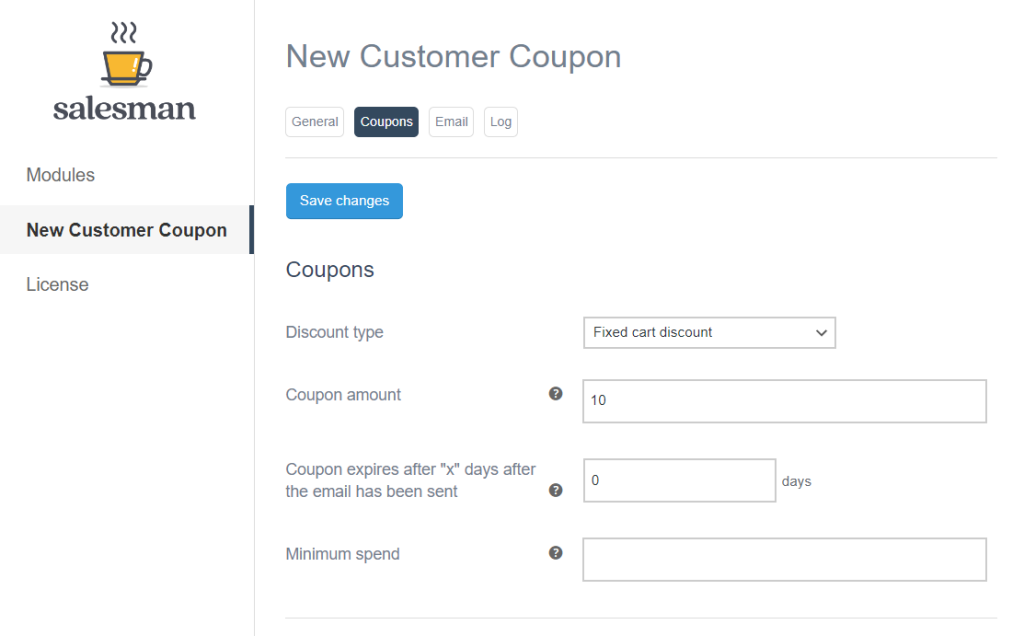
Retain customers with bonus points and a free shipping progress bar
With Salesman, you can allow customers to collect bonus points after each purchase. Then allow them to redeem these points for certain rewards, such as vouchers on their next purchase. This way, you encourage them to keep buying from you.
You can also display a progress bar that shows how much more they need to spend to qualify for free shipping. This will motivate them to spend more so that they get this reward.
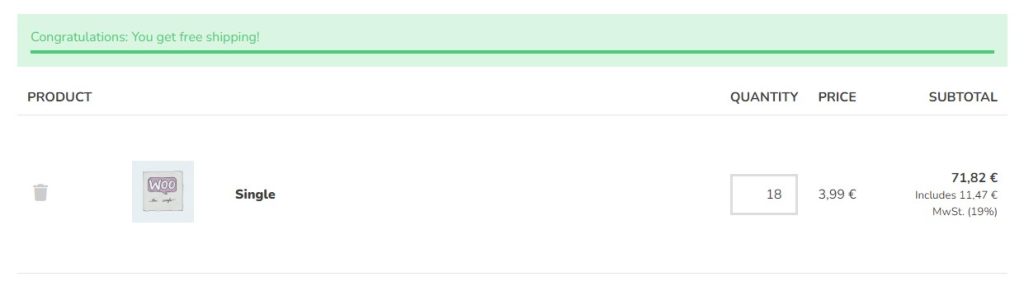
Apart from the above, there’s also much more you can do with Salesman to improve your store sales and grow your customer base:
- Offer your customers the chance to join a referral program and receive a coupon for each successful referral.
- Add cross-sales and show your customers additional products related to their purchases.
- Display pop-up messages on your product page to show your customers frequently bought items in your store.
- Use its sales countdown feature to show your customers when the next offer starts and the current one ends.
Salesman combines all this in a single plugin, so you don’t have to look for multiple plugins for these features. Let’s see how you can use it to add these special coupons to your WooCommerce store.
How to add new customer coupons to WooCommerce
With this feature, you can send customers a voucher or coupon code after their first store purchase.
First, you’ll need to purchase Salesman from the Market Press: marketpress/salesman.

Customer loyalty made easy
Features for customer loyalty with smart functions to increase usability and traffic. Selling easier than ever: Salesman.
Take the following steps to install Salesman via your WordPress dashboard:
- Go to Plugins > Add New and upload the ZIP file you’ve just downloaded and install it.
- Once the installation is complete, click the Activate button and enter the license key you received by email when you purchased Salesman.
You can also log in to your Market Press account and retrieve your license.
Salesman lets you easily set up a new customer coupon in a few steps. To set this up:
- Go to WooCommerce > Salesman from your WordPress dashboard. This will take you to the Salesman’s Modules page.
- On the Modules page, scroll down until you find the New Customer Coupon and toggle its switch on.
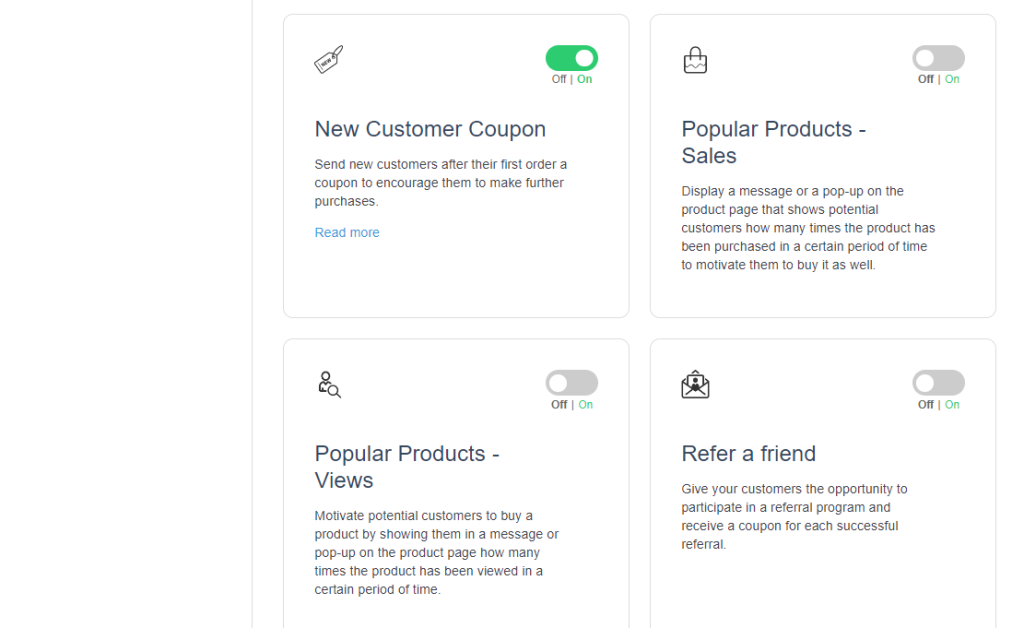
- This will add a New Customer Coupon tab. Click on it, and you can switch on Guests and Save changes in the General settings tab.
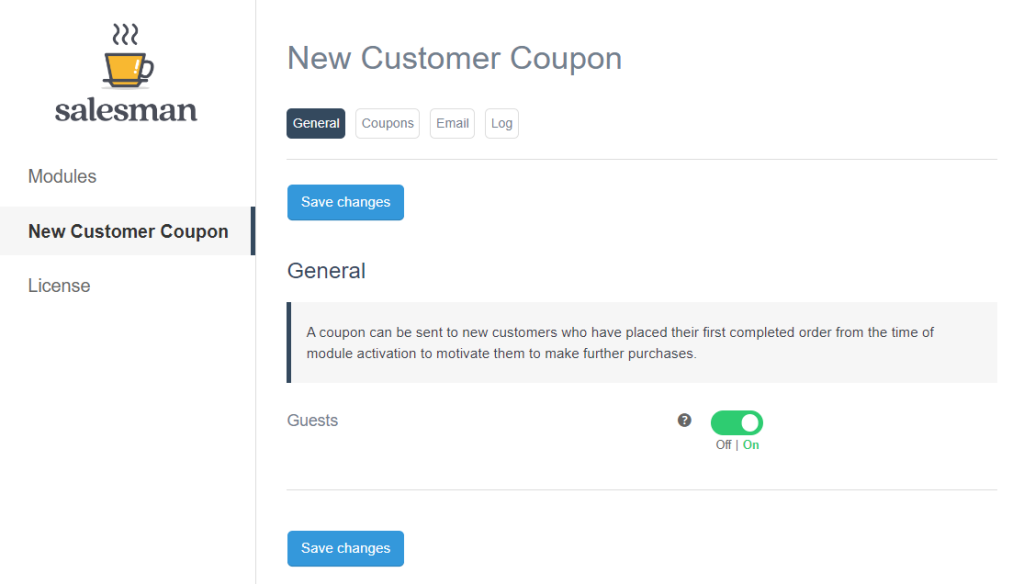
- Next, click on the Coupons tab, and you’ll be able to choose the discount type, coupon amount, the expiry date and adjust the minimum spend.
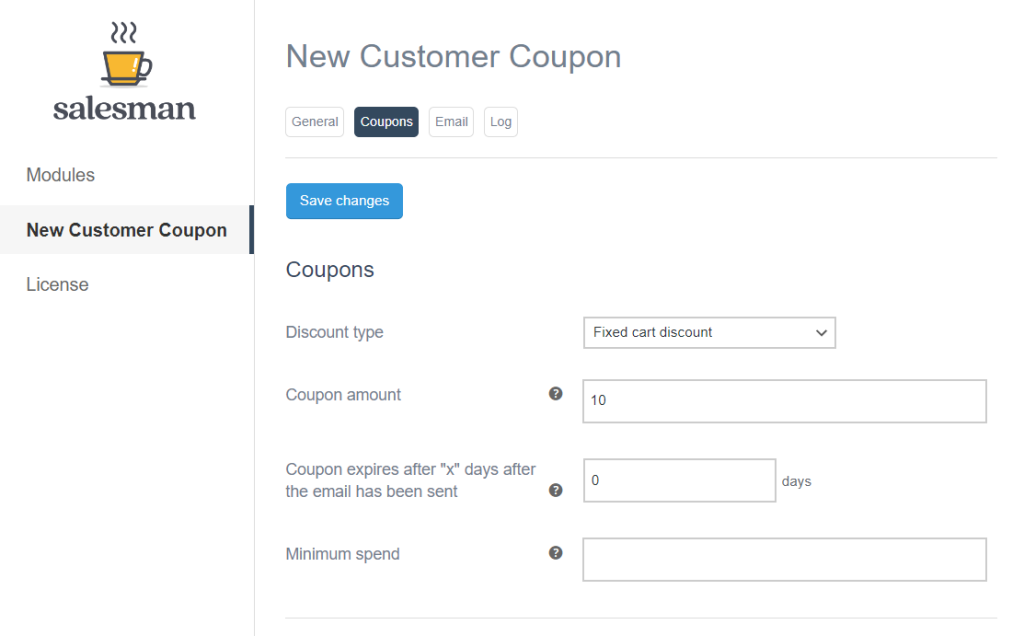
- When you’re done, click on Save changes and go ahead and write an email in the Email tab section.
- Make sure the Sending the email toggle is switched on. Always hit the Save changes button when you’re done.
How to add Birthday coupons for customers
With Salesman, you can easily create and automatically send personalized coupon codes to customers on their birthdays via email. To do this:
- Go to WooCommerce > Salesman from your WordPress dashboard and on the Modules page, toggle on the Birthday Coupon.
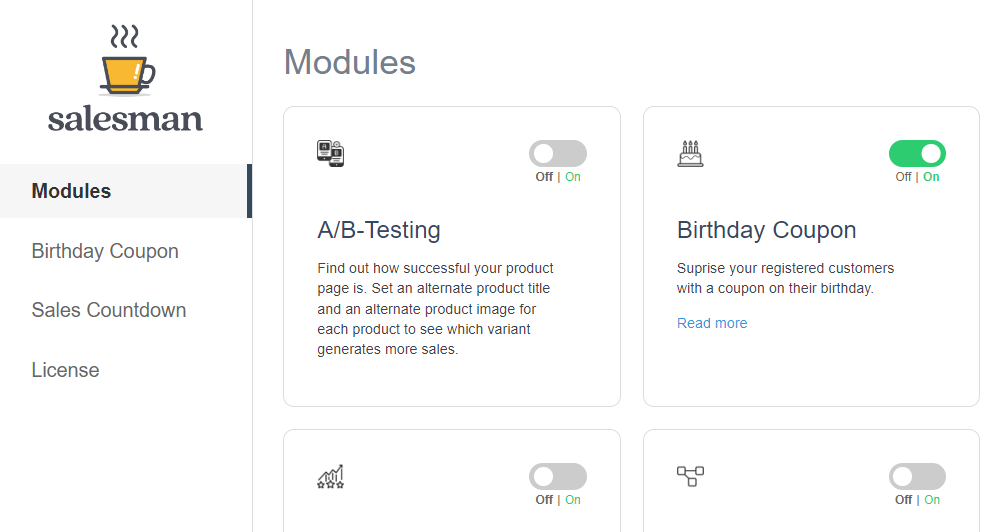
- Once the Birthday Coupon tab has been added, click on it.
- In the Registration section, you adjust settings like Enable registration on “My Account” page for the already logged-in users.
You can also enable registration when a customer is registering to your site for the first time.
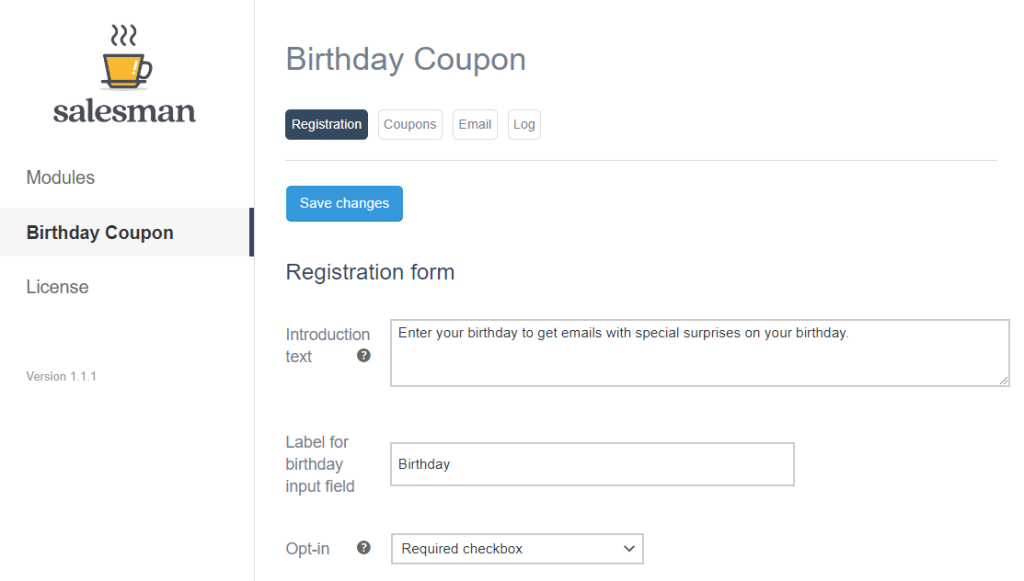
- Once done, click Save changes and go to the Coupons section to create your coupon codes. Hit Save changes again.
- You can also configure your email content in the Email section, and that’s about it.
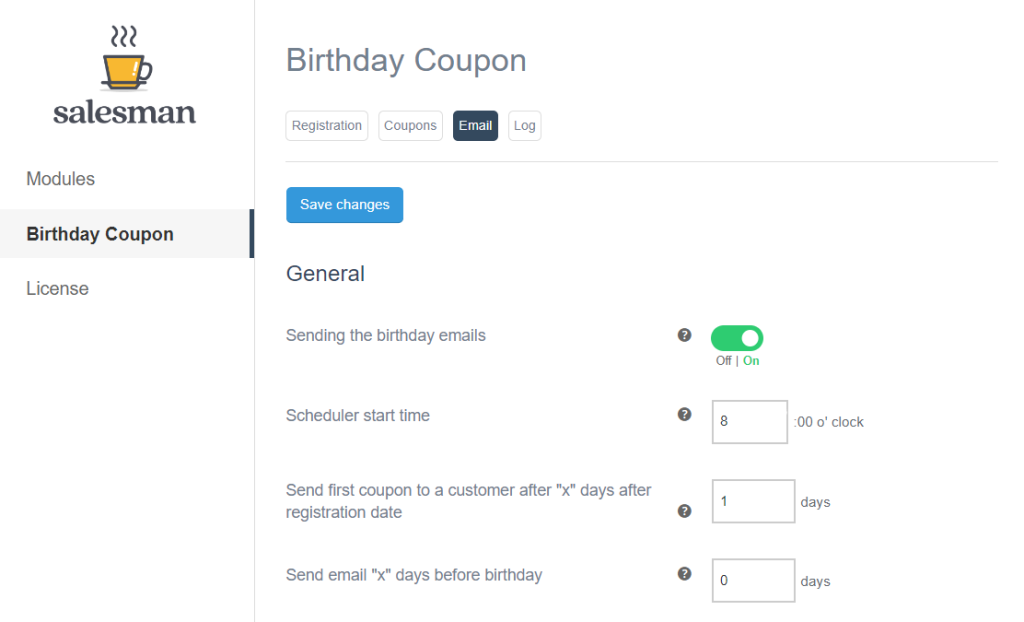
How to add coupons to the checkout page
If your store uses coupons as an effective marketing tactic, you’ll want to ensure customers can actually use them on the checkout page.
Take the following steps to add your coupons to the checkout page:
- Go to WooCommerce > Settings from your WordPress dashboard and click the General tab.
- Scroll down to the General options section and locate Enable coupons.
- Check the box Enable the use of coupons. This will apply your coupons to the cart and checkout pages.
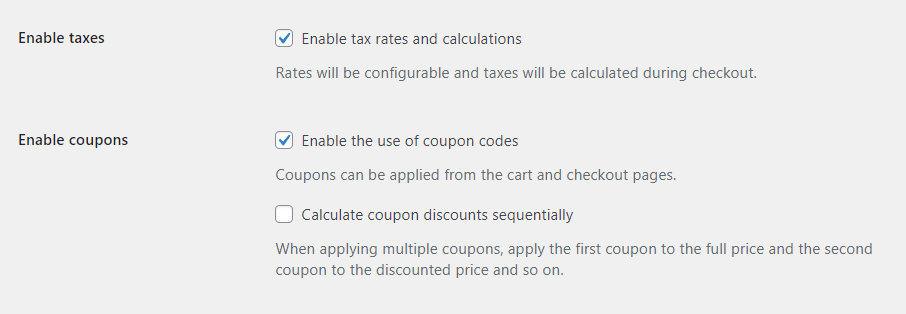
- Finally, click on the Save changes button, and you’re ready to go.
Once done, customers can now enter coupon codes at checkout and receive discounts or other rewards. This usually appears on the checkout page underneath the subtotal, but this depends on your WordPress theme/template.
Use WooCommerce coupons on your WooCommerce store today
Adding coupons to your WooCommerce store enables you to encourage customers to buy from you so that they receive the reward that comes with them. They help to boost sales and conversions for your store. On its own, WooCommerce allows you to create and configure general-purpose coupons.
You can make your coupons work a lot harder for your store by making them more specific and personal. For this, you’ll need the Salesman plugin.
This plugin lets you send customers coupons on specific dates, such as their birthdays or after their first purchase, to encourage their loyalty. It also has other features to boost sales, such as a countdown to sales, a referral program, and so on.

Customer loyalty made easy
Features for customer loyalty with smart functions to increase usability and traffic. Selling easier than ever: Salesman.