Looking to create bulk discounts in WooCommerce but don’t know where to start? Well, in this guide, we’ll show you how to create bulk discounts in WooCommerce, and we’ll do it with the help of the WooCommerce bulk discount plugin, B2B Market.
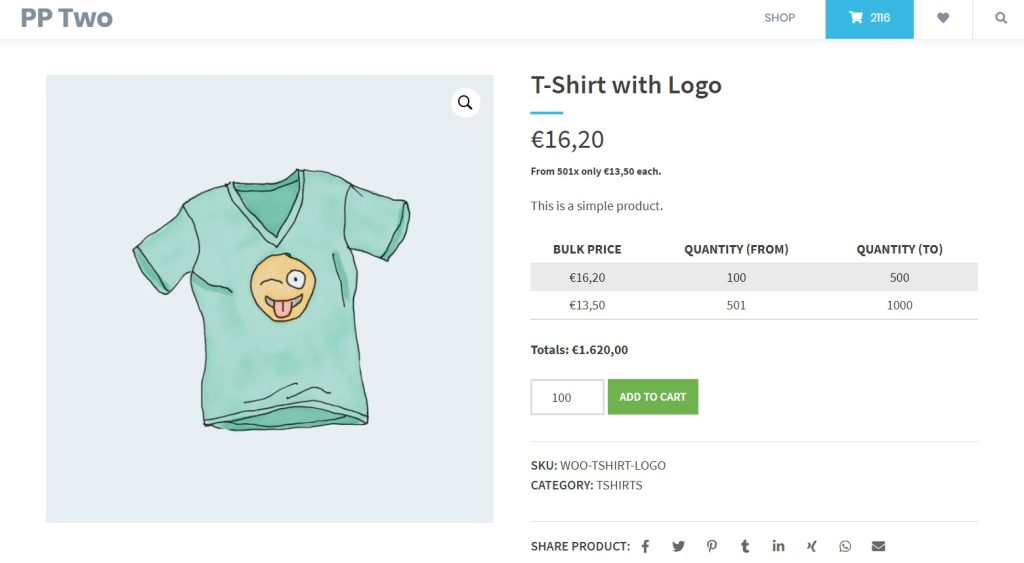
In this guide, we’ll cover the following:
- What a WooCommerce bulk discount is.
- The benefits of bulk discounts and quantity-based discounts.
- How to add bulk discounts to your WooCommerce store.
Before we get into how to add WooCommerce bulk discounts, let’s first explain what they are.
What are WooCommerce bulk discounts?
Bulk discounts, or quantity discounts, are cheaper prices offered to customers when they purchase large quantities of a given type of product or a group of products.
They allow you to reward customers by providing discounted prices for products purchased in bulk while being able to move stock faster.
Bulk/quantity discount examples
Bulk discounts can be used in all different types of stores and situations. For example, if you deal in footwear, you could offer customers buying 10+ pairs of shoes a discount on the total price of their purchase.
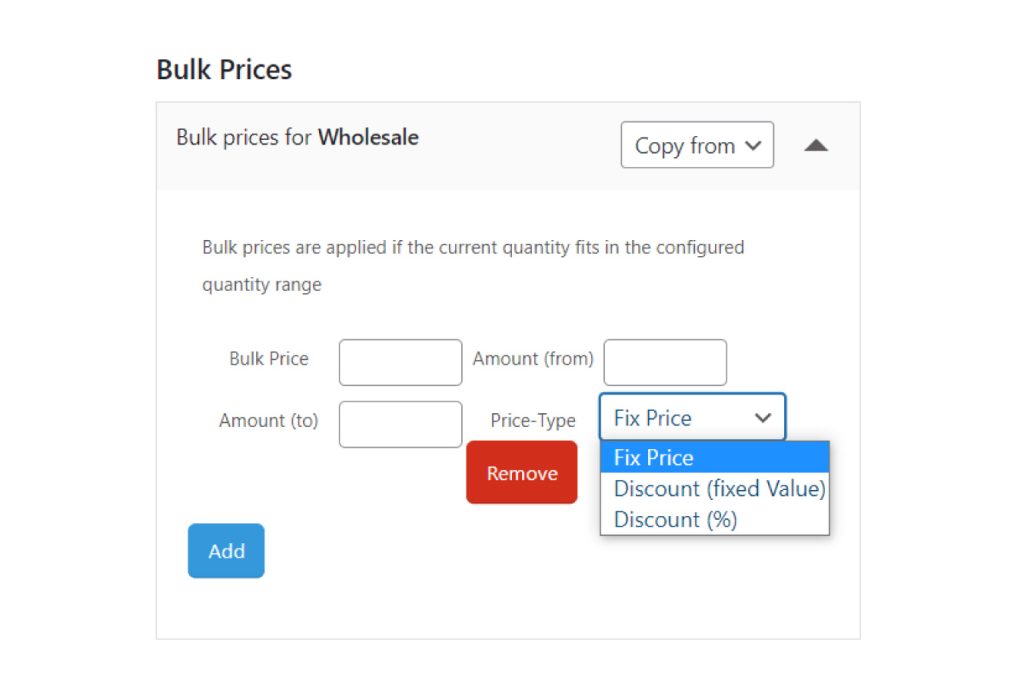
Or, if you’re offering a subscription-based service such as a VPN, you can offer a discount for customers who subscribe yearly instead of those who subscribe monthly. This is because yearly subscribers are purchasing the service in bulk.
You can also use bulk discounts to:
- Clear off the stock of slowly selling products.
- Popularize seasonal or special-themed products.
The benefits of using bulk discounts
Using a bulk discount on your WooCommerce store incentivizes customers who purchase in bulk to buy more than they normally would. Let’s say you’ve got a product that costs $100. You run a promotion and offer a discount of 10% when they buy three of these products.
Customers will be encouraged to buy three because they will be rewarded with a discount. Bulk discounts are vital in increasing your sales, average order value, and revenue. And if you want to sell in bulk, you should set them up on your WooCommerce store.
So now we know what WooCommerce bulk discounts are and their benefits, let’s get them set up on your WooCommerce store.
How to add bulk discounts to WooCommerce
On its own, WooCommerce doesn’t let you add bulk discounts to your store. Fortunately, you can do this with the WordPress plugin B2B Market.
Create bulk discounts with the WordPress plugin, B2B Market
B2B Market is a WooCommerce dynamic pricing plugin that allows store owners to add customized pricing to their online store.

More business for your online shop
The first comprehensive B2B solution for WooCommerce.
Boost your sales – with B2B Market.
It has all you need to turn your WooCommerce store into a B2B business or create a B2B business inside your B2C store. To help you do this, it has diverse features that allow you to set different types of simple and complicated product discounts on your store.
Quantity-based discounts
B2B Market lets you add quantity-based discounts to your store using WooCommerce. These discounts will only be applicable if a customer has a certain product quantity in their cart.
Customers will then see this price change on the product page, shopping cart page, and checkout page of your ecommerce store.
Using this method, you can take advantage of these discounts to quickly move large volumes of stock.
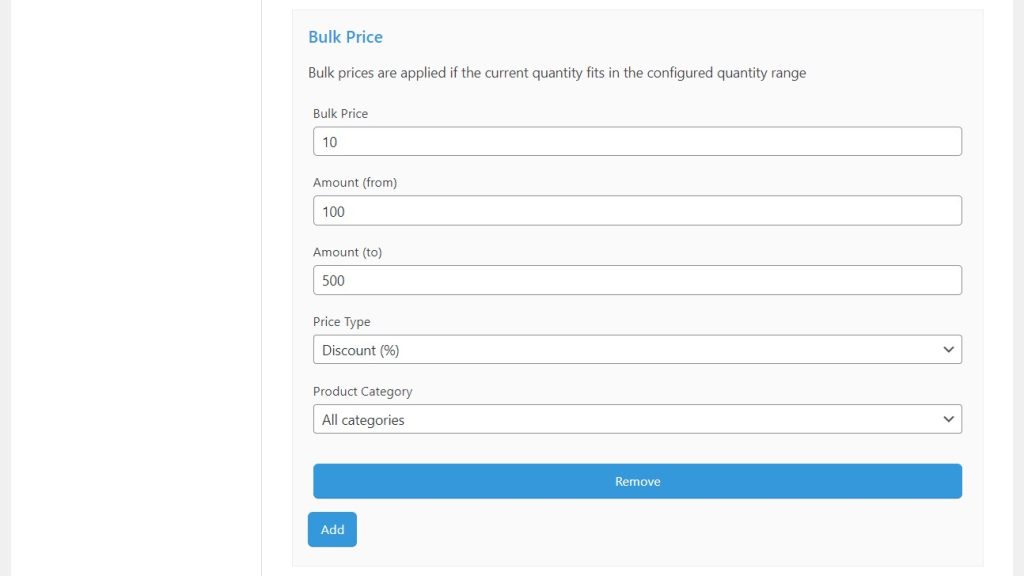
Role-based discounts
Customer groups are at the heart of B2B Market. With B2B Market, you can create any number of customer groups and set discounts that apply only to specific user roles.
Then set different prices depending on customer groups and have new customers register as wholesale customers before they are eligible for bulk prices. If you have a B2B store inside a B2C business, this helps you to separate wholesale customers from retail customers.
Using this feature, you can set different discount options for customers without inputting a coupon code to see the subtotal.
First-order discounts for new customers
B2B Market allows you to set up complicated discounts, such as one-time discount offers on a customer’s first order. This technique is easy to set up and is a great way to entice new customers to complete a purchase and stick around.
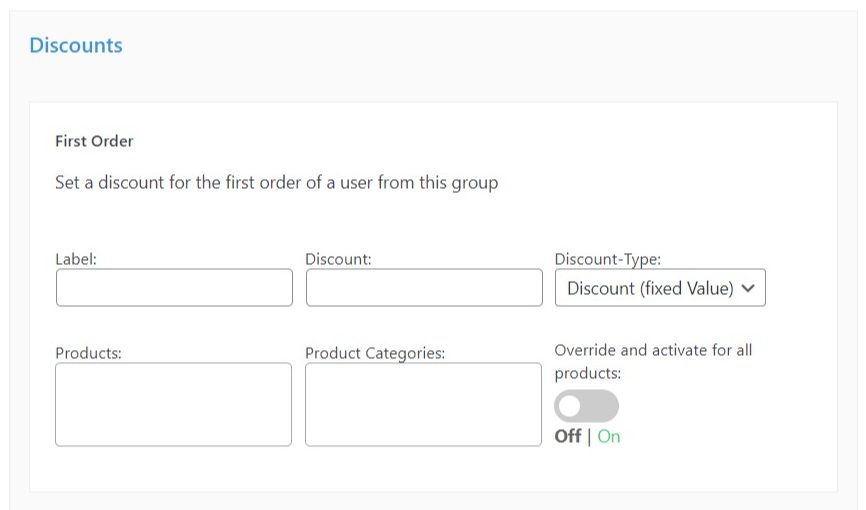
Unique bulk discounts for specific products
With B2B Market, you can select single products from your WooCommerce store and give each product its own bulk discount pricing and pricing deals. This includes variable products and product variations so you can set custom discounts for your entire product range.
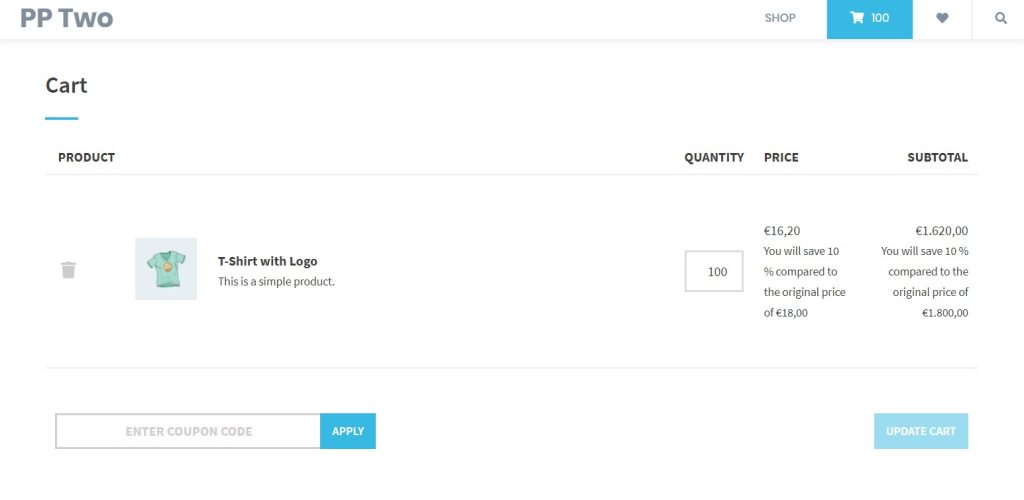
So now we know how B2B Market can help you create WooCommerce bulk discounts. Let’s get them set up on your WooCommerce store.
Step 1: Install the WooCommerce bulk discount plugin, B2B Market
First, you’ll need to purchase B2B Market from the MarketPress website: marketpress.com/b2b-market

More business for your online shop
The first comprehensive B2B solution for WooCommerce.
Boost your sales – with B2B Market.
In this tutorial, we’ll install B2B Market via the WordPress admin, although you can also install it via FTP.
- Go to Plugins > Add New > Upload plugin in the WordPress dashboard.
- Select the ZIP file you’ve just downloaded from your computer and install it.
- Enter your specific license key to activate B2B Market when the installation is done. You’ll find the license key when you log in to your dashboard in the Market Press account.
With B2B Market installed, we can get going. First, we’ll create your customer groups.
Step 2: Create a customer group
A customer group lets you divide customers into different user roles. After which, you can allow each group to access specific products and bulk discounts.
To create a customer group for your store, take the following steps:
- Go to WooCommerce > B2B Market on your WordPress dashboard and select the Customer groups tab.
- Click the Create New Customer Group button. You will be directed to an editing page where you can create a new customer group.
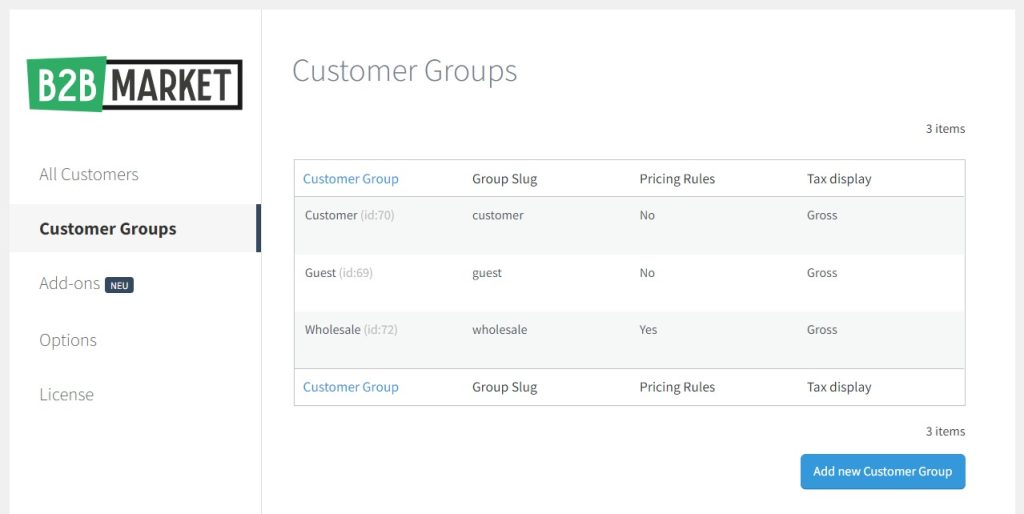
- In the Title field, type in a clear and simple name for your new customer group. In this guide, we’ll name our group ‘Wholesale Customer’.
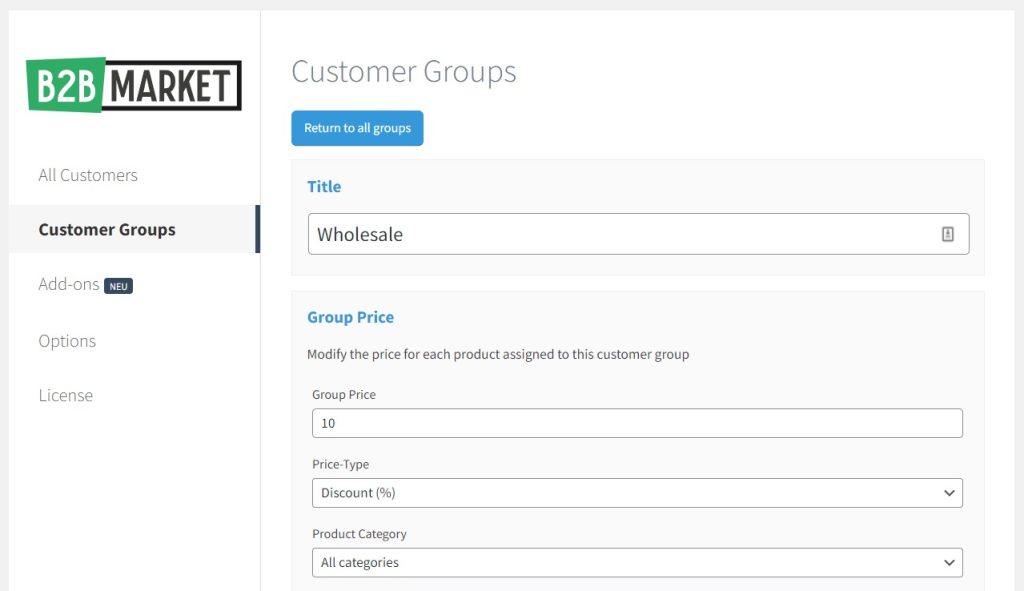
Next, we’ll tweak different price settings and set up bulk prices.
Step 3: Add your site-wide discount rules and bulk prices
Below the Title field, you will see two major price settings you can adjust; group price and bulk price.
- Group Price – in this section, you will be able to provide discounts for products you’ve assigned to an entire customer group. You can enter a fixed value in the Group price field and then choose what type of discount you want to use in the Price Type field.
- Bulk Price – this section defines the quantity range where bulk prices will apply when customers add a certain amount of products to their cart.
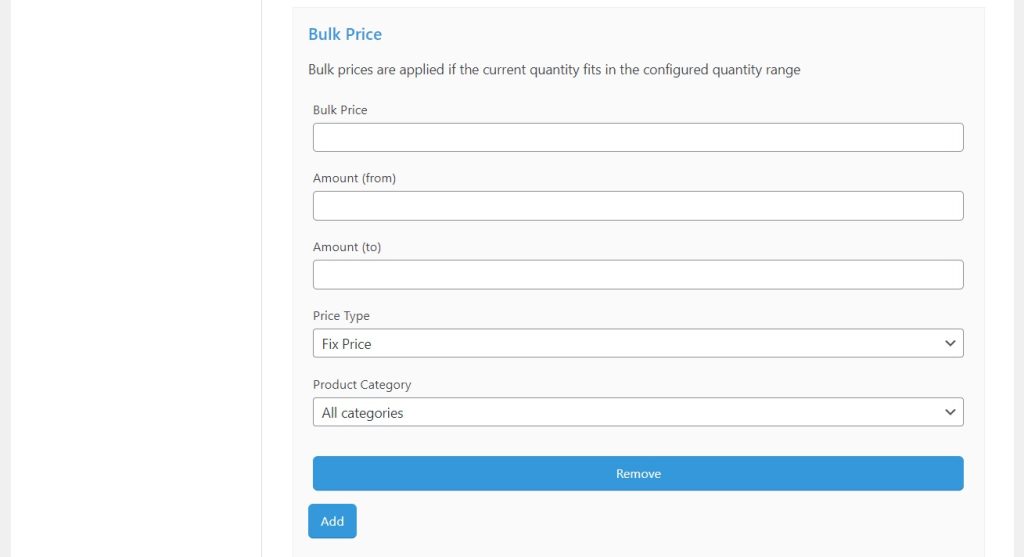
You can begin by typing in a value in the Bulk Price field and then adjusting the amounts range when the bulk price will apply. Next, you can set the bulk price as:
- Fixed price – is where you set a flat rate you will charge on products above a certain value of units. For example, you will add $400 for products above 100 units.
- Discount (%) – here, you will set a fixed percentage discount for orders above a set limit.
- Discount (fixed value) – for example, if a customer orders 10 units or more, each unit will be subject to a fixed price or value, say $5 per unit.
You can also set cart discounts if a customer reaches a certain price in their cart.
- B2B Market provides you with products category options to choose from to determine how you want to apply your pricing rules:
- Category – this allows you to select specific product categories from your shop. You can use this option to apply discounts to large quantities of products in specific categories.
- All products – this normally applies to all products available to a respective customer group.
- Finally, click on the Save customer group button at the bottom to save your new customer group.
Step 4: Apply bulk discounts to WooCommerce products
You can also offer bulk discounts for individual products in your WooCommerce store. To achieve this, take the following steps:
- From your WordPress dashboard, go to Products > All products and select a specific product you want to offer a discount on in your store.
- Scroll down the page to the Product data section and click the B2B Market tab on the left pane to open the product page.
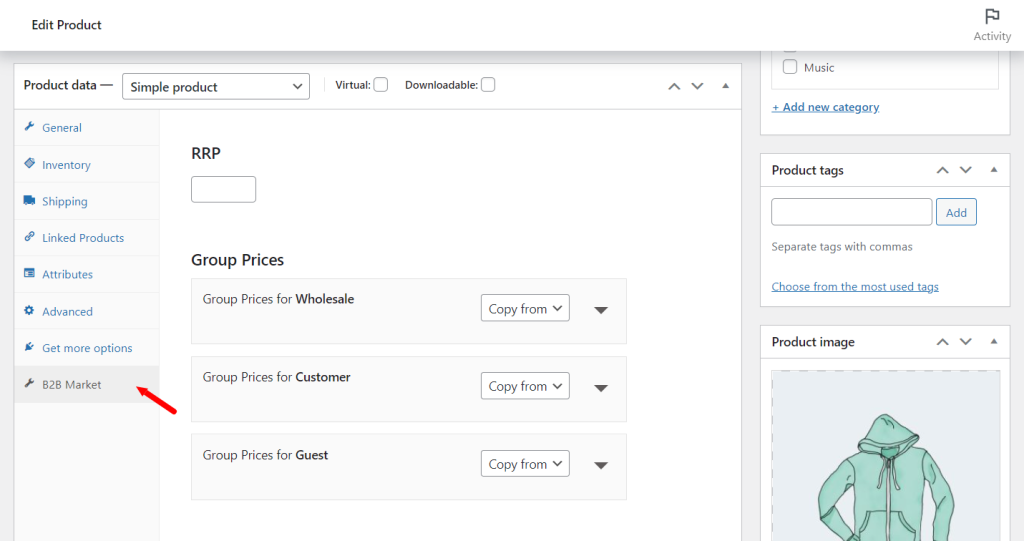
- Locate the Bulk price section to select the bulk pricing methods you want to apply to the specific WooCommerce product.
- Fixed price – lets you set a flat discount that applies when a customer orders a specific product above the set limit.
- Discounts (fixed value) – lets you set one-time discounts if a customer makes their first order. You can:
- Give the discount a name.
- Pick which currency value of the discount and what type of discount you’re offering (fixed or percentage).
- Discount (%) – lets you set a fixed percentage per unit when a customer orders a select product above the set limit.
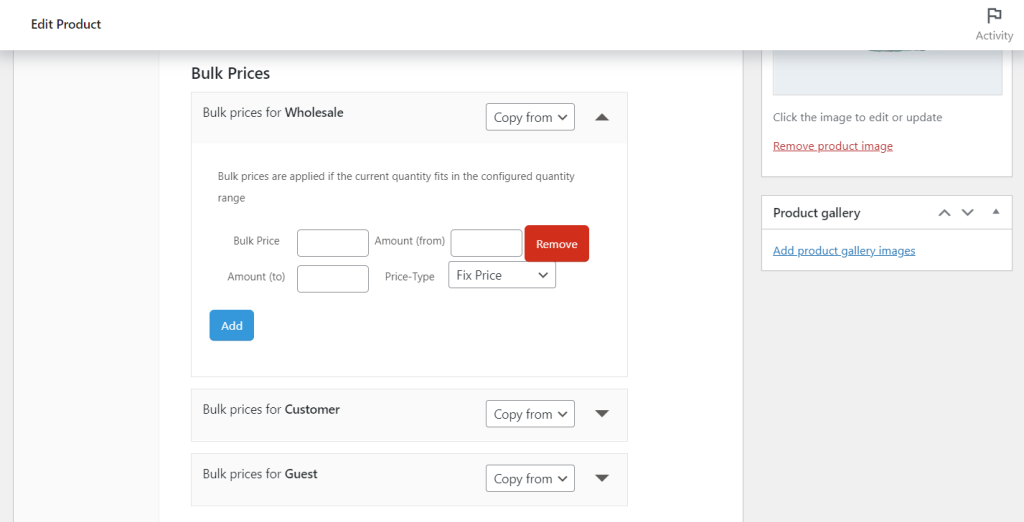
- Click Update to apply bulk pricing to the selected product when you’re done.
That’s it. When customers purchase a specific product in large quantities from your shop, they can see the discount you’re offering them.
Now we’ve set up your WooCommerce bulk discounts. Next, we’ll need to let your customers know about them by displaying discount messages on your WooCommerce store.
Step 5: Display a pricing discount message on your WooCommerce store
A pricing discount message is the easiest way to notify new customers that you offer a discount on a product they want to buy. It also helps to inform repeat customers how much they will save when buying certain products from your shop.
Follow these steps to add a discount message to your store:
- Go to WooCommerce > B2B Market > Options to open the options page.
- Click the Price Display tab at the top of the Options page and then scroll down to locate the Bulk Prices section.
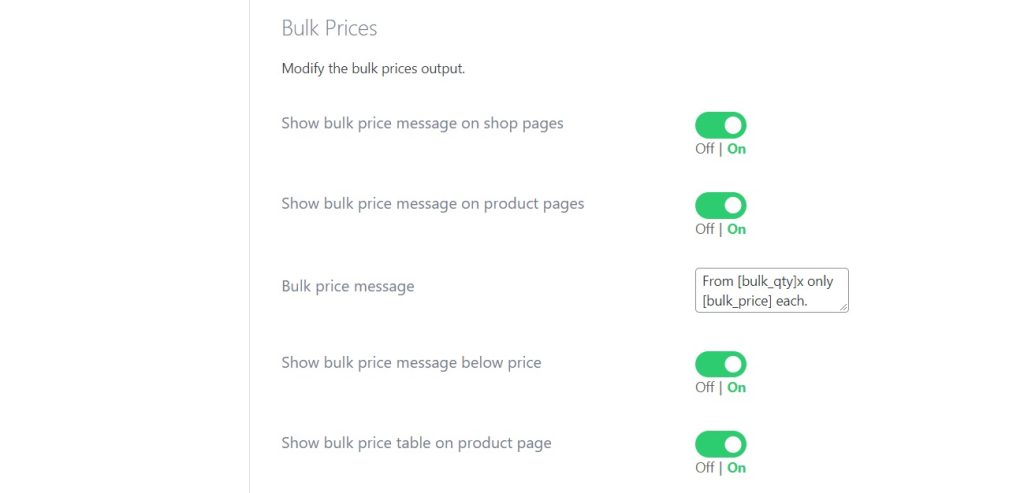
- Here, you can add clear bulk pricing message and toggle some on/off switches to:
- Show bulk price messages on shop and product pages.
- Show bulk price message below the product price.
- Show a bulk price table with price discounts on the product page.
- Finally, you can activate the Cart Discount Notice to show the product’s final price if a customer adds the product to their cart.
That’s it! Not only do you now have some advanced discounts on your WooCommerce store, but you have an easy way for customers to see and use them.
Use B2B Market to add WooCommerce bulk discounts today
Bulk discounts help to incentivize customers to purchase your products in bulk. Adding bulk discounts to your WooCommerce store will enable you to reward customers purchasing large quantities of your products with lower prices as you move stock quicker.
However, the default WooCommerce install doesn’t allow you to add bulk discounts to your store.
To do this, you’ll need the B2B Market plugin. A powerful plugin that has everything you need to create different bulk discounts on your WooCommerce.

More business for your online shop
The first comprehensive B2B solution for WooCommerce.
Boost your sales – with B2B Market.



