In this guide, we’ll show you how to add WooCommerce quantity discounts with a few different techniques. Specifically, we’ll discuss:
- Why you might need to set quantity discounts in your WooCommerce store.
- How to add quantity discounts to your WooCommerce store.
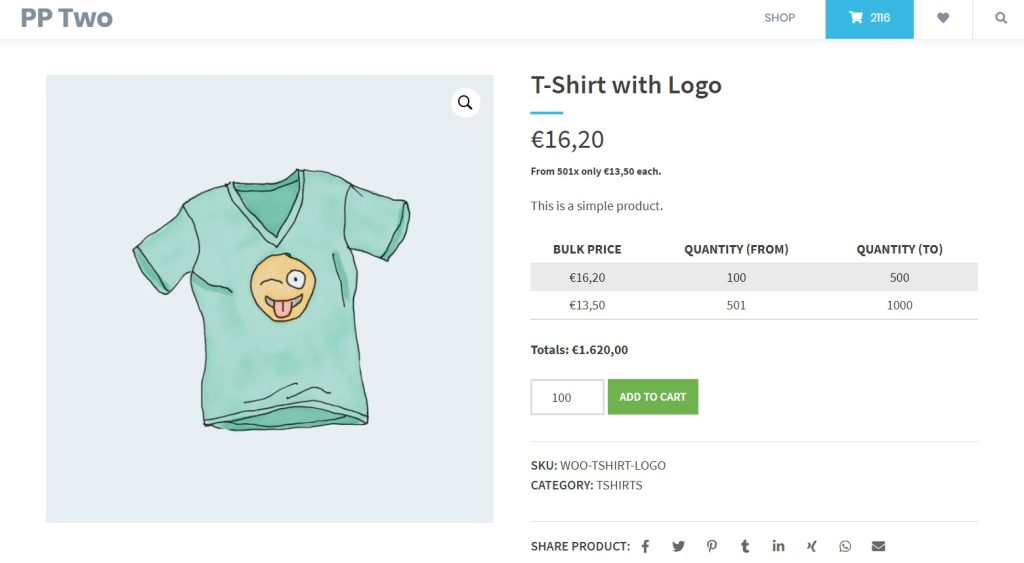
Plus, we’ll do it with the help of the WooCommerce plugin, B2B Market.

More business for your online shop
The first comprehensive B2B solution for WooCommerce.
Boost your sales – with B2B Market.
But first, let’s explore why you, the store owner, might want to add quantity discounts or discount rules to your WooCommerce store.
Why you might need to set quantity discounts in WooCommerce
A quantity discount is an agreement between you and your customers to grant bulk discounts depending on the number of products they order. As a result, you reduce your asking price when customers order more.
With this technique, you can offer discounts when a customer surpasses a set quantity of the same product. You can also set quantity discounts for all types of products, including:
- Physical products like food items, craft supplies, parts for traders, etc.
- Virtual products such as online courses, memberships, and so on.
- Subscription services – where you can offer quantity discounts when a customer subscribes to a long-term plan rather than a short one.
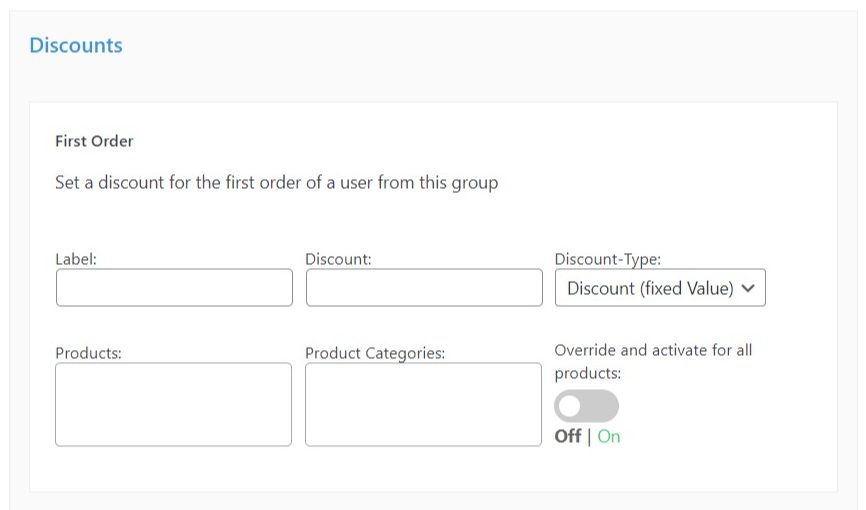
WooCommerce can support B2B(wholesale) or B2C(retail) businesses, and different types of businesses on this platform stand a chance to benefit from quantity discounts. These include:
Wholesale stores
A wholesale store is in the best position to benefit from quantity discounts. This is because purchases in a wholesale store are typically in bulk.
So setting quantity discounts can go a long way to provide customers with more products they wouldn’t buy otherwise. It encourages bulk purchases by lowering the asking price if they purchase in bulk.
Let’s say you deal in books retailing at $10 each, and you’re offering a 20% quantity discount for orders above 10 books. If a customer buys 11 books, they will pay $8.8 per book instead of $10. Customers will likely go for this deal because it saves them money.
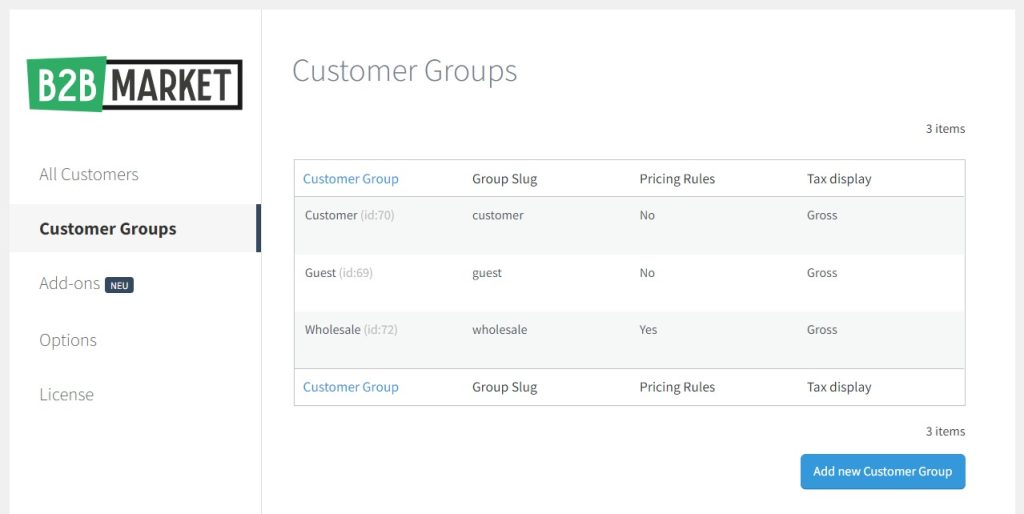
In addition, you might also need to set quantity discounts for different types of wholesale customers/user roles. To do this, you can introduce customer tiers depending on loyalty, where the higher tiers are assigned a customer group that is eligible for higher discounts.
Print stores
Online printing stores make it easy for customers to order any printing service directly from their devices. You can set a quantity discount for print services based on the number of copies a customer orders.
Let’s say you offer printing for wedding invitations. You can offer a quantity discount for over 100 printed invitations to persuade customers to reach this mark and go beyond it.
Additional quantity discount benefits
These are just two examples, but the reasons for setting up quantity discounts in your WooCommerce store can be vast and varied. With quantity discounts, your business can ensure the following benefits.
- Quantity discounts encourage repeat buyers. Customers will keep coming back to you if they believe you’re saving them money. This can also inspire customer loyalty.
- Quantity discounts can give you a competitive advantage over other sellers within the same niche/industry who are not offering them. You can sway the market away from your competition when you incentivize customers to buy from you.
- Quantity discounts can also help you to boost sales. With customers striving to be eligible for your discounts, they will purchase more, and you will sell more products. Through this, you will earn more revenue.
- You will also get to move merchandise faster through more sales and conversions. This way, more room is created for new stock.
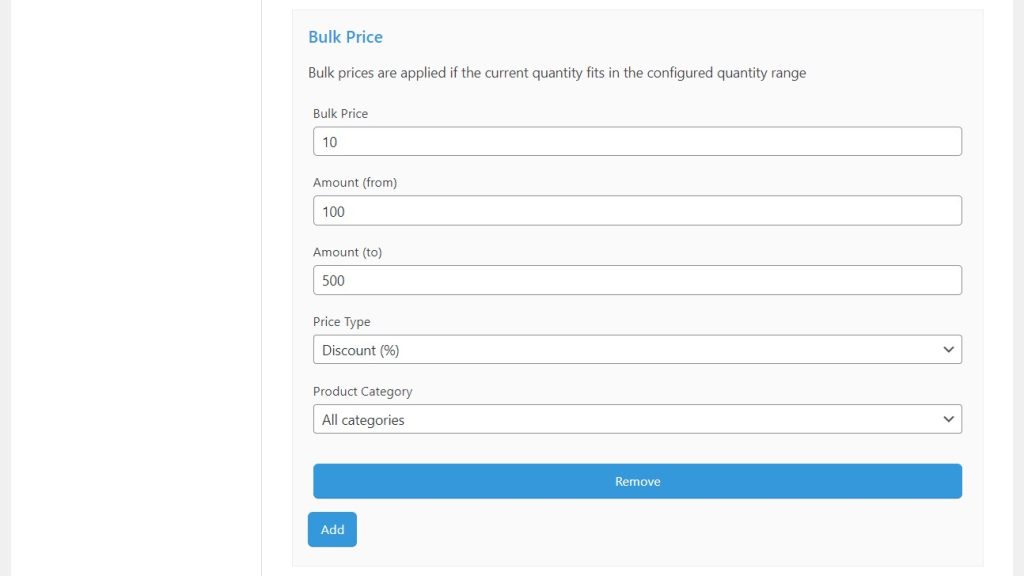
Your business can benefit greatly from quantity discounts, so let’s see how you can add them to your online store.
How to add quantity discounts to WooCommerce
Adding quantity discounts to your store can’t be done in a default WooCommerce install. To do this, you’ll need the help of a plugin.
Introducing B2B Market
B2B Market is a WooCommerce dynamic pricing plugin that allows you to accommodate B2B needs in your WooCommerce store. This includes offering incentives for your B2B customers in the form of quantity discounts.
With B2B Market, you can set up quantity discounts that will apply when a customer has added a certain quantity of the same product in their cart.
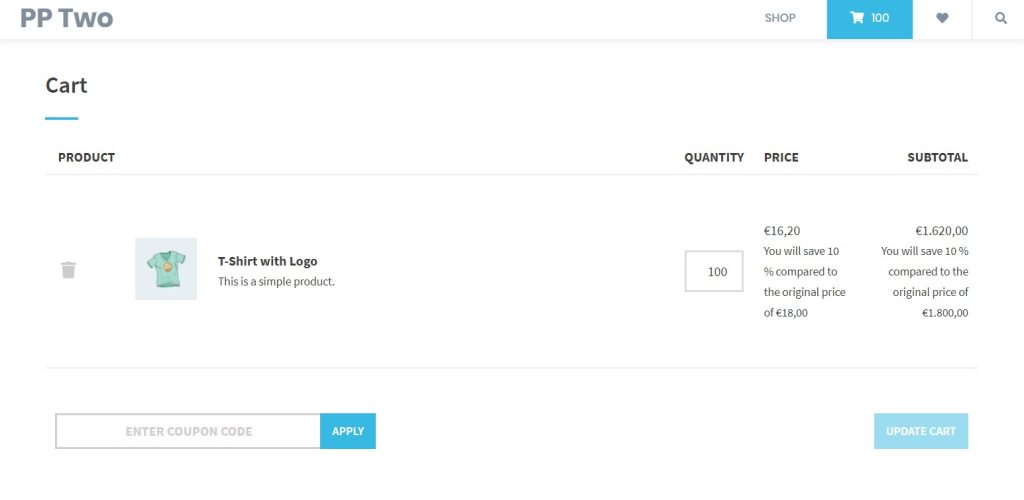
You get to choose the type of discount you want to offer, which could be a fixed amount or a percentage. You can also select products or product groups that you would like to exclude from these discounts.
B2B Market also comes with a built-in VAT ID checker, which ensures customers view your products’ gross prices, including VAT.
That’s not all you can do with B2B Market, you can also:
- Enable role-based pricing on your store – you can run a B2B store alongside your B2C store on WooCommerce. This allows you to grant discounts to specific user roles and customer groups.
- Set up complex discounts – such as giving customers a special discount on their first order.
- Hide prices from specific customer groups – to separate your B2B and B2C customers.
B2B Market does not limit these settings to wholesale customers. It can also handle B2C so that you can manage all your customers in the same place. Apart from pricing settings, B2B Market enables you to restrict/allow shipping methods and set up different payment gateways for different customers.
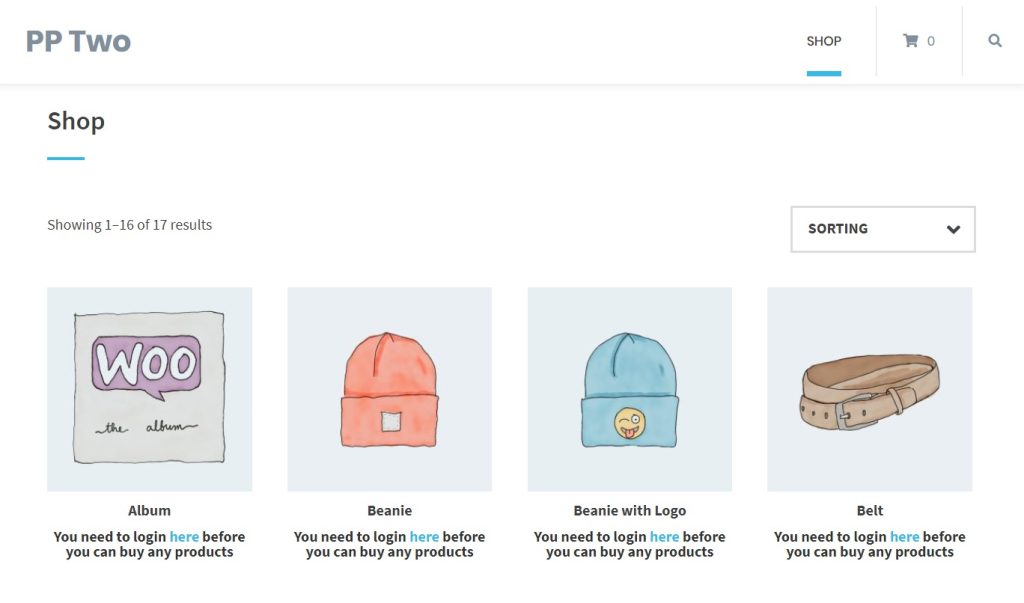
This is a subset of what B2B Market can do for your WooCommerce store regarding adding quantity discounts. Now, let’s see how you can set it up.
Add quantity discounts to specific customer groups or user roles
To create different discount rules for WooCommerce, you’ll need to first purchase and download the B2B plugin from the MarketPress website: marketpress.com/b2b-market.

More business for your online shop
The first comprehensive B2B solution for WooCommerce.
Boost your sales – with B2B Market.
Step 1: Install the WordPress plugin, B2B Market
In this tutorial, we’ll install B2B Market via WordPress admin, but you can also install it via FTP. To install B2B Market:
- Open your WordPress dashboard and navigate to Plugins > Add New > Upload plugin.
- Select the ZIP file you’ve just downloaded, upload it and install the plugin.
- Once the installation is complete, you’ll need to enter your license key to activate the plugin. You’ll find your license key in the Dashboard once you log in to your MarketPress account. All plugin settings are found in WooCommerce > B2B Market.
Step 2: Create your customer groups
Next, we’ll create a customer group for your store. This will enable us to add item quantity discounts depending on which user role a customer has.
- Go to WooCommerce > B2B Market on your WordPress dashboard to access the B2B Market plugin settings.
- Next, choose the Customer Groups tab on the left panel and click on the Add New Customer group at the bottom page. You’ll be directed to the editing area of your new customer group.
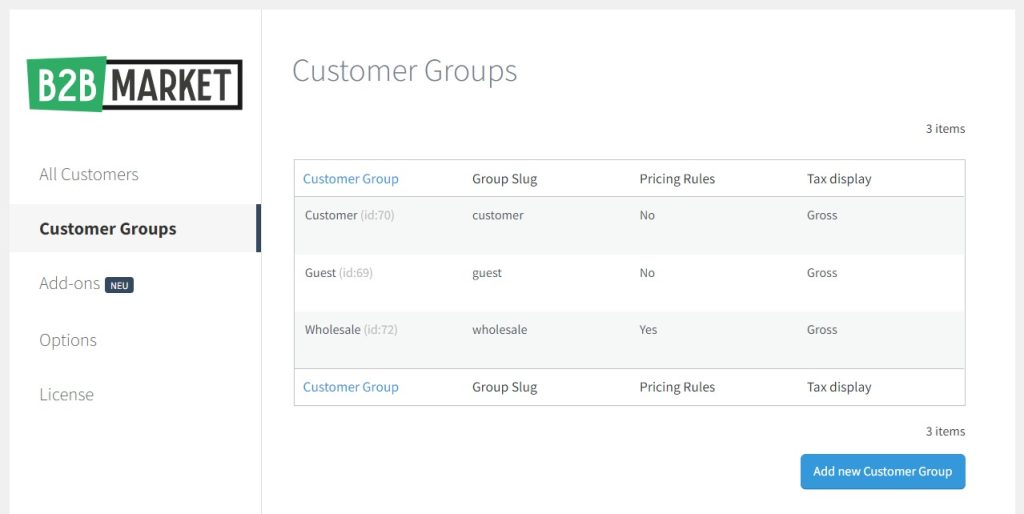
- Give your customer group a simple, clear name your customers can easily understand during registration. For this guide, we’ll create a Wholesale customer group.
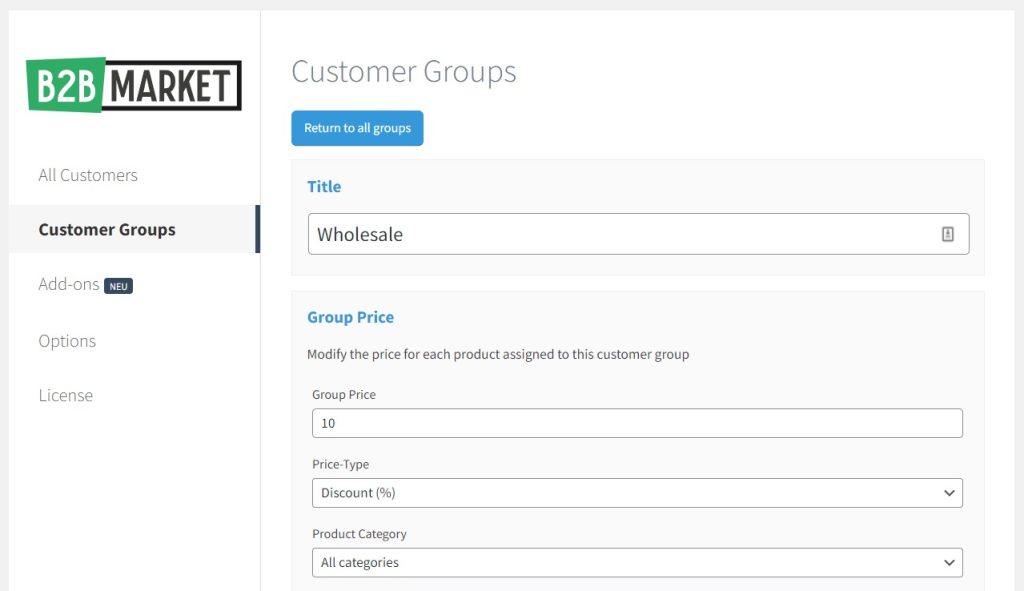
- In the Group price section, you can offer a fixed discount for an entire customer group. All you have to do is to assign a value in the group price field, enter a percentage discount in the price type field, and choose whether you want to apply a fixed discount to:
- All products are available to your wholesale or respective customer groups you’ve created.
- Select product categories from your shop. You can use this option to apply discounts to larger quantities of products in specific categories.
- Bulk Price – These discounts apply when a customer adds a certain quantity of WooCommerce products to their cart. You can either set it as:
- Discount (%): set a % discount. For example, a 5% discount per unit for five orders or more for product X.
- Fixed price: Here, you can set a flat rate to charge products above a certain value of units.
- Discount (fixed value): for example, for orders above ten units for product Y, each item will incur a $2 discount per unit.
- Cart discount: you can set a specific discount for your customers if they reach a certain price in their cart.
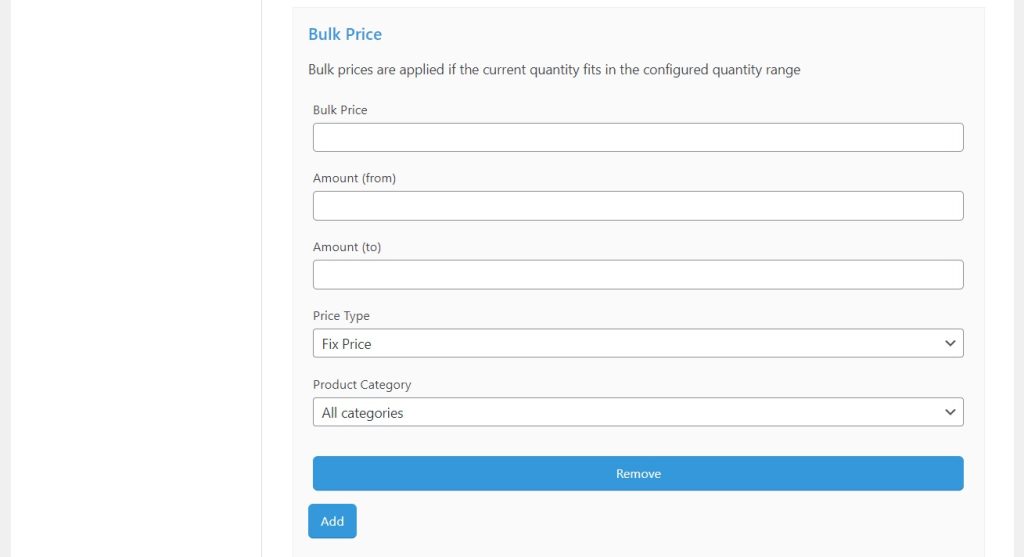
- Finally, click the Save group button at the bottom of your page after completing adjusting these price settings.
You can create as many customer groups as you want based on different user roles and tweak the above pricing rules to offer product quantity-level discounts to your customers.
The above price settings will apply to all products in your store for all wholesale customers.
Let’s see how you can do the same for specific products.
Add quantity discounts to specific WooCommerce products
You can also offer product-level discounts to your customers after you’ve created a customer group.
Follow these steps to apply discounts to selected products in your store:
- Go to Products > All products in your WordPress dashboard.
- Select the specific product in your store you’d like to set a discount on.
- Next, scroll down the page to the Product data section and click the B2B Market tab.
- Click the dropdown button next to Group price and select the pricing method. You can choose a fixed price, fixed value discount, or percentage discount.
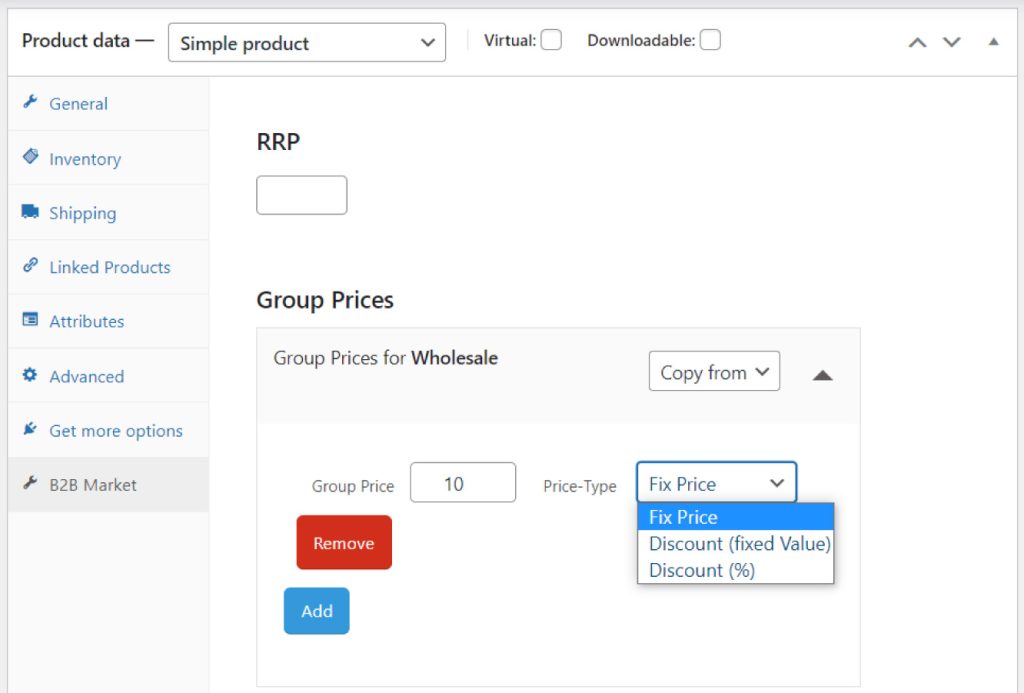
- Still, on the B2B Market product page, scroll down to the Bulk price section and select the pricing method you want for the specific WooCommerce product.
- Fixed price: you can set a flat rate discount to charge if a customer purchases specific products above a particular value of units.
- Discounts (fixed value): in this section, you can set a one-time discount on a specific product that will apply to a customer for their first order or purchase. Here you can:
- Use the discount name to label the discount in the cart.
- Define the discount and discount type. Discount denotes the currency value used, while discount type defines the type of discount to be applied (either fixed or percentage value).
- Discount (%): you can set a fixed discount percentage per unit for orders above a specified value of a select product unit to give you control over high quantity purchases on certain products.
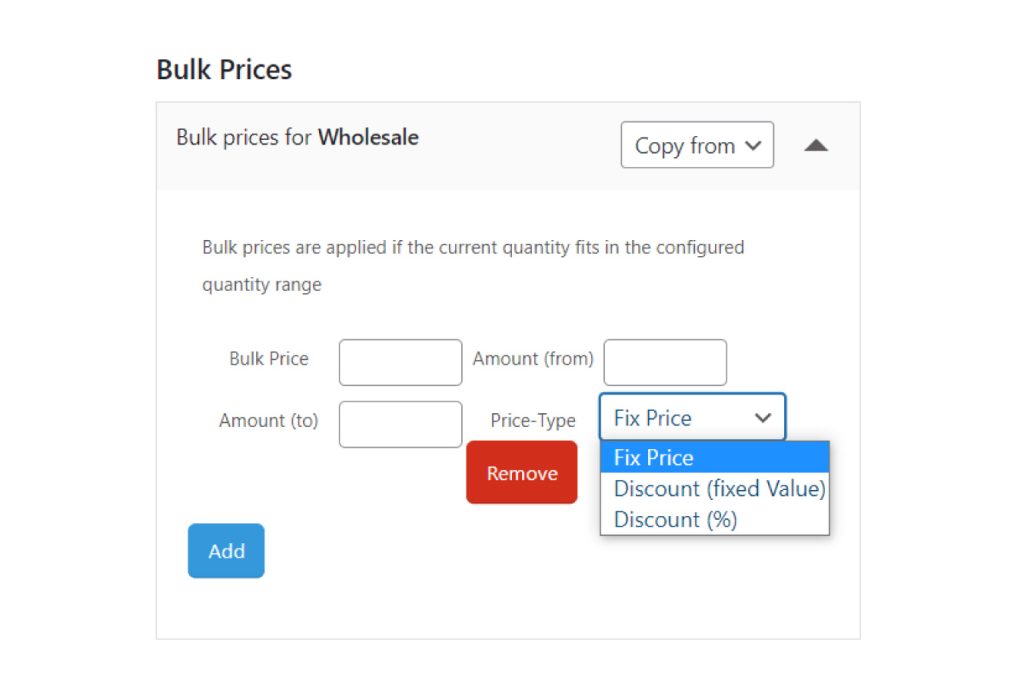
- When satisfied with your changes, move up the page and click Update in the Publish section to apply your price settings.
Now, when your customer bulk purchases a specific product from the front end of your WooCommerce store, they will be able to see the new price for that product.
Add a message for customers informing them of your quantity discounts
To improve customer experience, you can include notifications/messages to notify repeat customers how much they’ve been saving. Or what they’re going to save should they purchase products from your store.
To do this, take the following steps:
- From your WordPress dashboard, navigate to WooCommerce > B2B Market > Options to open the options page.
- Click the Price Display tab and scroll down to the Bulk Prices section.
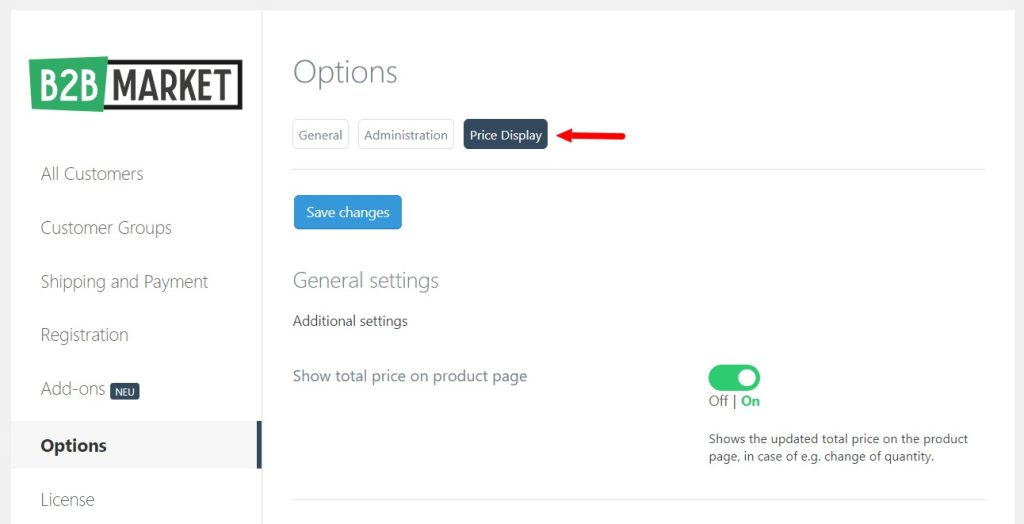
- You can modify the Bulk Prices section to:
- Show bulk price messages on shop pages and product pages.
- Add bulk price messages.
- Show bulk price message below the product price.
- Show bulk price table with price discounts on the product page.
- Choose the background color for the bulk price table and set the font color for the active row.
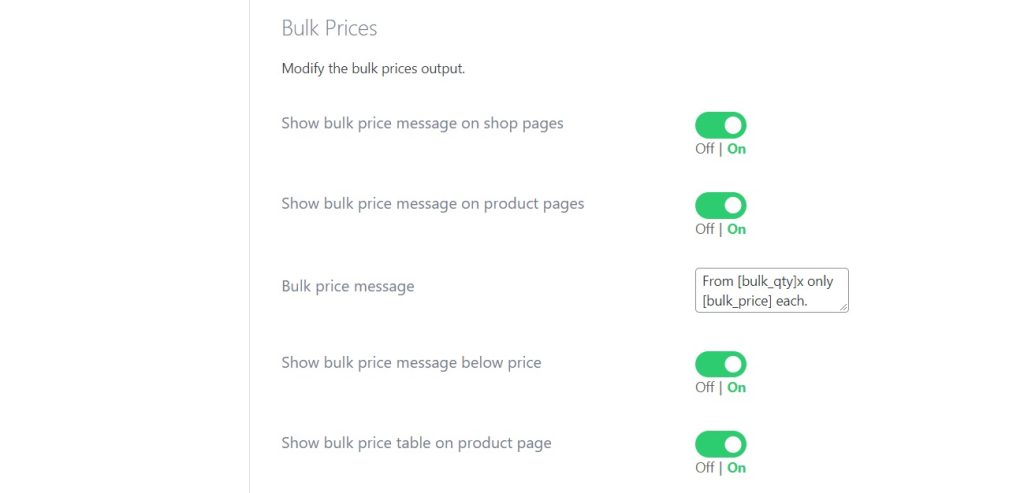
- Lastly, you can activate the Cart Discount Notice to show the single item price and subtotal in a customer’s cart.
Add WooCommerce quantity discounts to your WordPress site today
Adding quantity discounts to your ecommerce store enables you to incentivize your customers to purchase more products in bulk. As a result, you will boost your sales, earn more revenue, and accelerate your business operations.
Adding discounts this way, instead of a coupon code at the checkout or cart page, will save customers time and effort and allow them to move forward with a purchase faster.
However, the default WooCommerce install doesn’t allow you to do this, and you can only achieve this with the help of this plugin:
- B2B Market – add quantity discounts to specific customer groups and products to your WooCommerce store.

More business for your online shop
The first comprehensive B2B solution for WooCommerce.
Boost your sales – with B2B Market.



