In this guide, we’ll walk you through how to add WooCommerce bulk pricing to your store in 3 easy steps. Plus, we’ll do it with the help of the WooCommerce plugin, B2B Market.
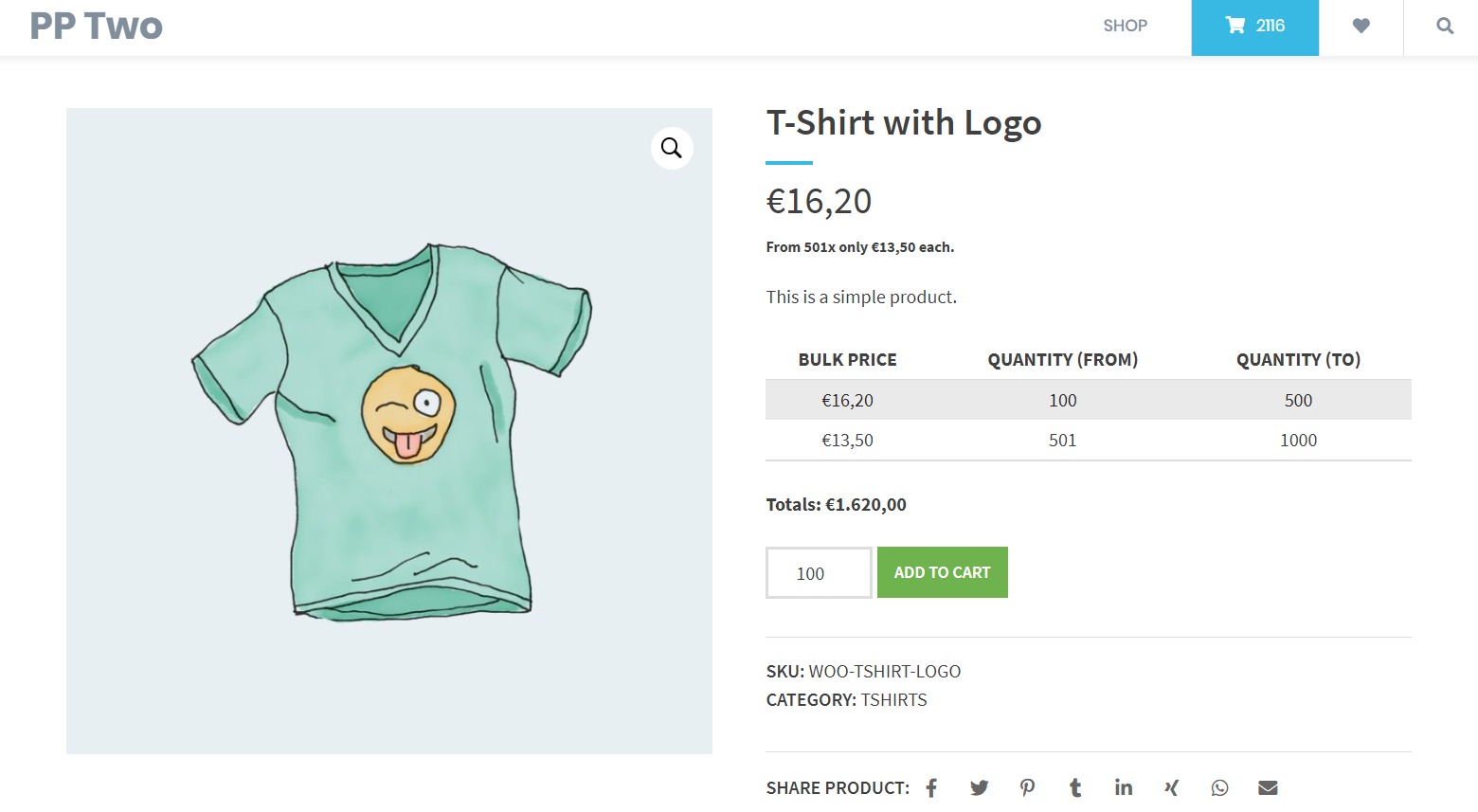
Get B2B Market today and instantly add bulk pricing to WooCommerce.
First, let’s get the basics right and see why you might need to set bulk prices for your WooCommerce products. Including a few different types of online store that might find bulk pricing particularly useful.
Why you might need to set bulk product prices in WooCommerce
Adding bulk prices to your WooCommerce products is a great way to increase revenue and convenience for your customers.
In particular, bulk pricing can help you:
- Reduce the average cost per unit in your ecommerce store.
- Incentivize the purchase of larger quantities which results in an improved average order value.
- Encourage customer loyalty with convenience, and pricing discounts.
- and more.
But let’s get a little more specific. Here are a few types of WooCommerce stores that might benefit the most from setting up WooCommerce bulk pricing.
Wholesale stores
If you run a wholesale store, it goes without saying that you need to set up wholesale and WooCommerce dynamic pricing. These prices can be as simple or as complex as you like, including:
- Bulk pricing rules for specific user roles (types/levels of wholesale customer), specific categories, or products.
- Cart discounts for specific orders and quantity discounts.
- Discount rules, including fixed and percentage discounts.
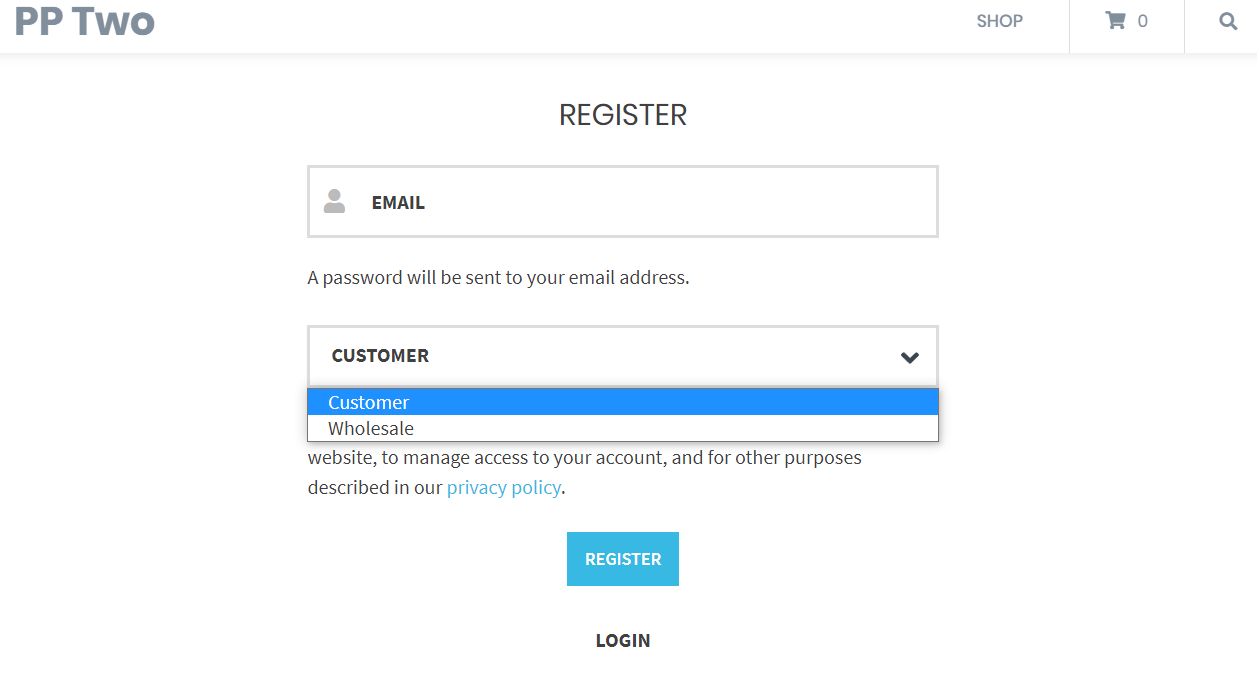
All of these add up to create a wholesale store that has the customer in mind. If you deal with large product quantities, then you’ll be relying on your online store to do the hard work for you. So your customers can purchase their products quickly and efficiently.
Print stores
If you run an online print store, you’ll likely be printing bulk quantities of documents, flyers, posters, magazines, books, etc.
If this is the case, your bulk prices can be a little more complex depending on the type of paper, printing style, and product.
You may also need to set maximum and minimum quantities for your products to ensure the printing costs are profitable to you.
As well as the above, creating discount offers and reduced costs for higher quantities may result in your store requiring a slightly more complicated pricing structure.
Of course, these are just two of the most common stores to use bulk pricing. Many online stores use bulk and dynamic pricing in many different ways – yours might be one of them!
So now we know the benefits of adding bulk pricing to WooCommerce and the type of stores that benefit the most, let’s get it added to your store with the following tutorial.
How to add bulk pricing to WooCommerce
The default WooCommerce setup doesn’t allow you to add all of these features to your store. So it goes without saying that you’ll need a WooCommerce dynamic pricing plugin to help you out.
Introducing the WooCommerce plugin, B2B Market
B2B Market is an easy-to-use plugin that allows you to set up bulk pricing for specific customer groups, products, categories, and more.
As well as its bulk pricing features, B2B Market also allows you to:
Set role-based pricing
Create distinctive customer groups and assign different rates. You can also discount products or set bulk discounts that apply to the entire product line.
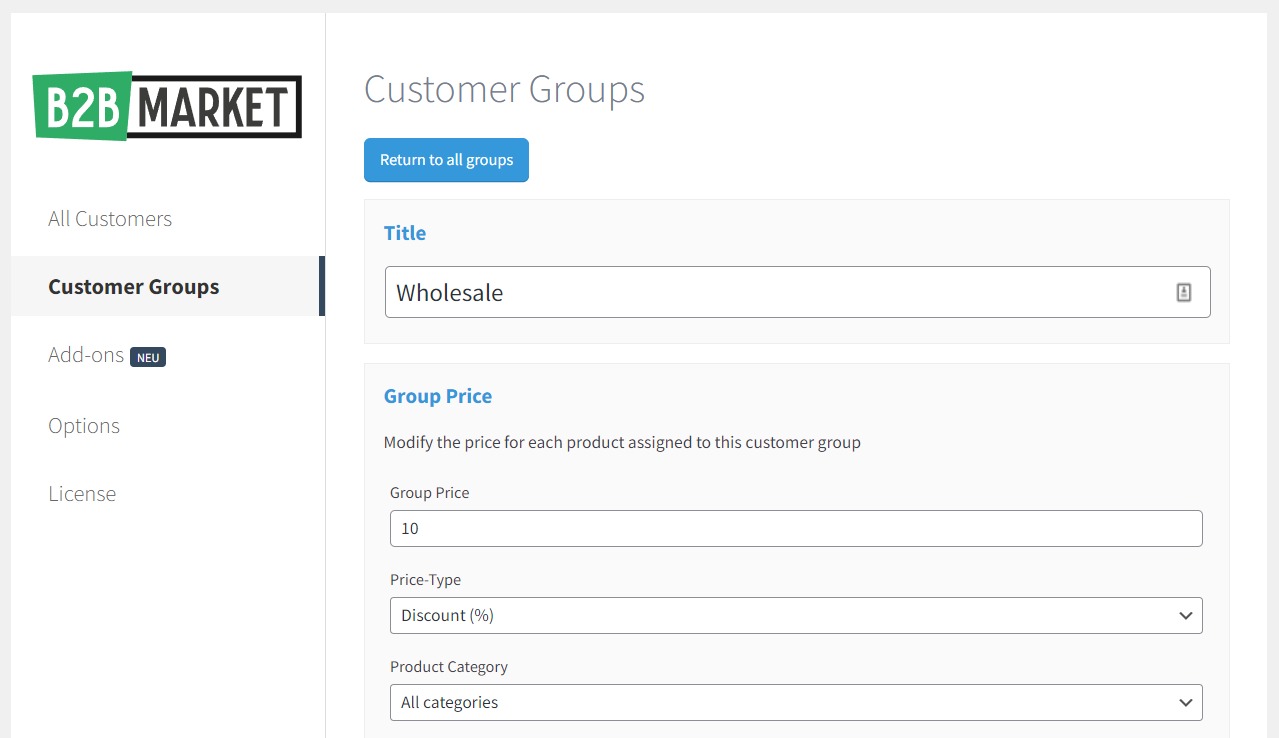
Hide products and/or prices from site visitors
If you run a wholesale or private store, you can use B2B Market to hide products and product categories from the user roles you create.
You can use this feature to hide certain products from B2C customers and make them accessible to B2B customers. Or hide certain products from different levels of customers that you create.
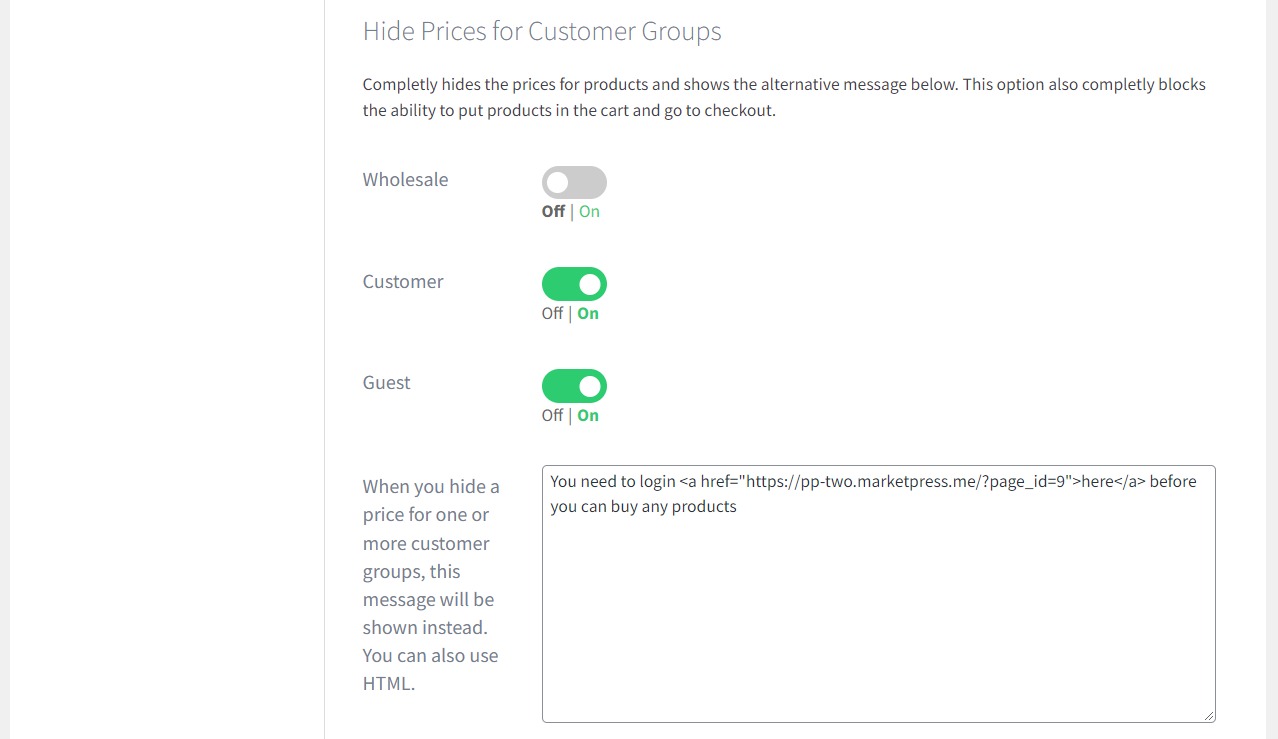
Set maximum and minimum quantities
If you run a store that requires a certain number of products per order to be profitable, you can define minimum and maximum quantities to suit you. This can be done for each customer group or user role, or on a per-product basis.
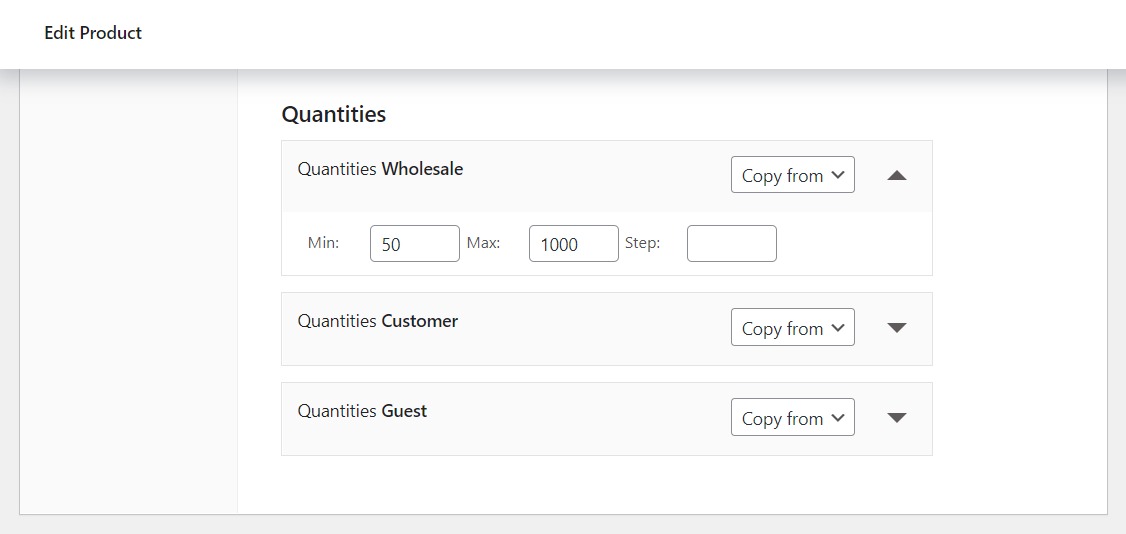
Include user registration
B2B Market allows you to set up customer registration if you need it. With this feature, you can make it a requirement for specific customer types to register before seeing and/or purchasing products from your store.
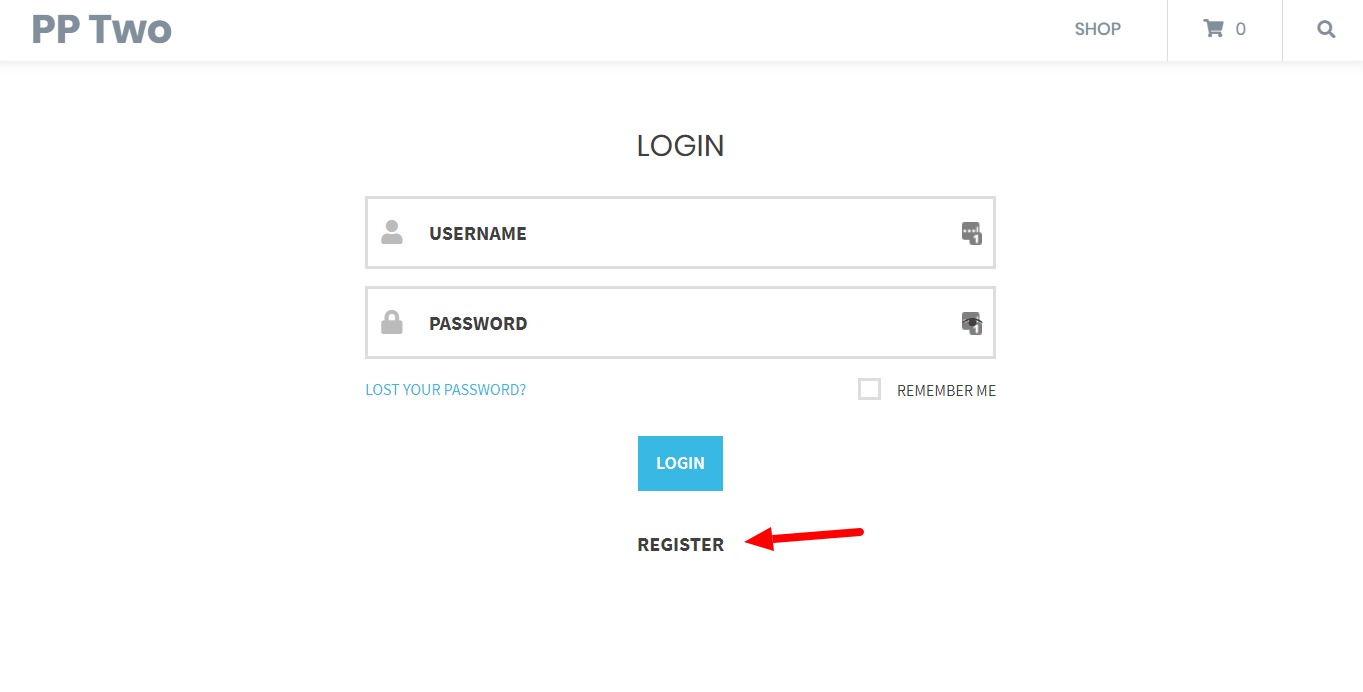
Include net price display
With B2B Market, you can display the prices in net amount rather than gross. So you can quickly sell your products to customers and businesses alike.
So now we know the benefits of B2B Market and what it can do, let’s get bulk pricing added to your store in a few simple steps.
Step 1: Create your customer groups
Before we get started, you’ll need to purchase and install the plugin B2B Market. You can find this on the MarketPress website: marketpress.com/b2bmarket
Get B2B Market today and instantly add bulk pricing to WooCommerce.
Customer groups are an essential aspect of the B2B Market. They allow you to segment your customers into different groups so that you can apply customized rates and offers.
Create a new customer group
- From your WordPress dashboard, go to WooCommerce > B2B Market and click the Customer Groups tab on the left.
- Under your customer groups, click the Add new customer group button. A new settings page will appear.
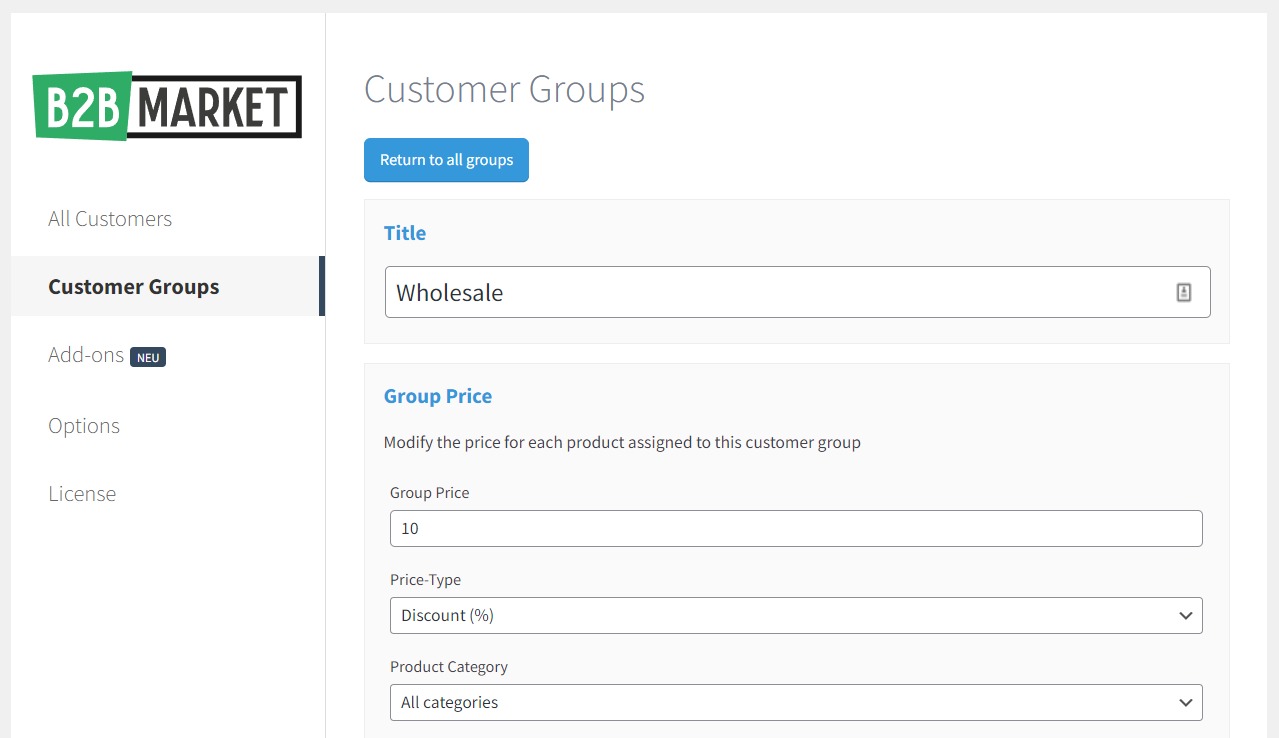
Next, we’ll need to customize this group, here is where you’ll set your bulk pricing for the entire customer group. We’ll add bulk pricing for individual products later.
Note: If you want to set bulk prices for the entire store, rather than for each customer group, you can do so by clicking the All Customers tab and adding bulk pricing there.
Customize your customer group
- Give your customer group a name in the title section.
- Then, scroll down to the Bulk Price section and click the blue Add button.
- Here is where you’ll be able to set bulk prices for the entire customer group.
- Bulk Price – Bulk price will apply when a customer has a certain quantity of a product in their cart.
- Amount (from) and Amount (to) – This is the quantity of product you want to apply the bulk price to.
- Price Type – This determines the type of price (as set in Bulk Price). You can pick from Fixed price, Discount (fixed value), or Discount (%).
- Product Category – This allows you to be more specific if required. You can set this to apply to a specific category or all categories.
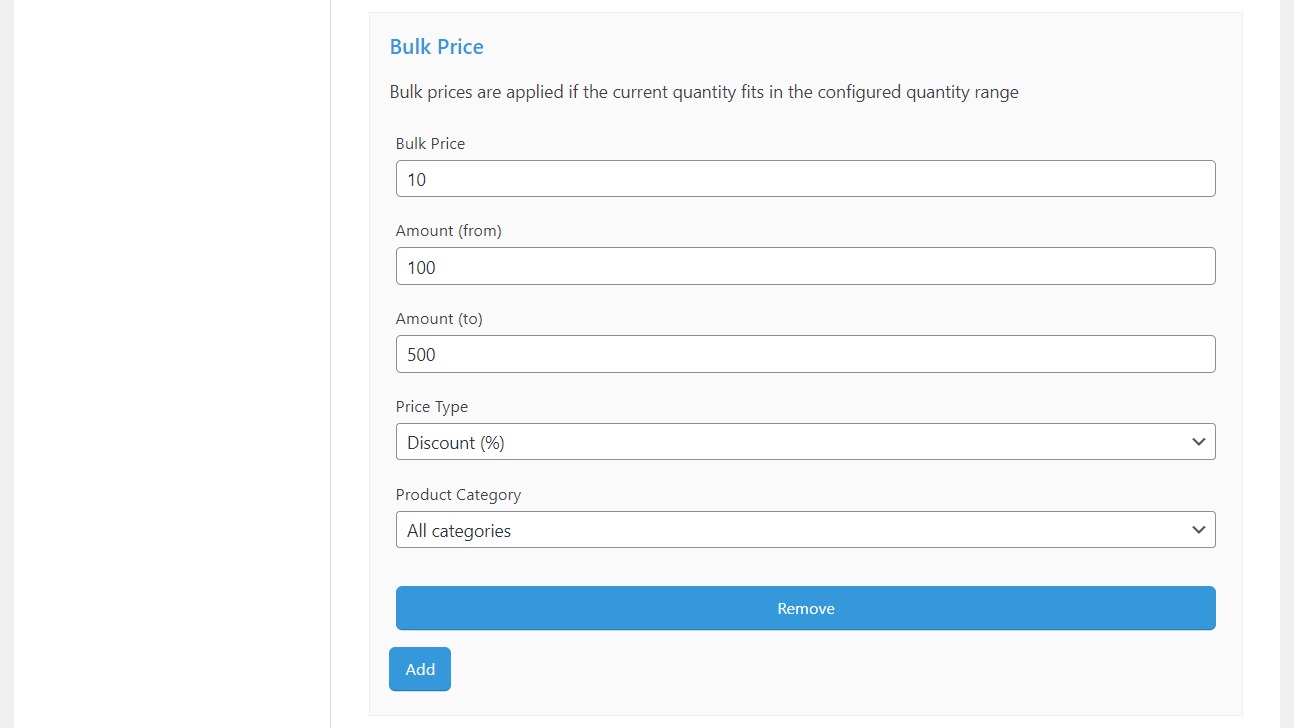
In this section, you can create as many bulk pricing options as you like to create dynamic pricing rules that apply to different categories.
But what if you want to set bulk pricing for specific products, rather than customer types or categories? We’ll go through that next.
Step 2: Set bulk pricing for individual products
If you’re looking to set bulk pricing for individual products, you can do so by taking the following steps:
- From your WordPress dashboard, go to Products > All Products and click to edit the product you want to add bulk pricing to.
- Scroll down to the Product data section of the page and click the B2B Market tab.
- Underneath Group Prices, you’ll see a section called Bulk Prices. You’ll also see all the customer groups you’ve already created (including guest).
- Click the blue Add button and some bulk pricing settings will appear.
- Bulk Price – is a numerical value you want to set for the quantities below.
- Amount (from) and Amount (to) – is the quantity of product you want to apply the bulk price to.
- Price Type – determines the type of price (as set in Bulk Price). You can pick from Fixed price, and two types of discounts – Discount (fixed value), or Discount (%).
- Once you’re happy with your changes, scroll up to the top of the page a click Update or Publish to apply discounts and make it live on your site.
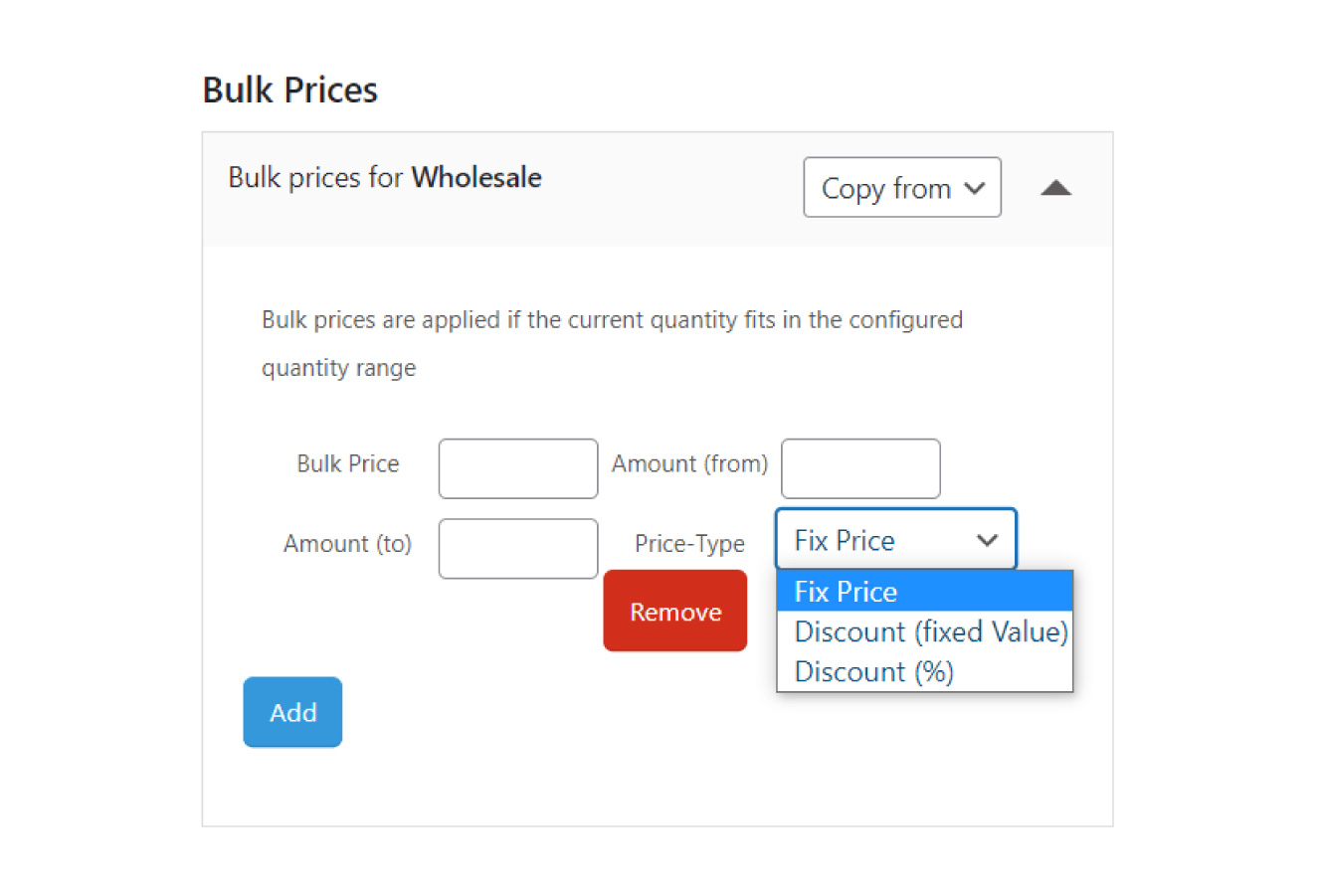
You can create as many of these as you like, setting different prices for different quantities of this individual product.
This can also be used on variable products, just open up each variation while editing your product and set your bulk prices from there.
Now we’ve set up our bulk pricing, we’ll need to adjust a few simple settings to have these pricing options show on the product page and checkout.
Step 3: Display bulk pricing options on your site
To show the pricing and discount options you’ve just set up, we’ll need to activate a few settings.
To do this take the following steps:
- From your WordPress dashboard, go to WooCommerce > B2B Market and click the Options tab on the left.
- Click the Price Display tab at the top of the page.
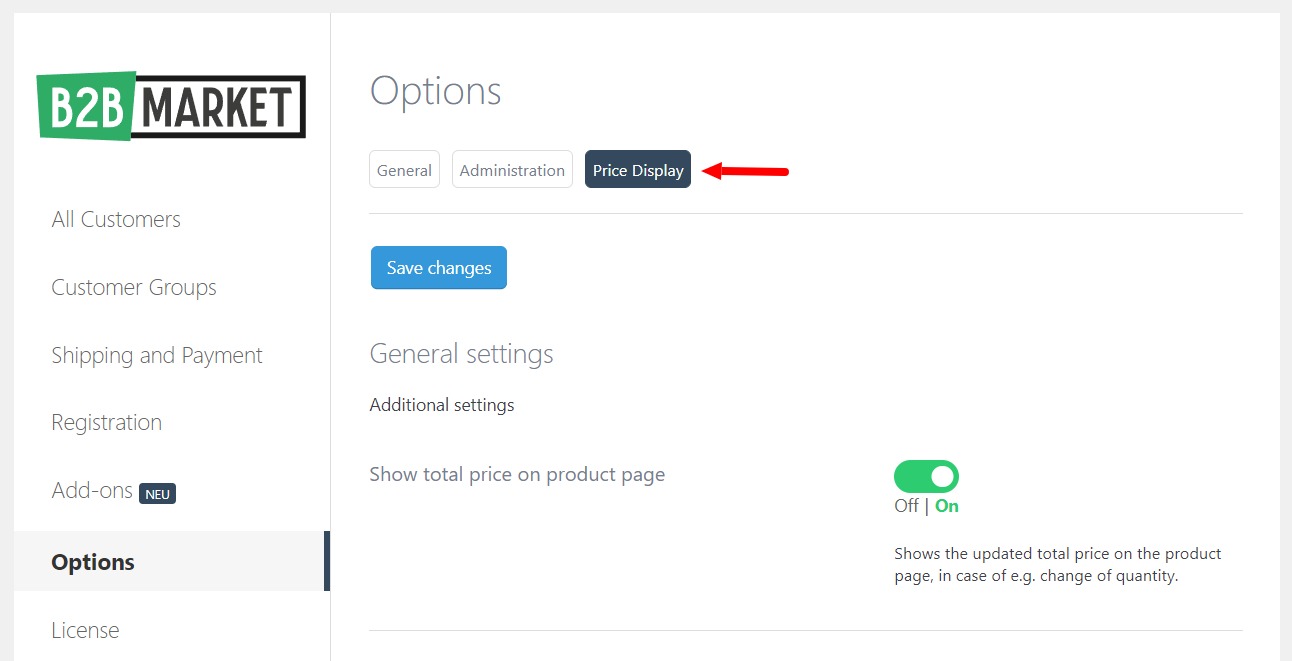
- Then scroll down to the Bulk Prices section.
- Here you’ll be able to turn on numerous settings that allow you to show a bulk price message, edit this message, and change it’s location/style.
- In the Cart Discount section, you can also show product discounts on the cart page. All so customers are reminded about their discount all the way to the checkout page.
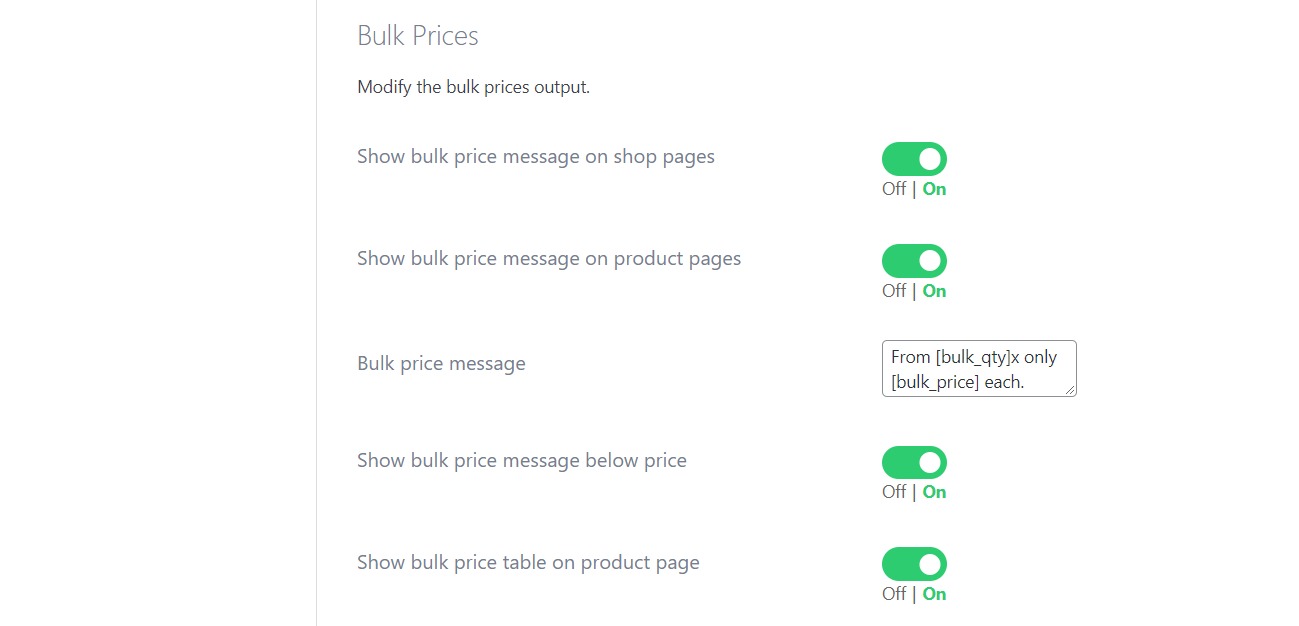
The customer will then see your new bulk prices on the single product page in the form of a table. They can click on items in the table to change the quantity and add the products to their cart.
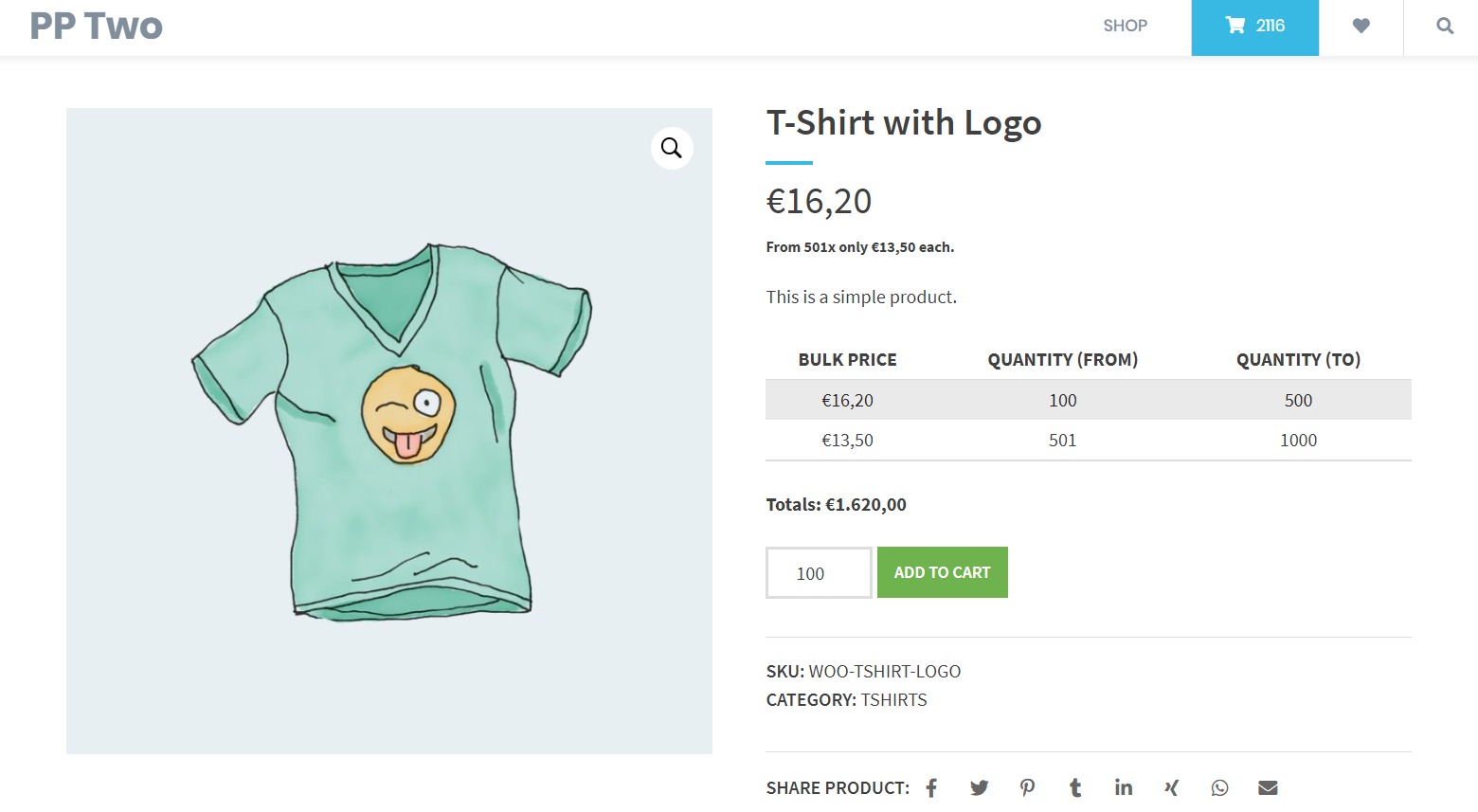
They’ll also see the price and cart total/subtotal on the cart page, complete with messages telling them how much they’ve saved on their selected products.
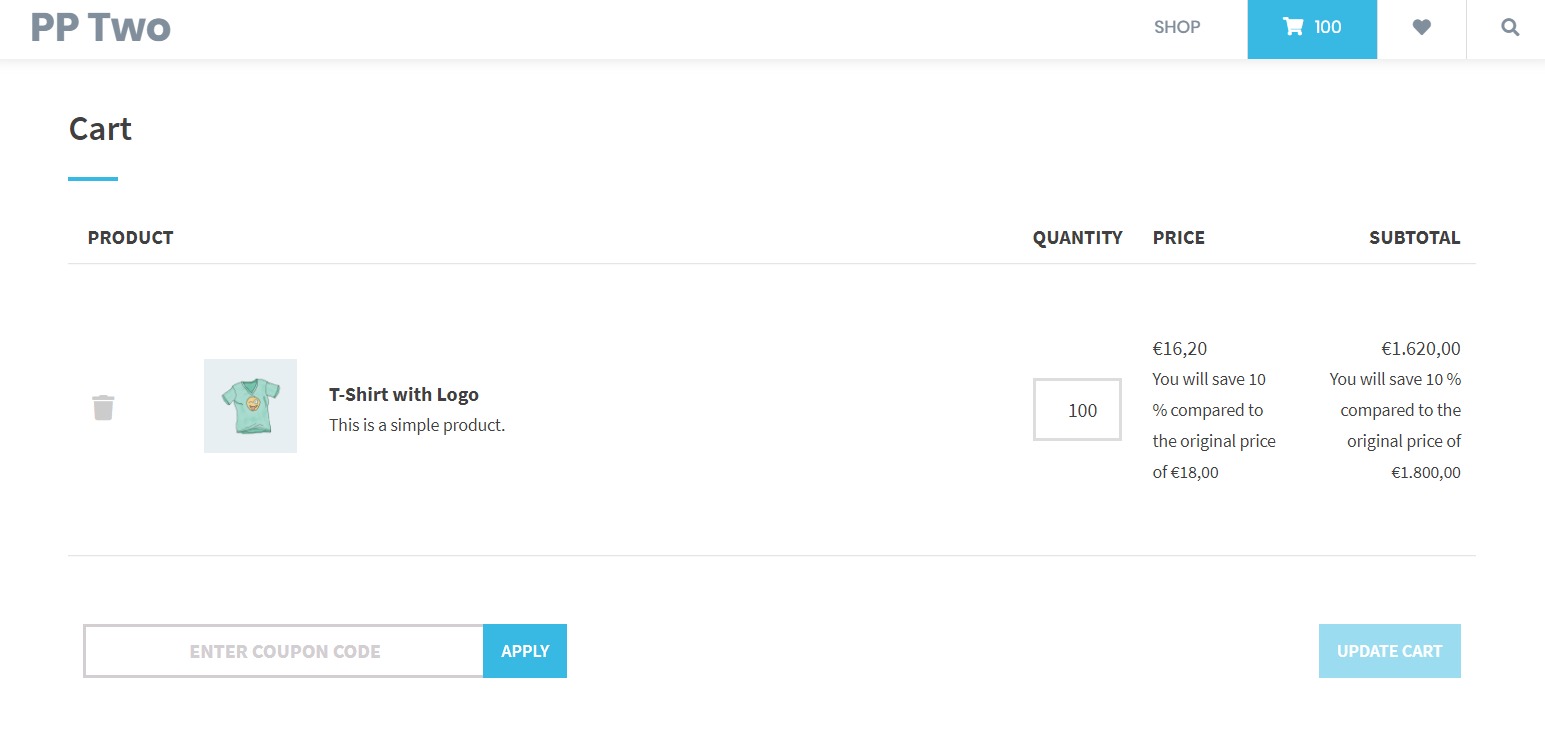
Add WooCommerce bulk pricing to your WordPress site today
That’s it! With B2B Market in hand, store owners will be able to add bulk pricing to their WooCommerce store with ease. Plus, you can get as complicated and specific as you like, all without slowing down your store.
Get B2B Market today and instantly add bulk pricing to WooCommerce.



