In this guide, we’ll walk you through how to add role based pricing to your WooCommerce store in just a few steps.
We’ll cover:
- What WooCommerse user roles are.
- Why you might need WooCommerce role based pricing.
- How to set up WooCommerce role based pricing.
Plus, we’ll do it all with the help of the WooCommerce role based pricing plugin, B2B Market.
Get B2B Market today and instantly add role based pricing to WooCommerce.
First, let’s get the basics right and explain what WooCommerce user roles are.
What are WooCommerce user roles?
WordPress by default (and WooCommerce), allows you to grant access to your website while still maintaining full control using something called user roles.
To understand user roles, we’ll look at the two aspects that make them up: roles and capabilities.
Roles are titles assigned to a specific group of users on your website. For each role, there is a set of capabilities.
Capabilities, on the other hand, are specific actions that individuals with a given user role are allowed to complete on your website.
WordPress has 6 user roles by default with sets of capabilities. These are:
- Super Admin – In multi-site environments, super admin is the highest user role. Individuals with this role can manage the settings of multiple websites within a network.
- Admin – This is the highest user role for a single website. An admin can do everything on a website, and if you’re the owner of the website, this should be your role.
- Editor – An editor is responsible for the management of content created by themselves and other users.
- Author – Authors can create, edit, publish, and delete written content, but can’t do this for content created by other users.
- Contributor – A contributor can do everything an author does except they can’t directly publish their posts on your website without your approval.
- Subscriber – This is the role with the least permissions on a website. It is assigned to new users if you enable registrations on your site.
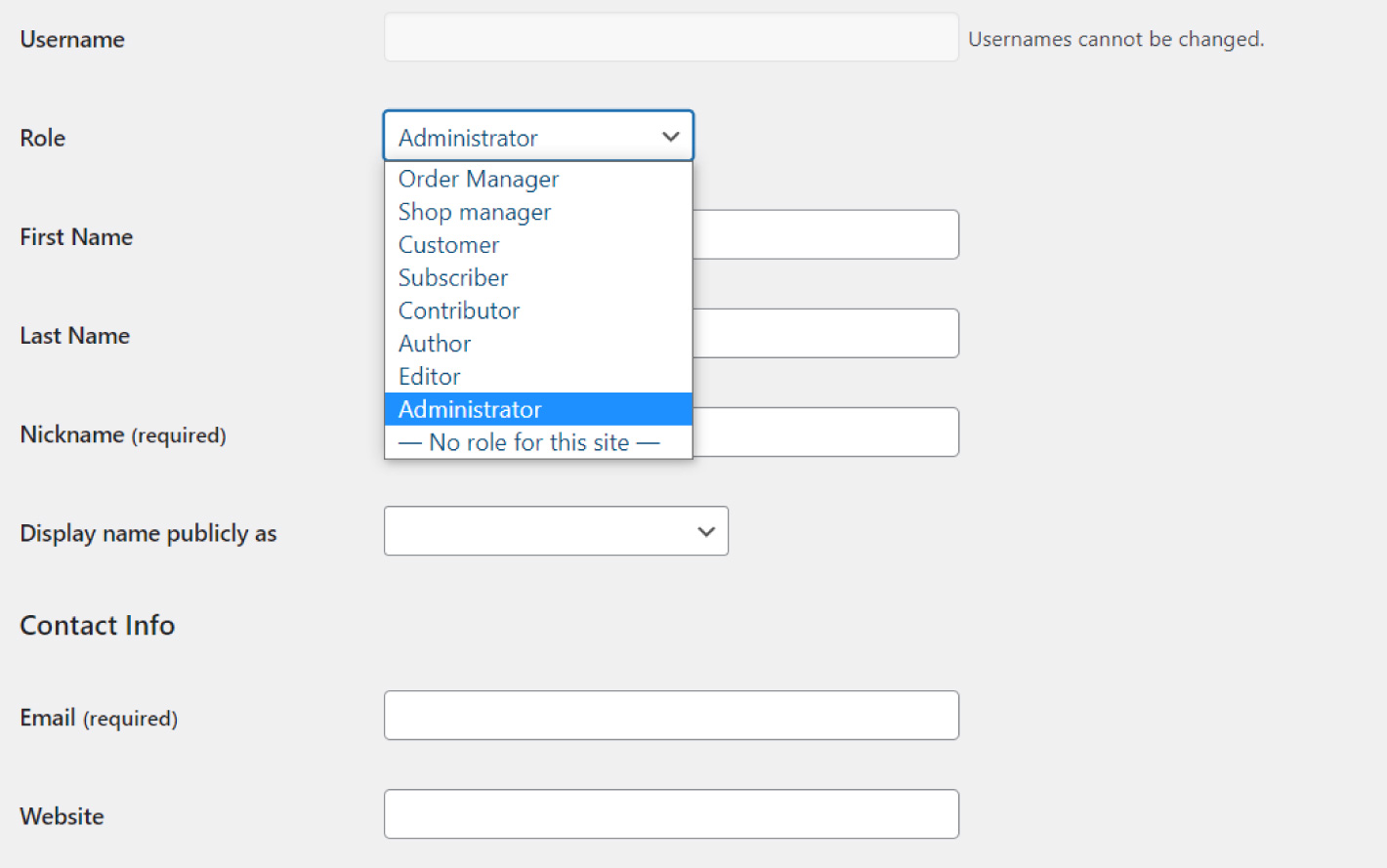
When you install WooCommerce, two more user roles are added:
- Customer – When customers create accounts in your WooCommerce store, they will be assigned this role. The capabilities are similar to those of a subscriber, except a customer can edit the information in their account.
- Shop manager – A shop manager is granted the ability to manage operations on the WooCommerce side of your website. This includes managing all settings in WooCommerce, creating and editing products, and access to WooCommerce reports. But, they cannot edit backend functionality.
Now that, we’ve seen how different user roles in WooCommerce have different capabilities, let’s look at why you might need role based pricing in your WooCommerce store.
Why might you need WooCommerce role based pricing?
Setting up role based pricing in your WooCommerce store is a result of one core reason: you want to show or charge different amounts for different customer groups.
The type of store you run dictates the types of customers you will get. Role based pricing has a place in almost any type of store.
In fact, you might need to add role based pricing to the following types of stores:
Wholesale or wholesale-retail hybrid store
If you run a purely wholesale store (B2B), setting up tier levels for your customers is a great way to motivate your customers to purchase more. It’s more effective when discount rates increase from one level to the next.
To establish this type of structure for your business, you need to create different user roles for these levels and implement different discounts across them. Your customers will be motivated to move to the next tier to be eligible for higher discounts.
As a result, they will make more purchases. This is also a great way to move merchandise a lot faster.
Alternatively, if you have a standard retail business (B2C) but want to add a wholesale section (B2B). Adding role-based pricing would be a great way to implement this.
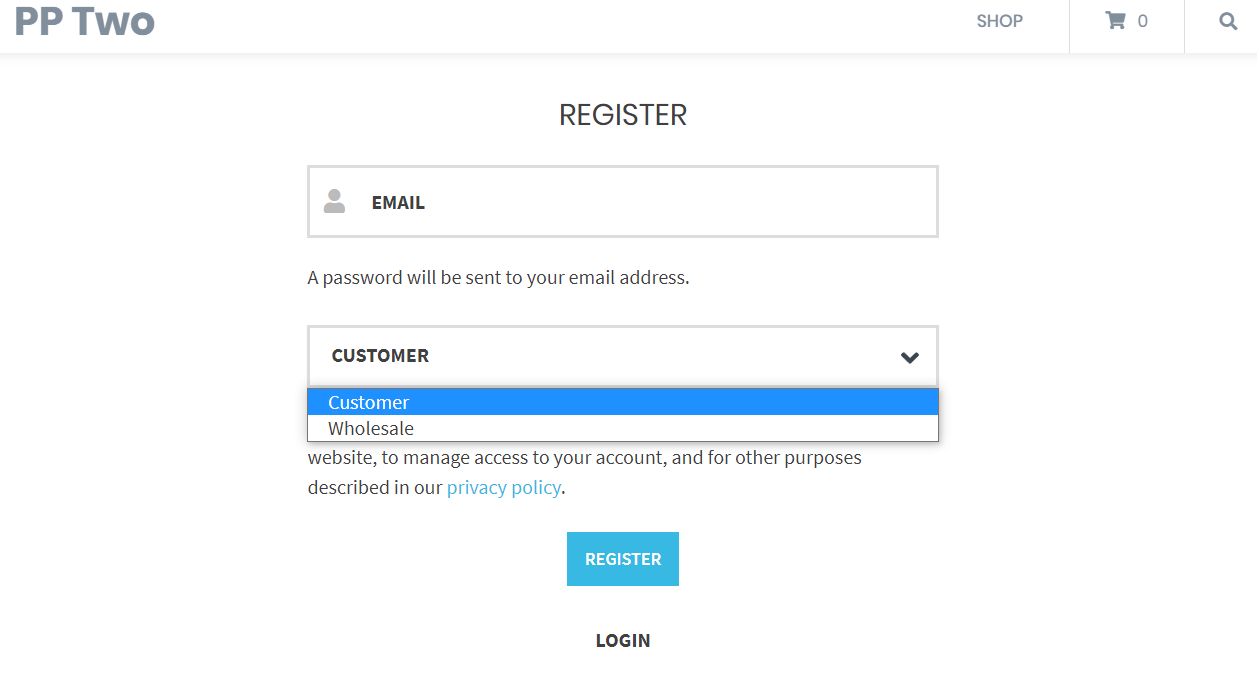
This is because you wouldn’t want to display or sell products to retail customers at wholesale prices. This could lead to lower profits or even losses.
With role-based pricing, you won’t have to worry about this because it will limit users that have not been assigned the wholesale customers role from accessing the wholesale prices.
A client portal
If you interact with different clients at once in your WooCommerce store, you probably have a client portal to facilitate this.
If you sell services or products to specific clients, let’s say pictures (photographer), you might need to set up different user roles for different clients and charge different prices for your services.
For example, you wouldn’t want to charge the same amounts for individuals, businesses, and charities.
An internal business store
Apart from giving your employees a fixed discount on the products you sell, you can go a step further and create an employee-only section in your store. You could sell business merchandise, supplies, and more in this section.
To implement this, you’d need to set up different prices for different roles among the employees. For example, managers, supervisors, entry-level employees, etc.
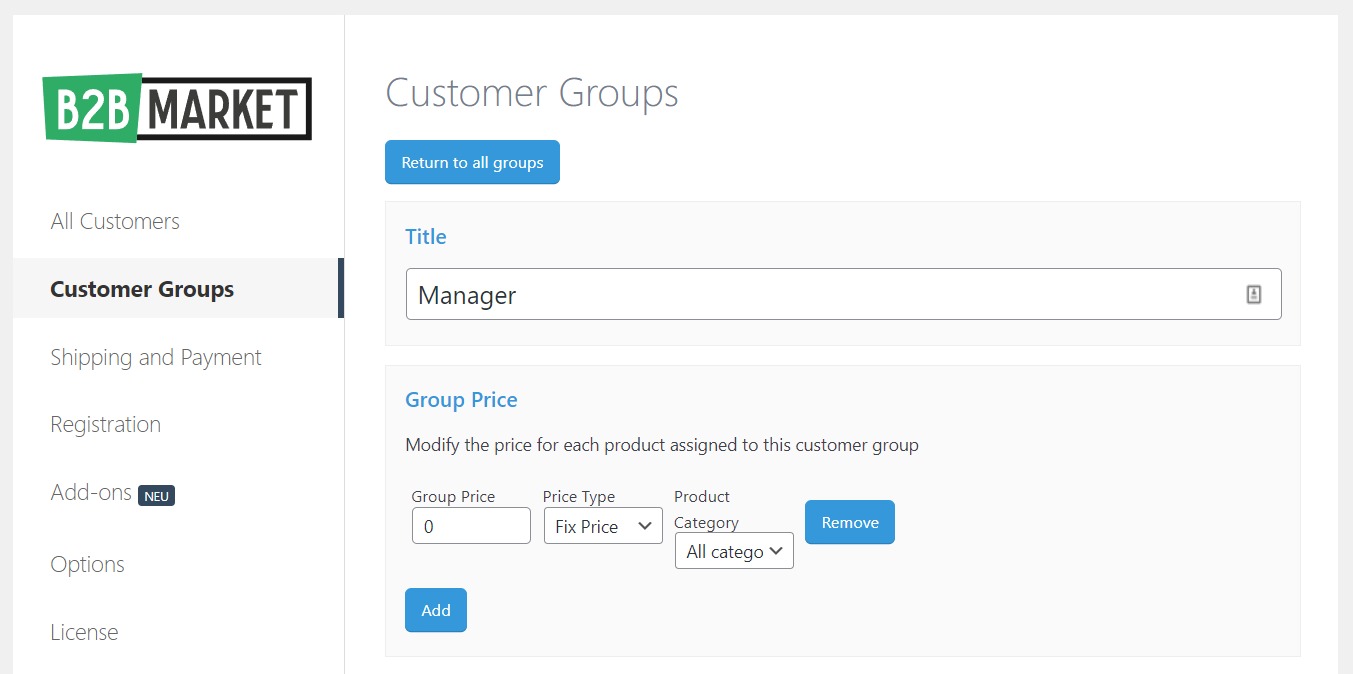
These are some examples of stores for which role-based pricing will enable their operations. That being said, let’s see how you can set up role-based pricing in your WooCommerce store.
How to set up WooCommerce role-based pricing
By default, WooCommerce doesn’t allow you to set up role-based pricing in your ecommerce store. So, you’ll need the help of a plugin to get it set up.
Introducing the plugin, B2B Market
B2B Market is a plugin that allows you to set up role-based pricing for specific customer groups (customer specific pricing). It’s equipped to enable WooCommerce store owners to make both B2B and B2C sales with ease.
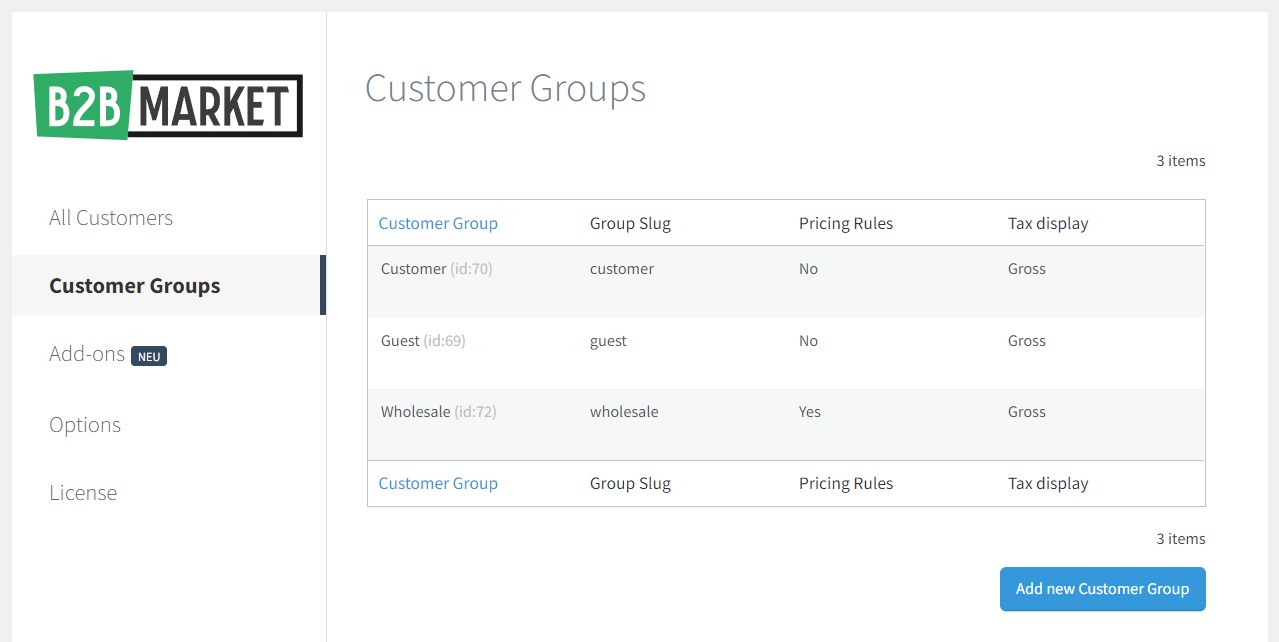
Apart from enabling users to set up role-based and dynamic pricing, B2B Market allows you to simplify complicated pricing strategies and features such as:
- Sophisticated discounts – For example giving new customers specific discounts for their first order.
- Hidden prices – Hide prices from specific user roles or hide your products altogether.
- VAT number validation – Allow your registered users to provide VAT IDs for validation at registration. This way, you will display gross prices for your products, inclusive of VAT.
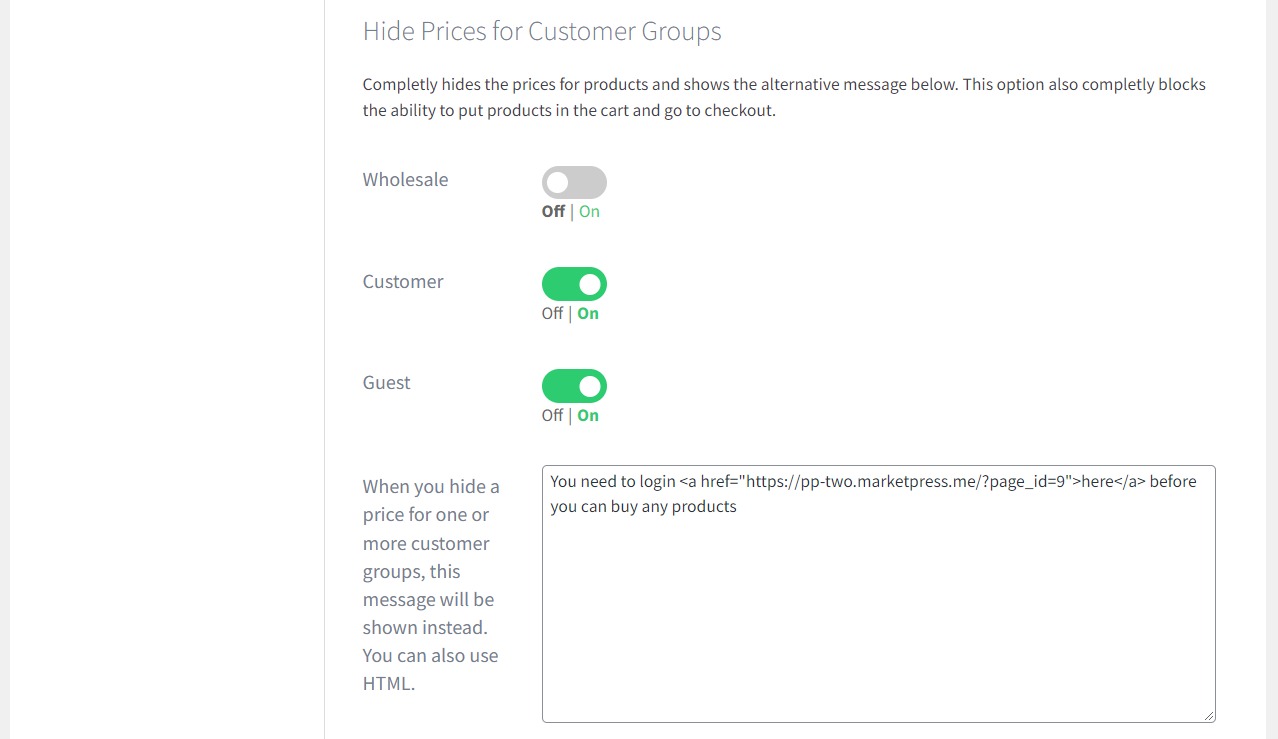
Apart from pricing, B2B Market can also allow you to:
- Set different payment gateways for different customers, guest users, and more.
- Restrict/Allow different shipping methods for different customers.
- Allow customers to bulk order products.
So let’s get this set up. To add role-based pricing using B2B Market, you need to first create customer groups.
Step 1: Create your customer groups/user roles
Start by purchasing and installing the WooCommerce plugin, B2B Market from the MarketPress website: marketpress.com/b2bmarket
Get B2B Market today and instantly add role-based pricing to WooCommerce.
For this guide, we’ll create a Wholesale customer group. After B2B Market has been installed and activated on your WordPress website, take the following steps:
- Go to WooCommerce > B2B Market on your WordPress dashboard. This will take you to the plugin’s Settings page.
- Click on the Customer Groups tab on the left. You’ll see the customer groups already created in your store (if you have any).
- At the bottom of your customer groups, click on the Add new customer group button at the bottom to create a new customer group. A new settings page will be displayed.
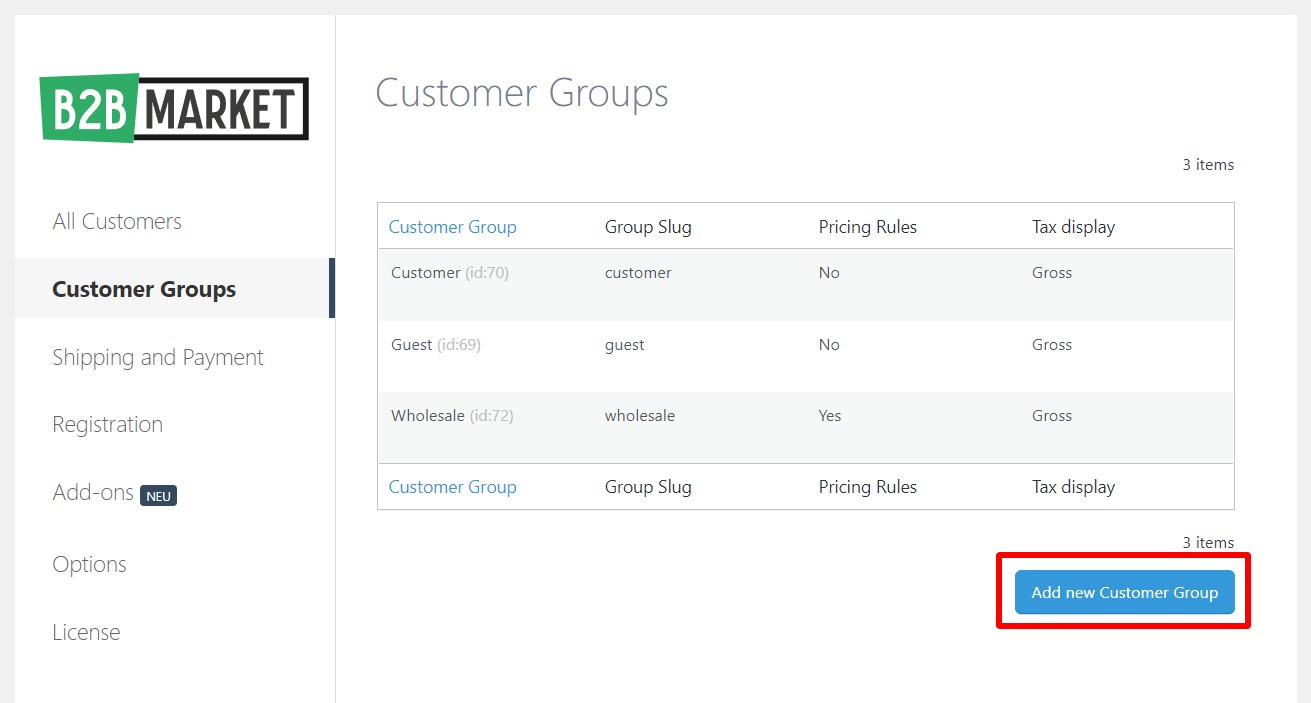
Customize your customer group
- Start by giving your new customer group a title – Wholesale, in this case. It should be simple and understandable because it will be displayed during customer registration.
- Next, you’ll see two fields for product prices, which will allow you to add custom prices for your custom user roles:
- Group price – If you want to offer a fixed discount or regular price for an entire customer group, this is the way you do it. All you have to do under this section is provide a value on the group price field, select discount(%) or fixed price under the price type, and decide if you want this to apply to All Categories or specific ones under Product Category.
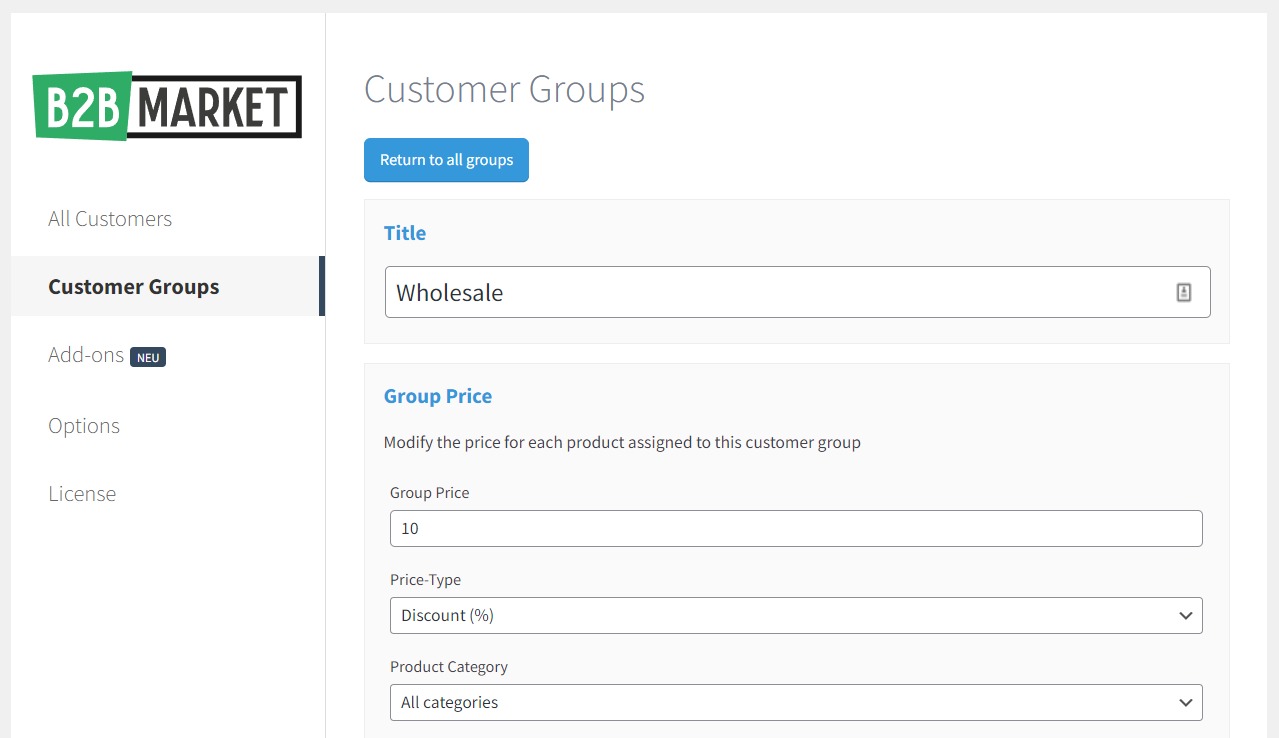
- Bulk price – Bulk prices will apply when a customer has a certain quantity of a given WooCommerce product in their cart. You can configure the bulk price in the following pricing rules:
- Discount(%) – Set a % discount. For example, a 5% discount will be applied for products over 100 units.
- Discount (Fixed Value) – For example, for orders above 100 units, each additional item will incur a $2 (fixed amount) discount.
- Fixed Price – Set a flat rate to charge products above a certain value of units.
- Restrictions – In this section, you select a set of individual products or categories that will be excluded from this customer group.
- Discounts – This section allows you to add a one-time discount that will apply to a customer’s first purchase. You need to give a name for this discount, define it (percentage or fixed price), and select restrictions for it (optional).
- Tax control – Here you get to select whether you want customers to give VAT numbers at registration and also display the gross or net prices of your products.
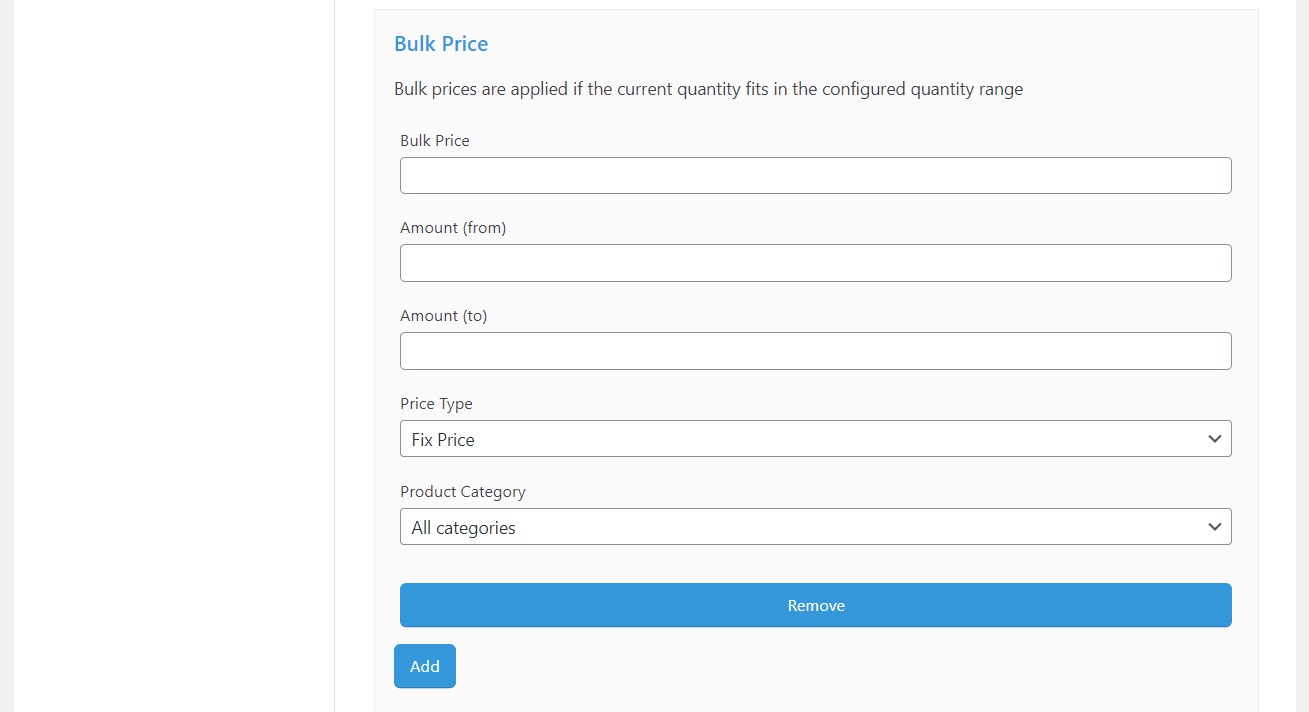
- Group price – If you want to offer a fixed discount or regular price for an entire customer group, this is the way you do it. All you have to do under this section is provide a value on the group price field, select discount(%) or fixed price under the price type, and decide if you want this to apply to All Categories or specific ones under Product Category.
- After completing these price settings, click Save Group at the bottom of the page.
These price settings will apply across all products in your store (global settings) for all wholesale customers.
Step 2: Set role-based pricing for individual products
As well as setting prices and discounts store-wide, you can also do it at the product level.
Assuming you’ve already created a customer group and made global role-based pricing settings, to add pricing for different products/individual products, take the following steps:
- From your WordPress dashboard go to Products > All Products.
- Select the specific product you’d like to set role-based pricing for.
- Scroll down to Product Data and click the B2B Market tab. You’ll see the group and bulk prices displayed under this tab and B2B Market allows you to set both.
- Next click on the dropdown next to the customer group (Wholesale in this case) in the Group Price section. Then select the pricing method. It could be a fixed price or a percentage discount.
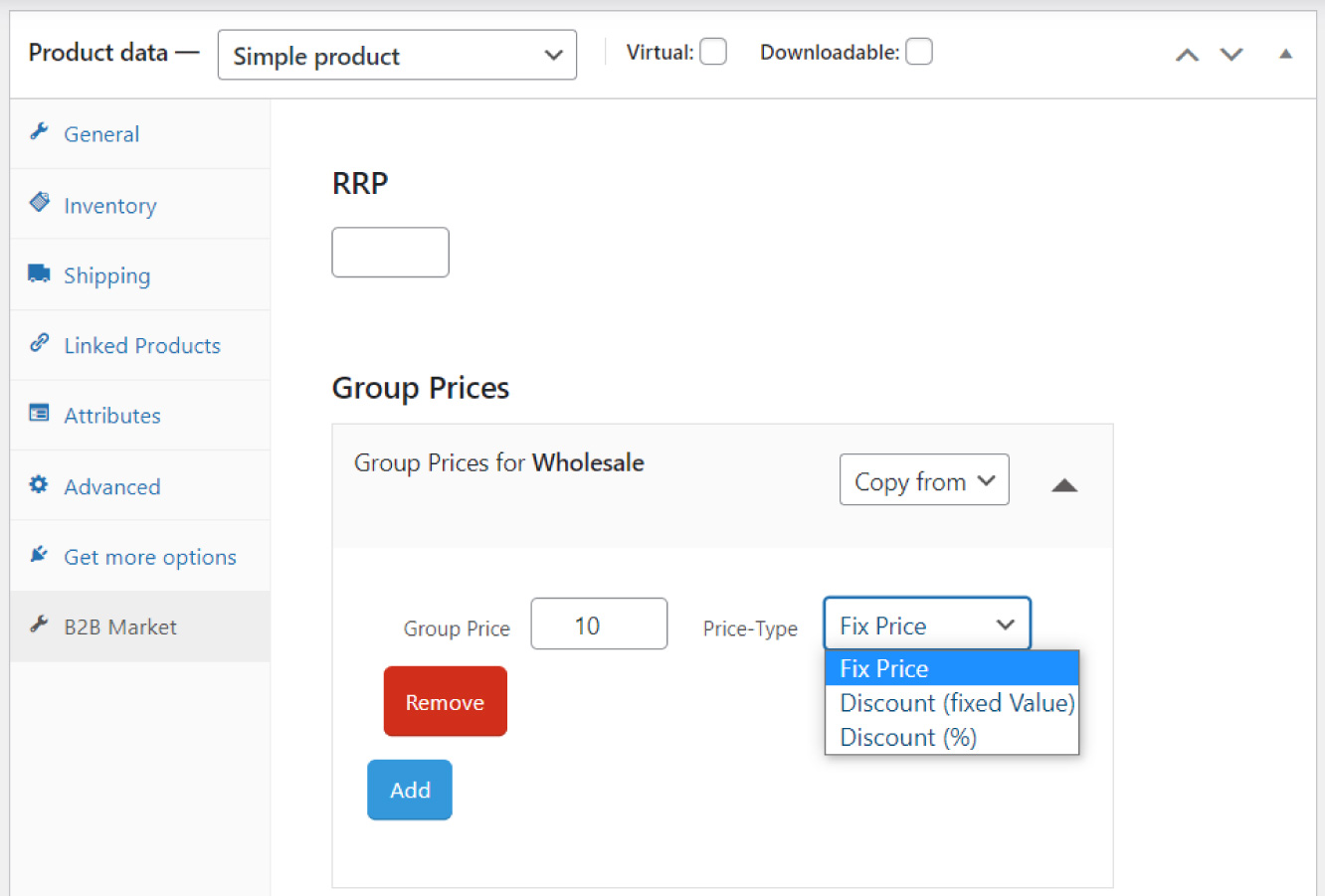
Since you’re setting the price of this individual product up for a Wholesale customer group, you might want to set some bulk prices.
- To do this, scroll down to the Bulk Prices section and select the pricing method on the dropdown next to this customer group. It could be a fixed price or a percentage discount.
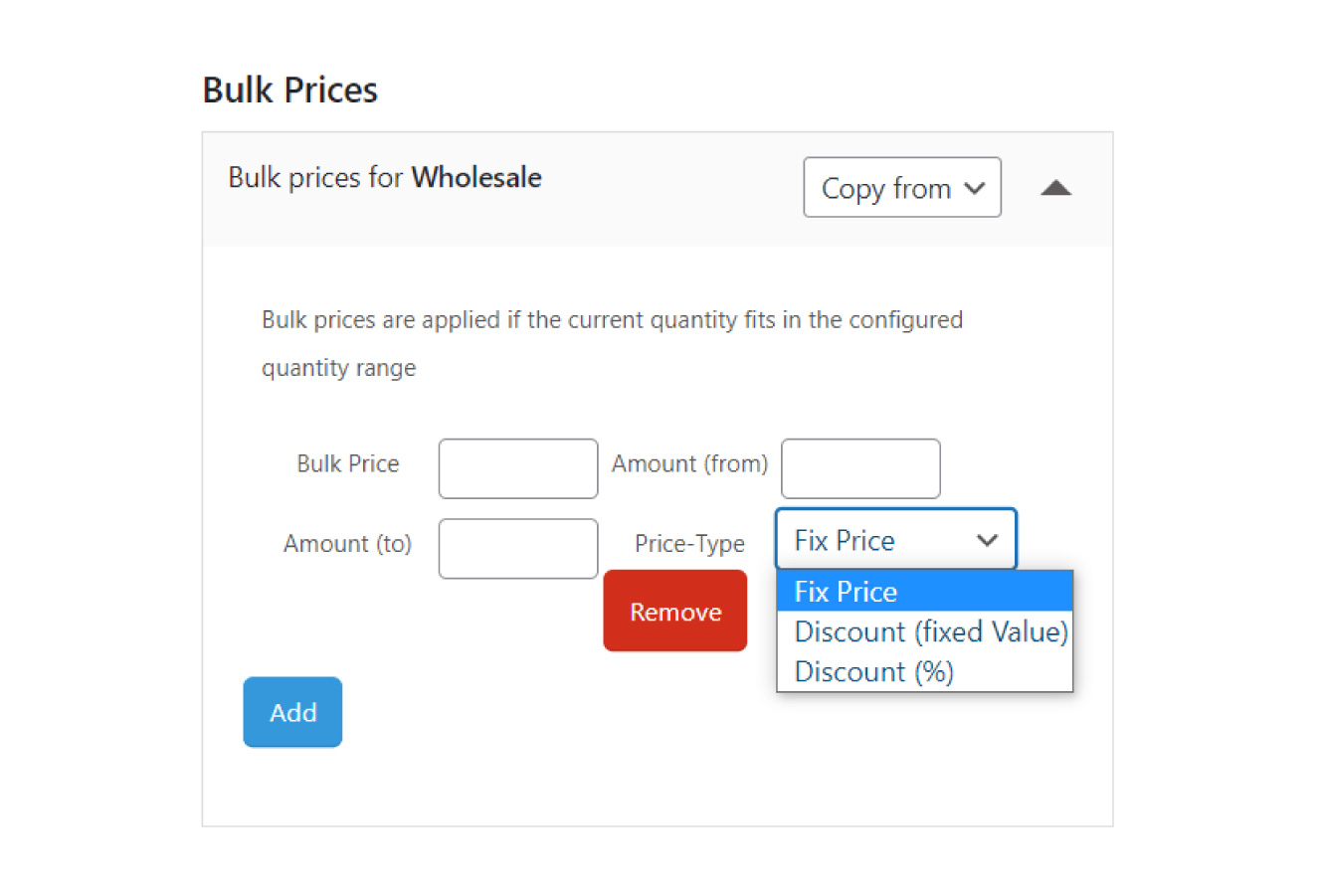
You can add more discounts in this section to give you more control over higher quantity purchases.
- Once you’re done, scroll up to the Publish section and click Update.
When a wholesale customer (B2B) wants to purchase this specific product, they will see the new prices in your online store.
Add WooCommerce role based pricing to your WordPress site today
Role-based pricing lets you offer a personalized purchasing experience for the different customers in your WooCommerce store. B2B businesses that also offer B2C services are in the best position to benefit from role-based pricing options. But this feature can also be applied to purely B2B or B2C businesses.
Although the default WooCommerce install doesn’t allow you to set up role-based pricing in your store, you can achieve this with the help of B2B Market.
Get B2B Market today and instantly add role-based pricing to WooCommerce.



