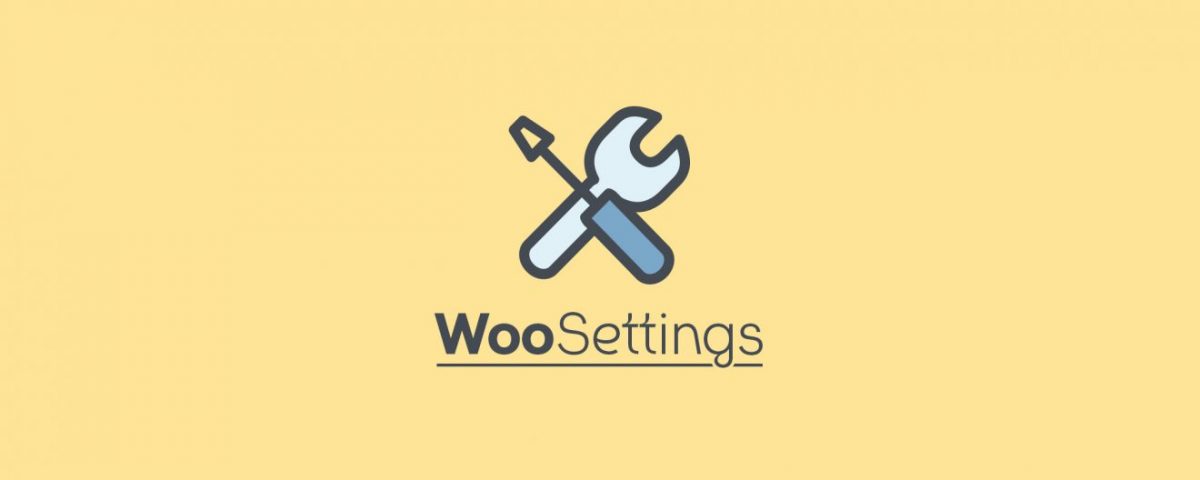Updated 15.10.2019
How can I customize the ordering process in WooCommerce? And how can you add more payment methods to your shop? You can learn more about the popular WordPress Plugin in this post series.
The options explained here can be found in your WordPress backend in WooCommerce -> Settings -> Payments. Here you can adapt existing payment methods or add new systems or interfaces.
Notice: Previously you could also activate and manage vouchers for WooCommerce here. These options can now be found in the “General” tab. See the first part of our post series.
Overview and administration of payment methods
On the start page of the Payments tab, all payment methods and interfaces to the corresponding providers are listed, regardless of whether they were already pre-installed or subsequently set up:
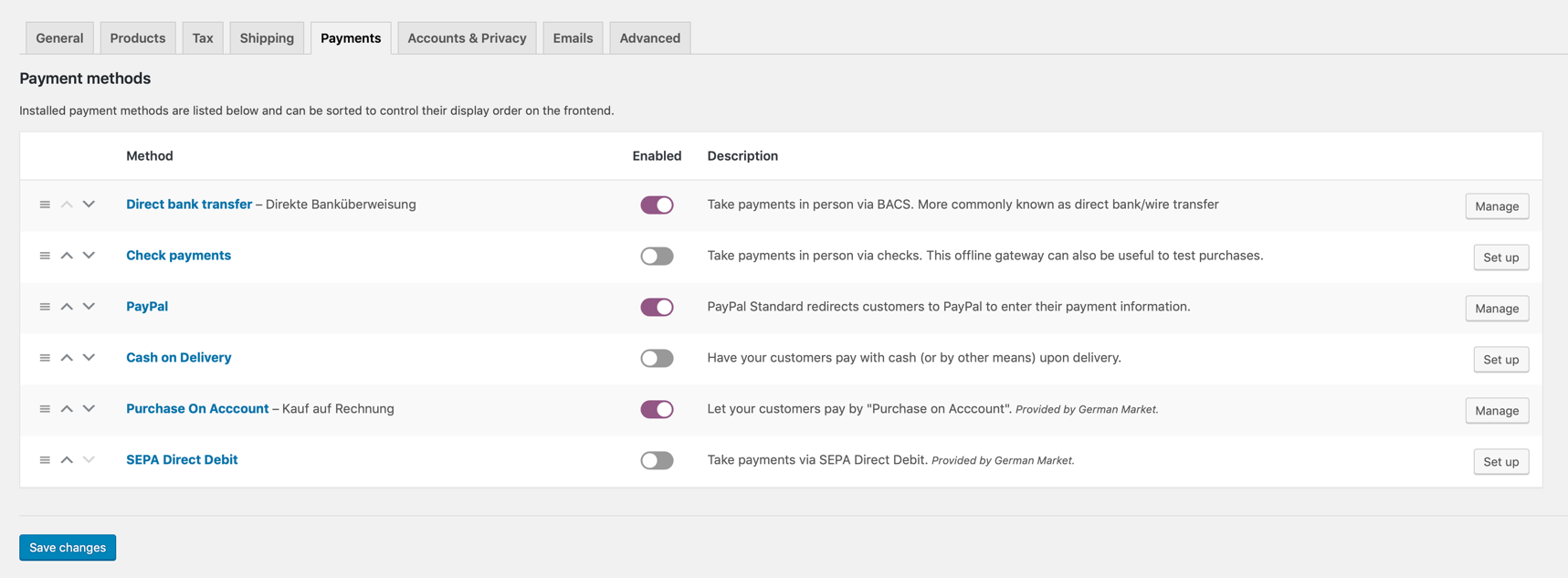
By drag&drop (by clicking on the symbol in front of the name of the payment method) you can determine the order in which the offered payment methods are displayed in the shop. Don’t forget to click Save changes at the bottom of the page.
- Click on the name of the payment method to manage it or change the settings
- Alternatively use the buttons at the end of the table
- Switch payment methods on or off via “Enabled”. “Purchase on Account” and “SEPA Direct Debit” are added by our plugin German Market.
Setting of bank transfer, check payments, PayPal, cash and delivery, purchase on account and credit card
WooCommerce comes with the following standard methods and systems:
Direct bank transfer
After activation, click on the “Manage” button to set up payment by bank transfer.
Notice: When transferring money, your customers pay in advance, usually before you ship the goods. Only when you see the receipt of payment on your business account do you finally process the order. This reduces your risk considerably. However, especially with unknown shops, only a few customers are willing to pay in advance.
In this case you store the Title (in this case “Direct bank transfer”) and the info texts Description and Instructions:
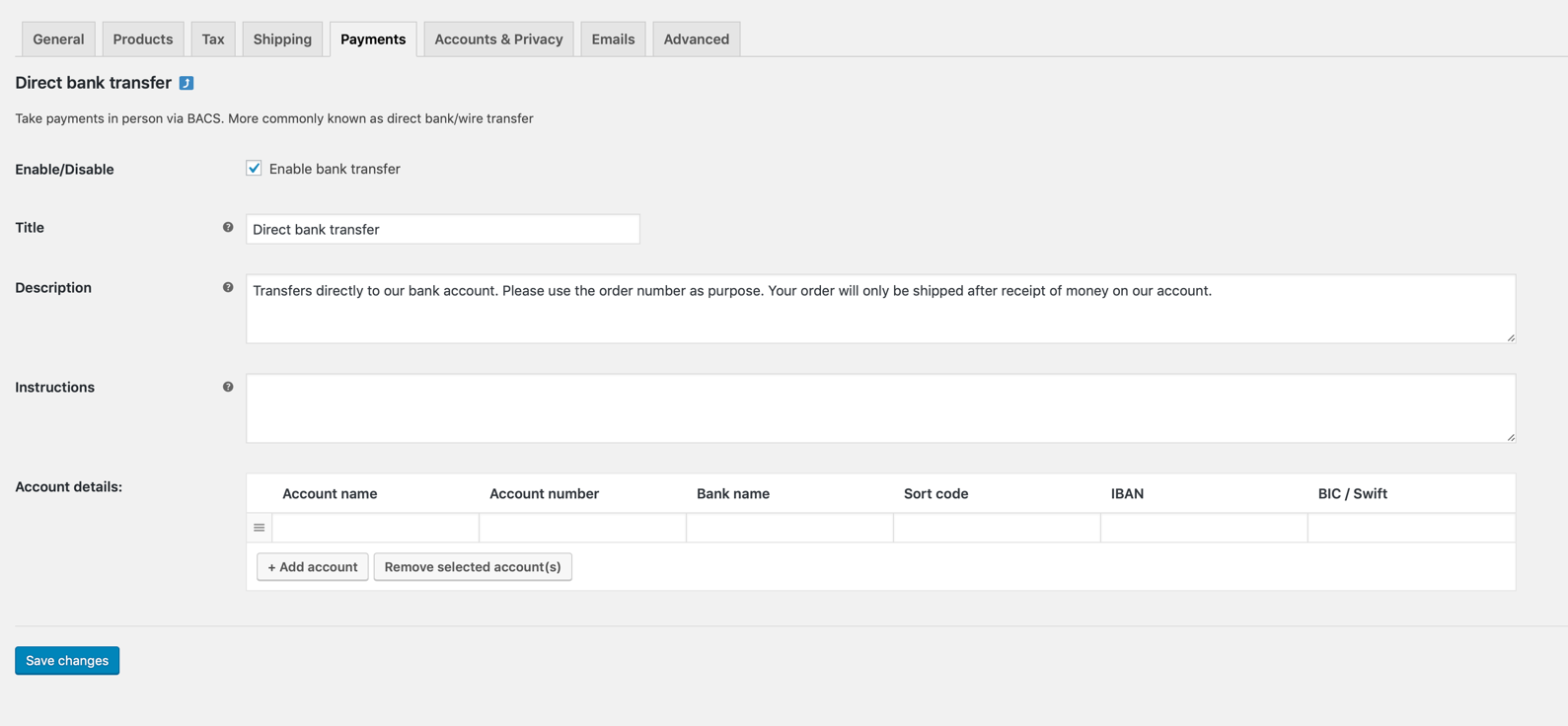
Also one or more bank details (under Account details) that are displayed to the buyer. The instruction text and bank details are only visible after the purchase has been completed.
Orders with bank transfer are given the status “on hold” in the corresponding area of WooCommerce, which signals the order received but not yet paid for. The stock is reduced accordingly in order to reserve the ordered goods.
Payment by cheque
In the case of cheque payments, only the information that the buyer is to see after successful completion needs to be stored. Also the order status is handled by WooCommerce analogous to the payment method “bank transfer”. Cheques as a means of payment are hardly common any more, but they can play a role in orders from abroad (beware of misuse or cheque fraud).
PayPal
How to integrate PayPal in WooCommerce explains this manual.
Cash on delivery
In contrast to the two previous variants, you can also enter the corresponding service fee for cash on delivery, which is to be passed on to the customer. This is then displayed in the order overview and added to the other costs.
Important: Additional fees for certain payment methods are no longer allowed. We recommend that you do not set up a service fee.
Likewise it can be determined under the point For shipping methods available whether cash on delivery as payment method only for certain shipping classes should be offered, for example, only for domestic orders. Users of German Market also have the opportunity to extend the due date for Lexoffice if they order cash on delivery.
Credit card
If you want your customers to pay directly by credit card without going through PayPal, then then you will find here a guide about the connection of Stripe.
Integration of additional payment providers
With Klarna SOFORT transfers there is another payment provider at the start that offers online shop customers direct payment, including a transaction confirmation for the shop owner. Thus the purchase is to be completed particularly fast, similarly as with credit card or PayPal transactions. In order to be able to integrate the transfer into your WooCommerce shop as easily as possible, we offer an premium plugin.
The same applies to the provider Barzahlen.de, also for this there is the plugin Barzahlen für WooCommerce.
Purchase on account and SEPA direct debit
Purchase on account is still a popular method of payment. Some customers only accept this if they do not know the shop or if they are regular customers. With our plugin German Market for WooCommerce you can control which customers you want to offer the payment method to and send the corresponding invoices automatically. Thus, the variant is much more convenient for you than the standard direct debit.
The same applies to setting up SEPA direct debit or direct debit. This procedure is one of the most frequently used payment methods in many online shops. If you offer your customers the direct debit procedure, your turnover may increase significantly. With German Market this is quite simply possible. Including customizable direct debit mandate, individual reference number, IBAN masking, selectable order status, XML export and much more.
Order process
Back to the WooCommerce options. There are numerous other settings for the order process. In the tab “Accounts and Privacy” you will find the areas “Guest checkout” and “Account creation” at the top:
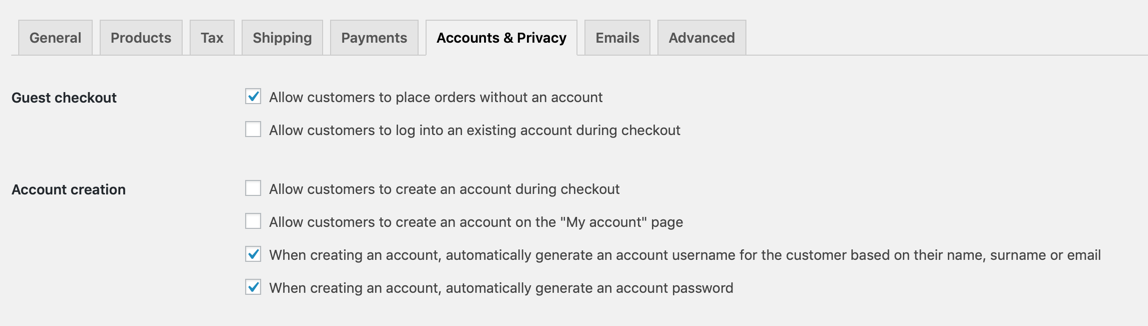
- Is Allow customers to place orders without an account is selected, this means that new customers do not need to create an account while placing an order. You can then also shop as a guest. This increases the chance for a successful conclusion of a sale, but at the same time offers less control over your own customers or recurring “data records”, which among other things ensures duplicates.
- With Allow customers to log in to an existing account during payment a login mask is displayed during checkout, so that existing customers can log in later.
- By the first two points you define where the fields for creating a customer account are displayed.
- When an account is created, WooCommerce can automatically generate a username from the customer’s email address if you enable this option. Otherwise the customer must assign a username himself.
- Analogue to this is the procedure for generate an account password.
Set cart page, checkout page, my account page and terms and condition page
Then you can define in the tab “Advanced” at Page setup which WordPress page should contain the functionalities and contents of the Cart page, the Checkout page, My account page and the Terms and conditions:
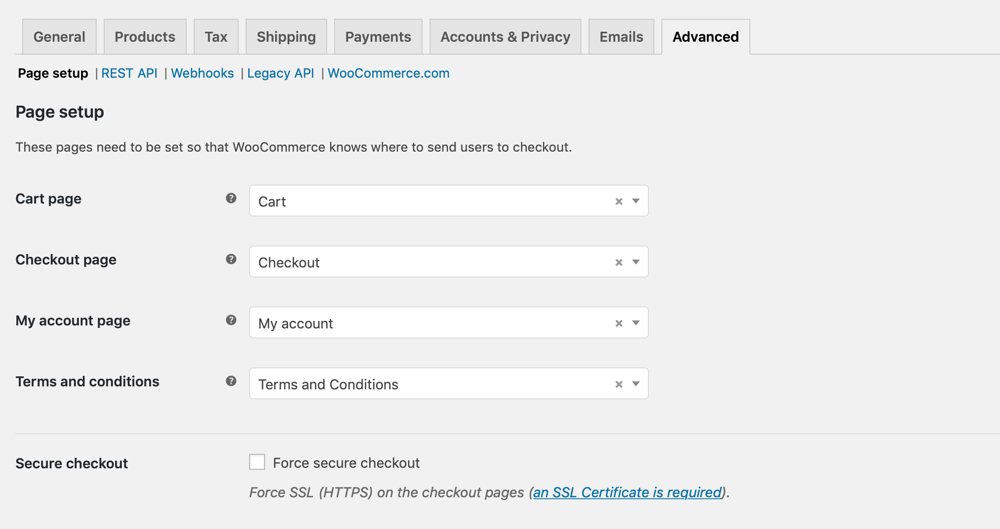
This sounds more complicated than it is: WooCommerce automatically creates the three pages Shopping Cart, Checkout and My Account during its installation, which are then assigned correctly. You only need to edit and adapt the corresponding pages (in the sidebar of WordPress with the same name) if you want to map additional content to the standard process on these pages.
Important: The shortcodes woocommerce_cart (on the page cart) or woocommerce_checkout (on the page checkout) contained in the pages installed by WooCommerce must not be overwritten, otherwise the order process will no longer work correctly. Unless you create your own pages for the shopping cart and the checkout and integrate the respective short code into them.
The page “Terms and Conditions” is automatically added and selected as soon as our plugin WooCommerce German Market is used. Otherwise you have to create them manually, fill them with content (preferably in cooperation with a competent lawyer) and assign them via the selection box “General Terms and Conditions”.
Finally the area Secure payment directly below:
- The Enforce secure ordering and payment option speaks for itself. If this option is activated, the payment process is handled via a secure SSL connection (HTTPS). This requires an SSL certificate from your hosting provider. This is often associated with additional costs, but your shop customers and Google require a secure payment option. The SSL variant is mandatory from a legal point of view.
If an SSL certificate has already been integrated on the website, the option will no longer appear. - Once you activate the SSL option, an additional selection box will appear Force HTTP when the order and payment process is exited. You can use it to control the security behavior after the purchase has been completed, for example to allow a faster page structure again.
Adjust endpoints for payment process
Endpoints are sequences of signs or words that WooCommerce attaches to the page URL for certain actions during the checkout process.
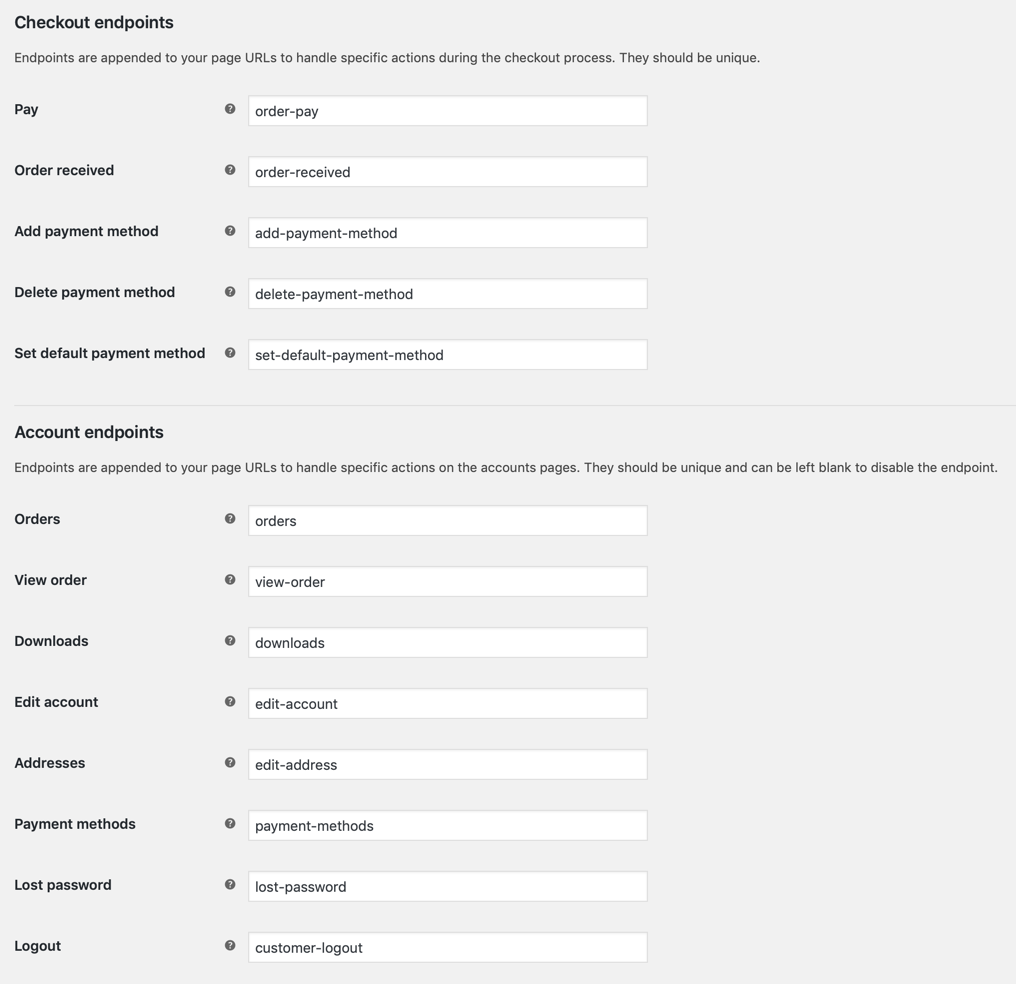
Endpoints are used, for example, to evaluate purchasing behavior and order cancellations in a web analysis tool, or to customize interfaces to payment systems.
You can find a tutorial about endpoints in WooCommerce here.
Tip: You want to be informed regularly about new instructions and tips for WooCommerce? Then follow us on Twitter, Facebook or via our Newsletter.