If you’re looking to sell to EU customers using WooCommerce, you are required to abide by legal obligations and privacy laws that help protect EU users. More specifically, this means you have to make sure your online store is GDPR compliant to sell to EU customers.
Since WooCommerce by default doesn’t come with such functionality that lets you do this, you will have to use an EU compliance plugin.
In this guide, we’ll go over the basics of selling to EU customers as well as customers in Germany using your WooCommerce site. We’ll also give a detailed explanation of how a robust plugin such as the German Market plugin can help make your WooCommerce site ready to sell to EU customers.
Selling to EU customers online
Selling to customers from the European Union is not as simple as it seems. You need to make sure your business is following all legal practices so you don’t run into legal problems or tax issues.
Let’s dive deeper into some of the major reasons why selling to EU customers is different than selling to customers anywhere else in the world:
- Make sure your online store is GDPR compliant. It’s essential to make sure your WooCommerce site is fully GDPR compliant and abides by all privacy laws set in place for doing business in the EU. This is not a requirement for selling to customers outside of the EU.
- Your store should have EU VAT tax regulations and calculators. Another major difference in selling to EU customers is that you will have to display an EU VAT tax field and calculator on your online store. This is mandatory for EU customers when shopping online as their tax is calculated based on their VATIN number.
- Age gate for restricted products. Depending on the products you’re selling, you might need to use an age-gate to ensure only customers of legal age can purchase restricted products. For instance, depending on the laws of the country, you can set the age gate to 18 and over for tobacco products and 22 and over for alcohol products.
- Integrated invoicing to send customers a copy of their order quickly. If you’re selling to EU customers, you will also need to send a copy of their order as soon as possible after they checkout from your online store. This is required as a part of the privacy laws in place in the EU.
Limitations of using default WooCommerce to sell to EU customers
While WooCommerce is one of the most popular platforms to sell products online, its functionality is pretty limited for catering to all types of customers. This means that EU customers will have a hard time with your online store that if it’s set up using default WooCommerce alone.
Here’s why:
- No EU VAT tax calculator. EU customers are legally obligated to submit their EU VAT tax number or the VATIN number when making purchases online. Core WooCommerce functionality doesn’t allow them to do this. This prevents EU customers from being able to purchase any products from your WooCommerce site.
- No age confirmation. It’s also required to display an age confirmation message when customers purchase products that require them to be above a certain legal age. WooCommerce by default doesn’t come with functionality that lets you set up an age gate for selected products or all products on your online store.
- No GDPR compliance and other legal policies. Similar to not having an EU VAT tax calculator, WooCommerce by default is not GDPR compliant and doesn’t abide by other legal policies set in place for EU customers.
German Market: a better way to sell to EU customers
As a WooCommerce store owner, it’s best to use a legal compliance plugin such as the German Market plugin to sell to EU customers on your WooCommerce site.
German Market offers an all-in-one solution for making your WooCommerce store fully capable of selling to EU customers as well as customers from Germany and Austria.
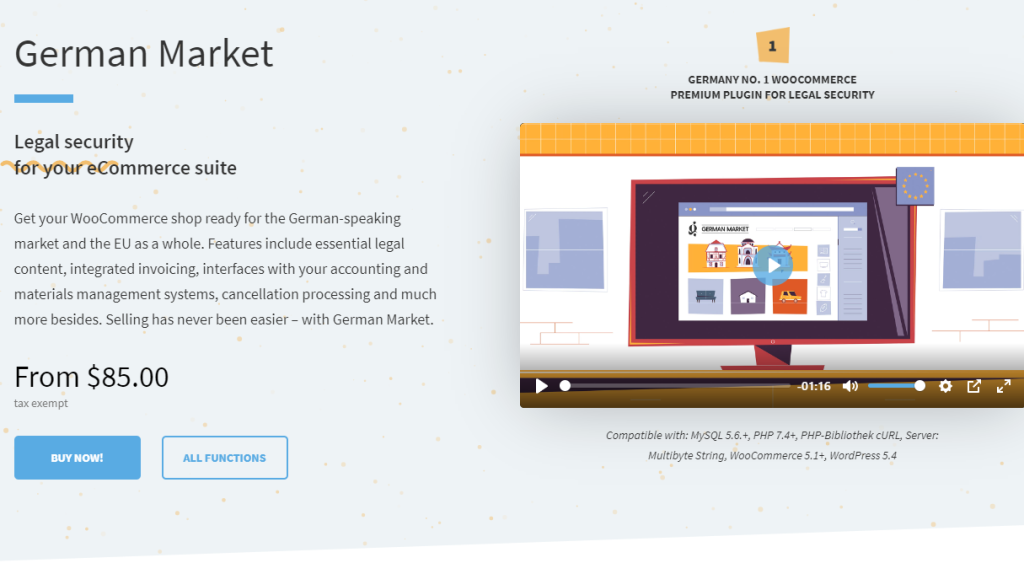
The plugin makes it easier for you to set up all required legal pages on your WooCommerce site, offer EU VAT tax confirmation, display age confirmation, create customized invoice and refund PDFs, and automatically send order confirmation emails once customers are done checking out from your online store.
Let’s take a look at how German Market lets you turn your ordinary WooCommerce site into a fully GDPR online store where you can legally sell to EU customers as well as users from Germany and Austria.
Make your WooCommerce site GDPR complaint
German Market is designed to help business owners make their WooCommerce site GDPR compliant. This gives your online store the ability to operate in Germany and sell to EU customers without having to worry about breaking international privacy laws.
Once you install the German Market plugin on your WooCommerce site, it automatically creates important legal pages such as the terms and conditions, revocation policy, and privacy policy. You are only required to edit these pages to better suit your unique WooCommerce site.
To do this, navigate to WooCommerce → German Market and click on the Templates For Legal Texts tab from the top.
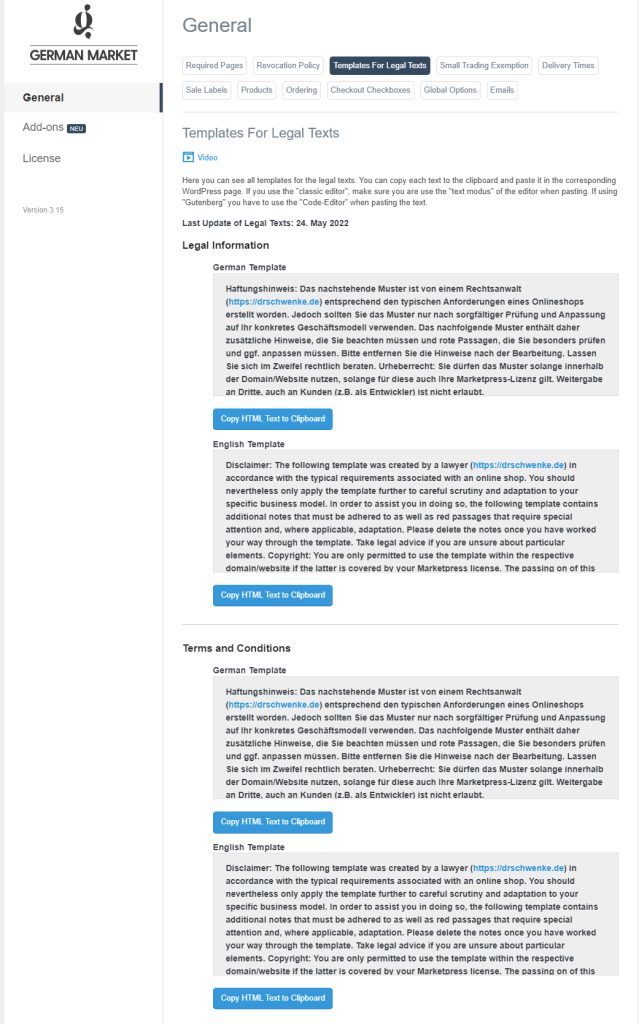
You can use and edit these templates according to your brand’s unique specifications to create new legal pages for your WooCommerce site. Simply click on the Copy HTML Text to Clipboard button and navigate to Pages → Add New.
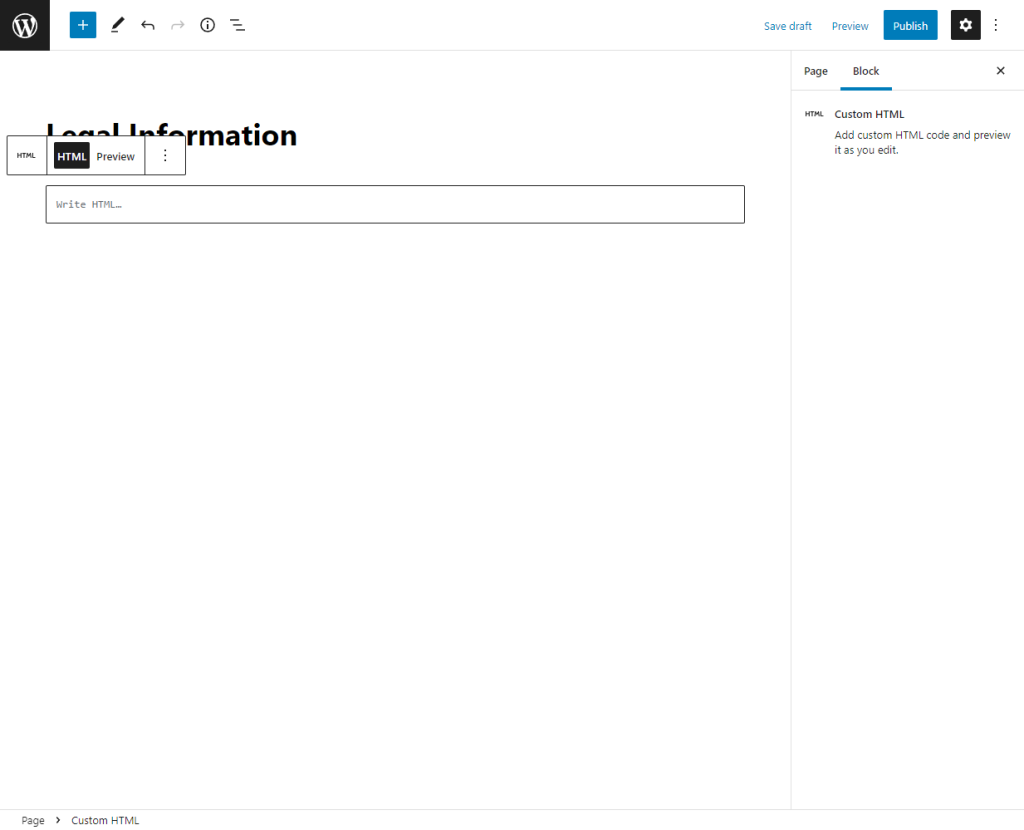
If you use the Gutenberg editor, using the Custom HTML block, paste the template you copied earlier and edit details of your business in the template before clicking on the Publish button.
Now, navigate to WooCommerce → German Market and click on the Required Pages tab from the top.
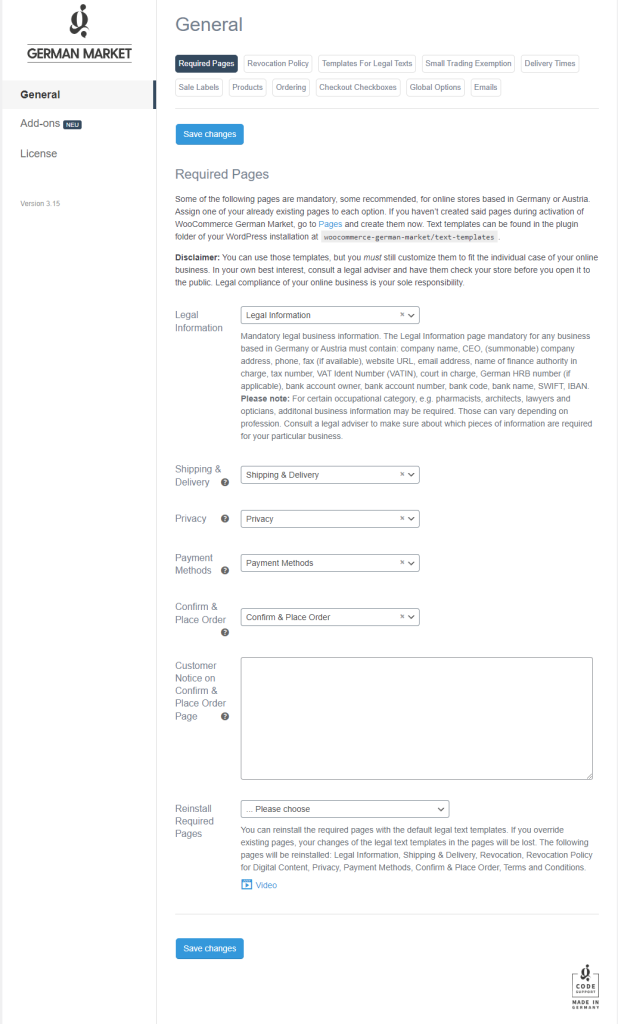
From here, you can select the page you created earlier using the dropdown menus.
German Market offers pre-designed templates for more legal pages including the terms and conditions page, shipping and delivery page, privacy page, revocation policy page, as well as for a revocation policy for digital content page. This way, you can make sure your WooCommerce site is fully GDPR compliant and abides by all privacy laws put in place for EU customers.

Legal security as standard
Get your shop ready for the German-speaking market + EU.
Selling has never been easier – with German Market.
Create customized invoices
German Market also comes with a wide range of add-ons that let you add extra functionality to your WooCommerce site. One of these add-ons lets you create customized PDF invoices on your WooCommerce site and send it to your customers. In addition to this, you have full control over the design of your custom PDF invoices so you can represent your brand better.
To get started with the Invoice PDF add-on, navigate to WooCommerce → German Market and click on the Add-Ons section.
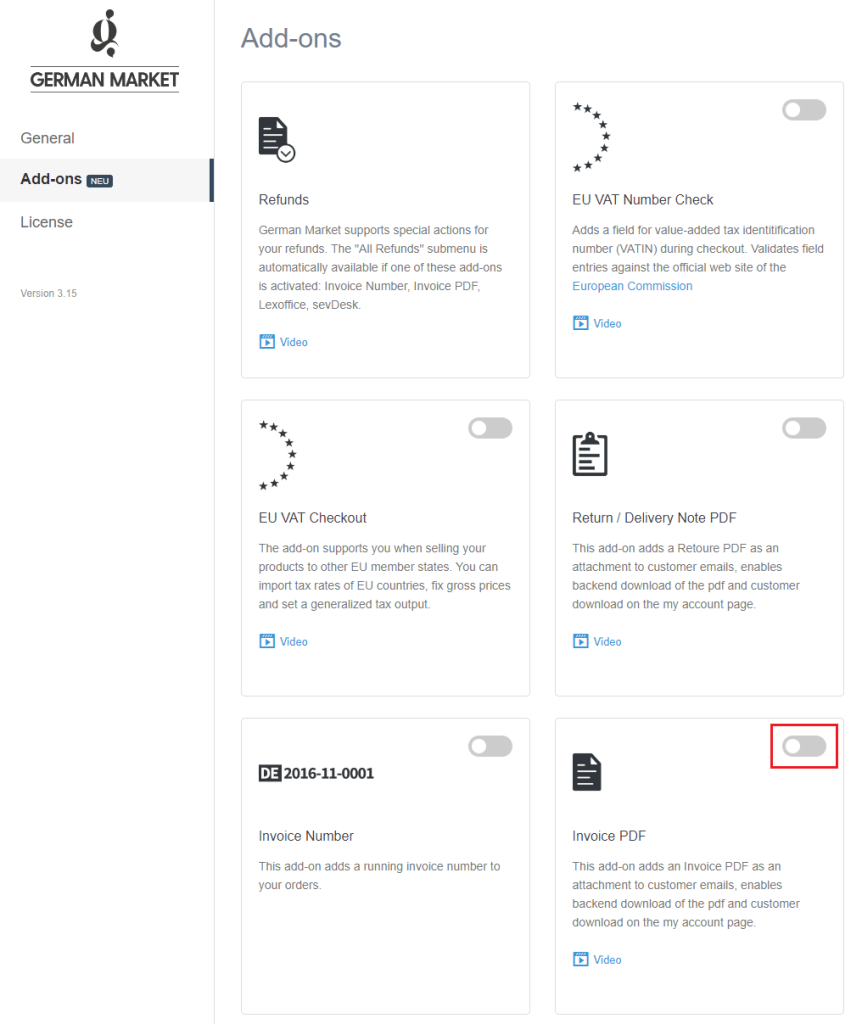
Once you enable the Invoice PDF add-on, the page will automatically reload and a new Invoice PDF section will be displayed.
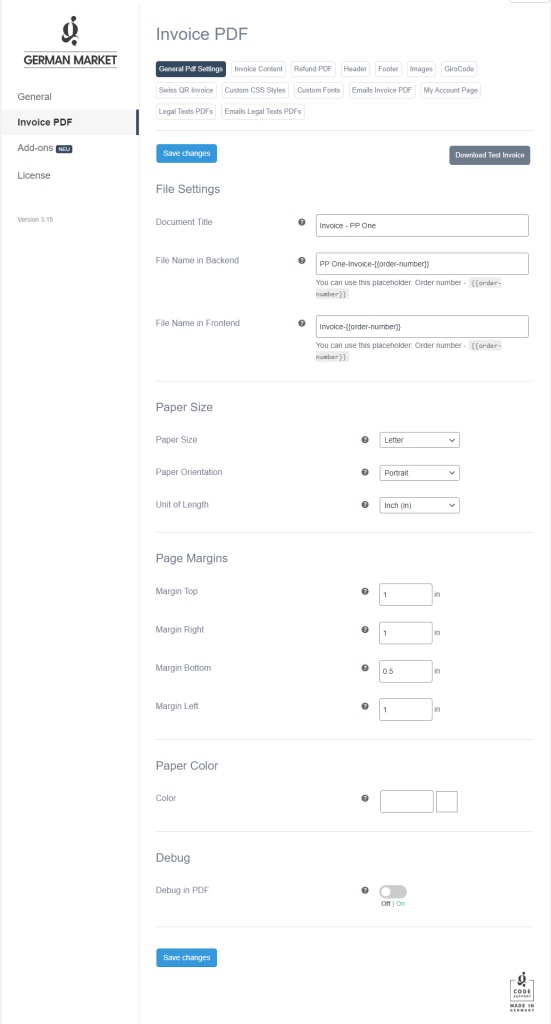
Here, you can start customizing how the invoice will look for the customer by setting the paper size, page margins, and paper color according to your brand’s unique requirements.
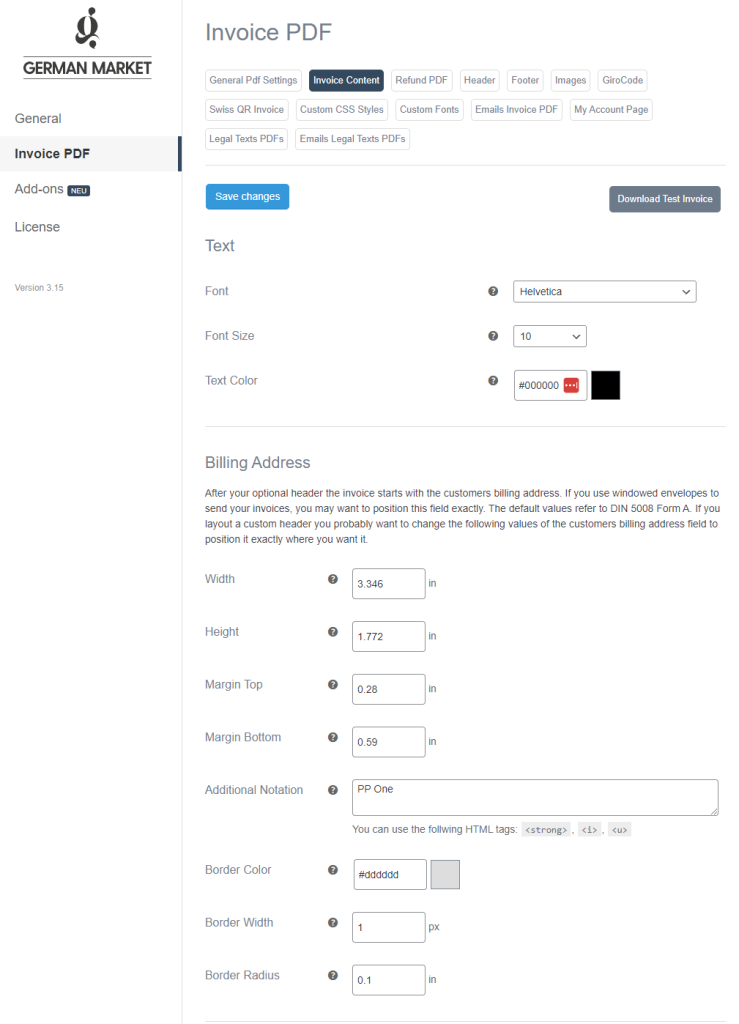
You can also customize the content inside of the invoice a customer receives after they order from your WooCommerce site. Click on the Invoice Content tab from the top to start customizing the text, set the billing address, change how the product table looks and choose to display order notes and the customer notes in the invoice.
In addition to this, using the Text after Invoice Content option, you can also display custom text after the invoice for providing additional information to the customer once they make a purchase from your WooCommerce site. You can also click on the Download Test Invoice to see how your invoice will look for the customer.
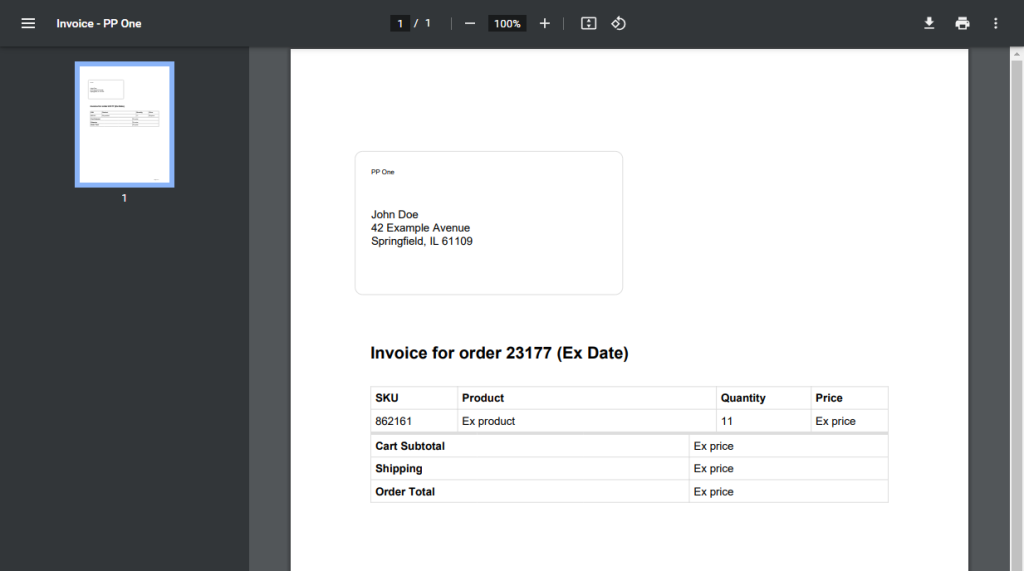
This gives you a better idea of what kind of changes you need to make to ensure your invoice looks exactly the way you want it to.
Handle refunds easily
The great thing about German Market is that it also lets you easily handle refunds on your WooCommerce site. Similar to how you can create PDFs for invoices, you can also create PDFs for refunds on your WooCommerce site. You can edit how the PDF looks by clicking on the Refund PDF tab under the Invoice PDF section.
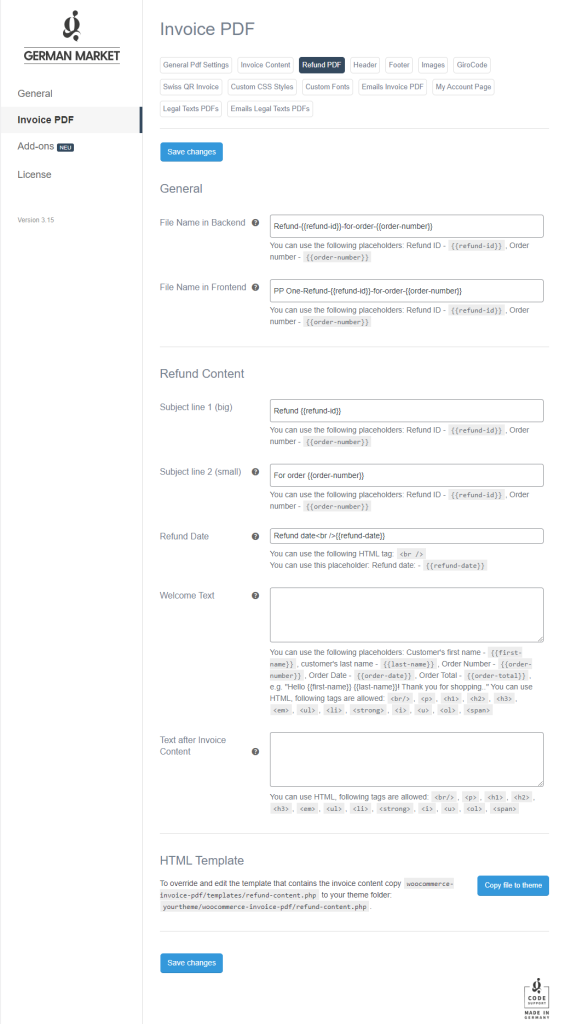
You can change the file name of your refund PDFs in the back-end and the front-end as well as edit the content in your refund PDF. Once you’re done, make sure to click on the Save changes button before leaving the page.
The best part is that you can also download all refunds on your WooCommerce site into a single ZIP file by clicking one button. To do this, navigate to WooCommerce → All Refunds to view all refunds submitted by your customers.
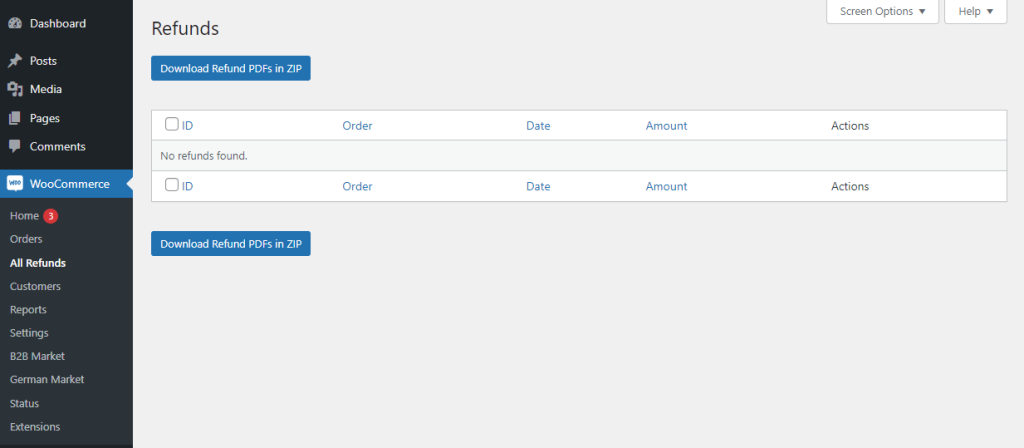
Click on the Download Refund PDFs in ZIP button to compile all created refund PDFs into a single file. This makes it easier to access refund data of your WooCommerce site in a single place and share it with the correct department.
Apply FIC
With German Market, you can use the FIC add-on to add necessary legal information about the nutritional value and the allergens of your products respectively to the EU Food Information for Consumers Regulation. Simply activate the FIC add-on to get started.
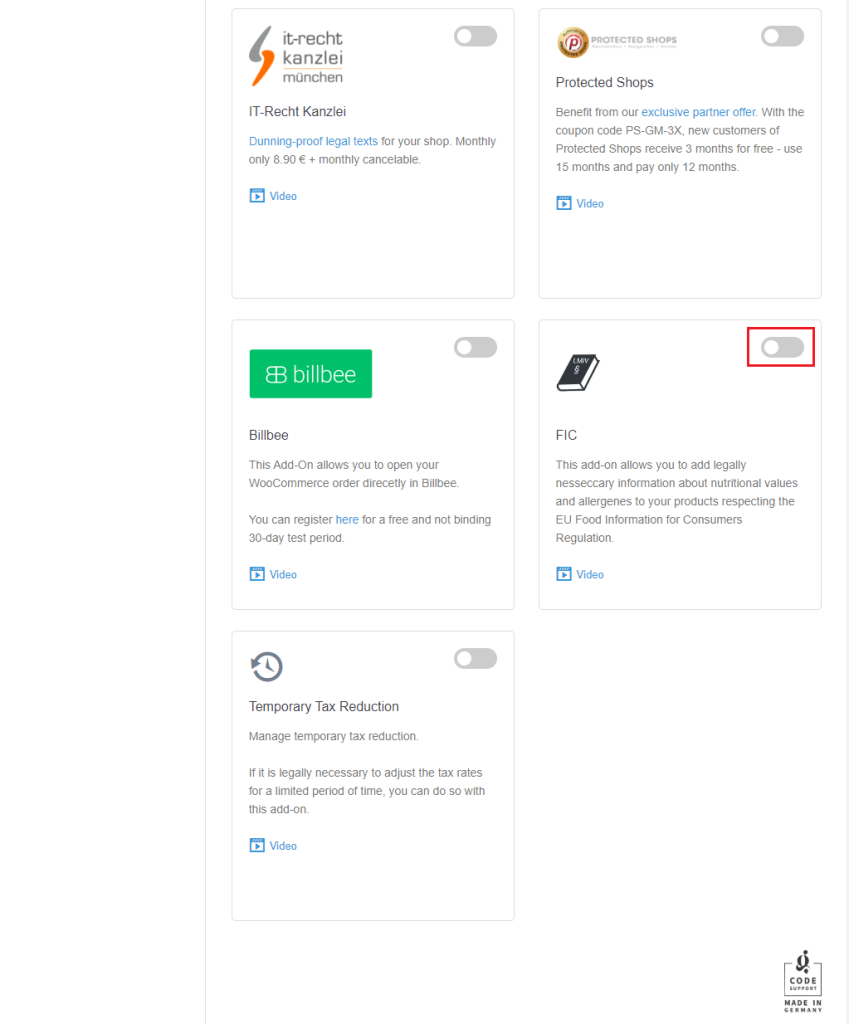
Once that’s done, click on the new FIC section after the page automatically reloads.

Here, you can set custom labels for specifying the nutritional values of your products to make sure they are well suited for the type of products you sell. For demonstration purposes, we’ve created a “Beer Keg” product so we can specify the alcohol content as well as the nutritional value of the product.
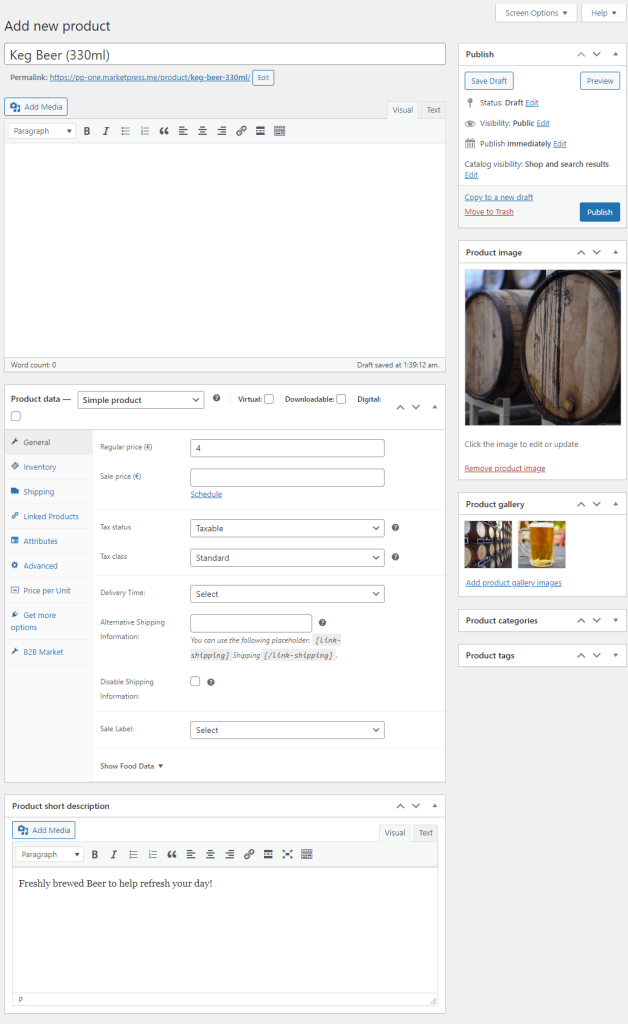
Scroll down to the Product data meta box and click on the General tab to view the Show Food Data dropdown menu.
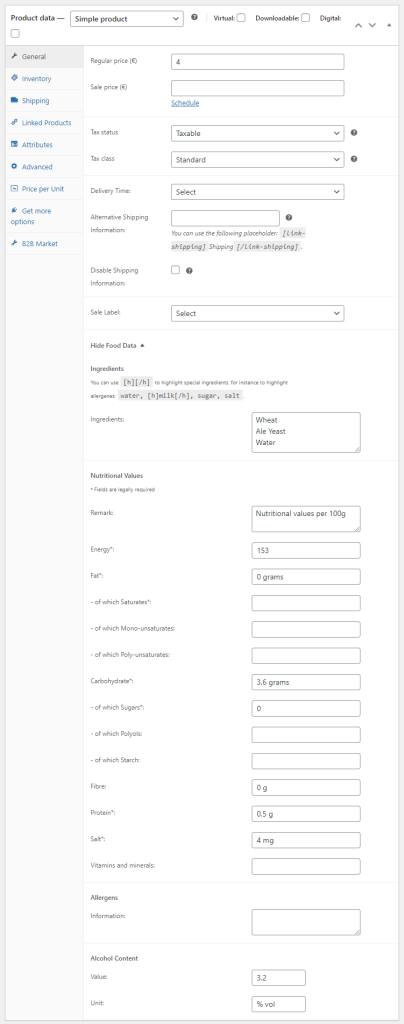
This will let you edit all nutritional values of your product and set the alcohol content, if applicable. Once you’re ready make sure to click on the Publish button.
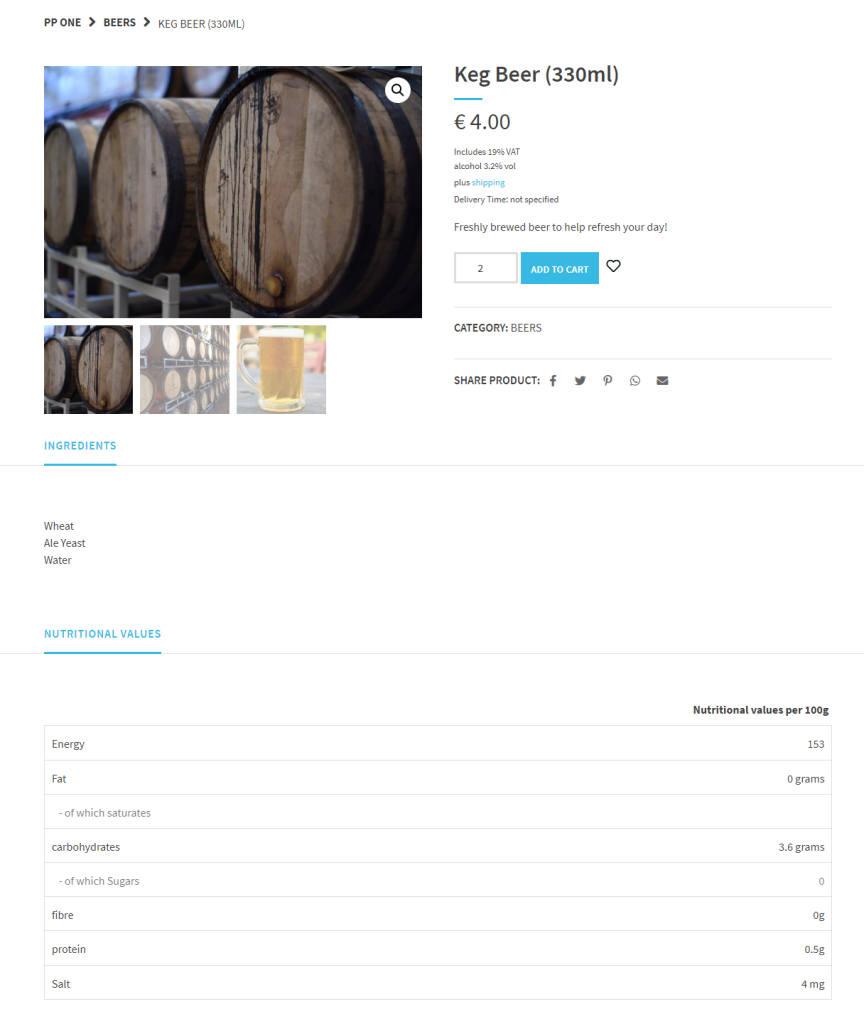
This way, your customers can easily view the nutritional values and the alcohol content of the product before they add it to their shopping cart.
Validate EU VAT
If you’re selling to EU customers, one of the most important things is providing them an easy way to validate their EU VAT number when they checkout from your online store. Using the EU VAT Number Check add-on you can display an additional field that lets customers enter their VATIN during checkout.
Once you enable the add-on, you can set basic settings by navigating to WooCommerce → German Market and clicking on the EU VAT Number Check section.

Here, you can edit the default field labels and even let users edit their VAT number using their accounts page. Once you’re done, make sure to click on the Save changes button.
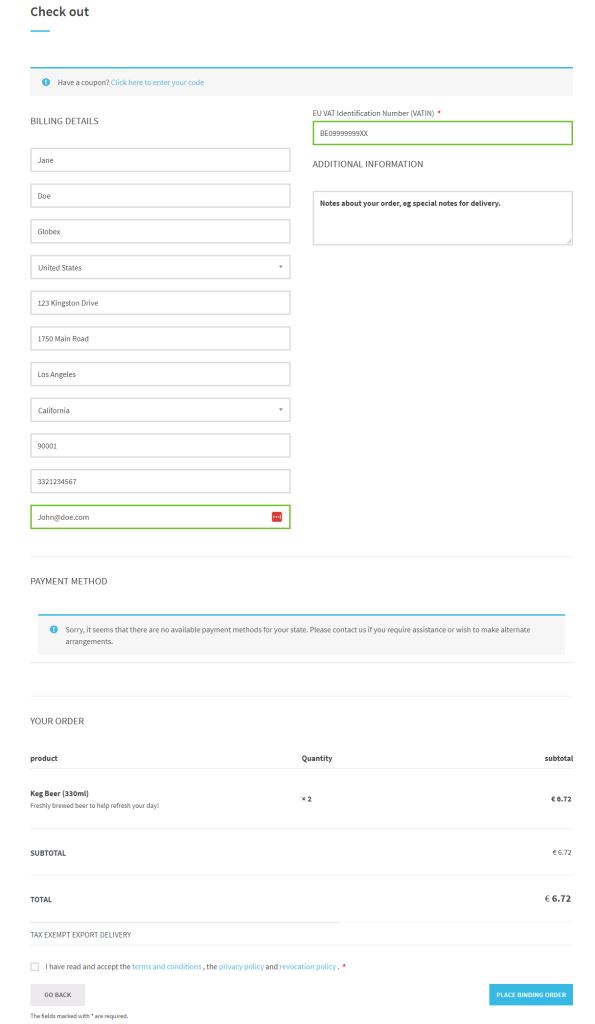
EU users or users who are eligible to pay VAT can enter their VATIN number directly on the checkout page to validate and adjust tax rates accordingly.
Price per unit editor
German Market also comes pre-built with a price per unit editor. This is great for automatically calculating the base price of your products and defining your own units of measurement depending on the type of products you sell. For instance, you can charge $1 per 100ml.
To view how this works on the back-end, after activating the German Market plugin on your WooCommerce site, navigate to the WooCommerce → German Market and click on the Product tab from the top.
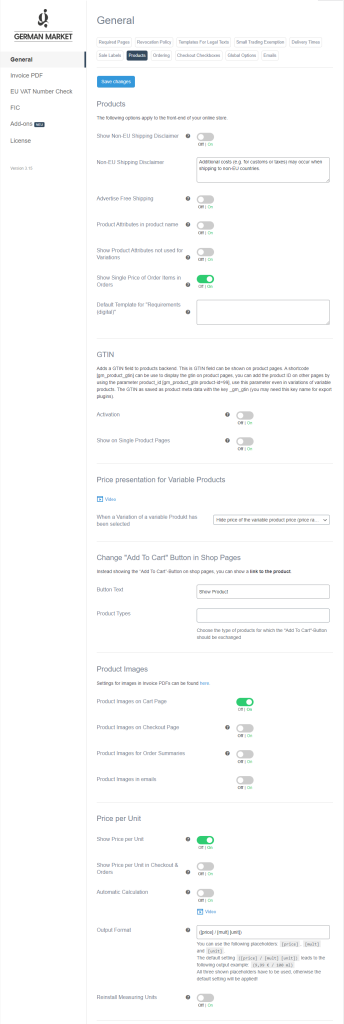
Scroll down to the Show Price per Unit checkbox and activate it to showcase a price per unit field on product pages. Click on the Save changes button to continue.
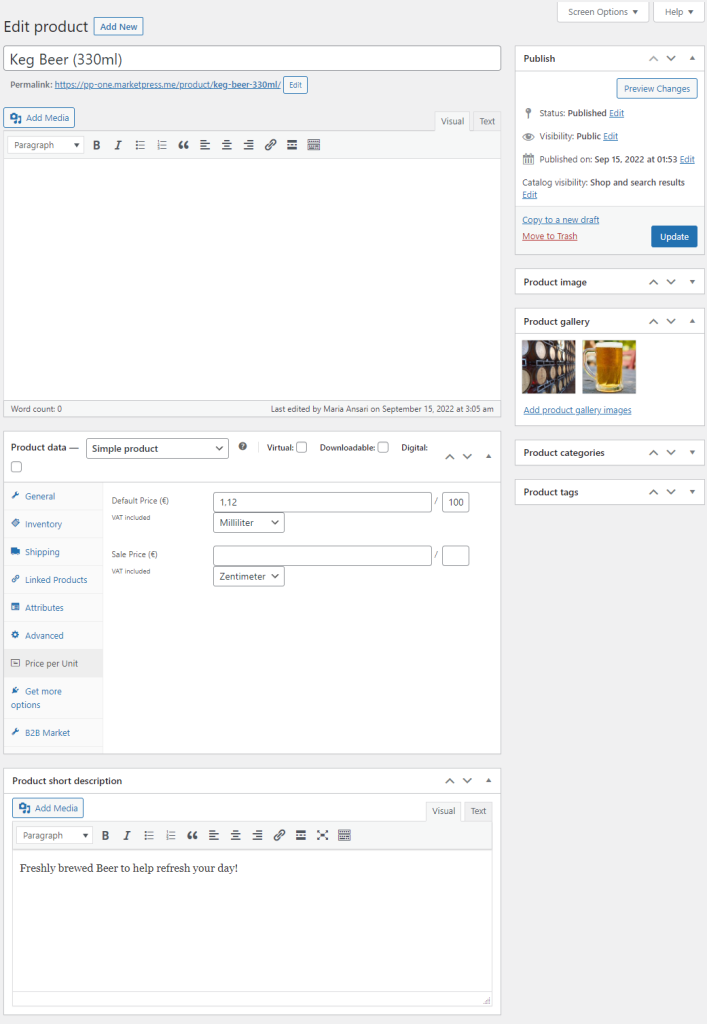
Now, navigate to your product’s edit page screen and scroll down to the Product data section. Click on the Price per unit tab and enter a price per unit for your product to be displayed on the front-end product pages of your WooCommerce site.
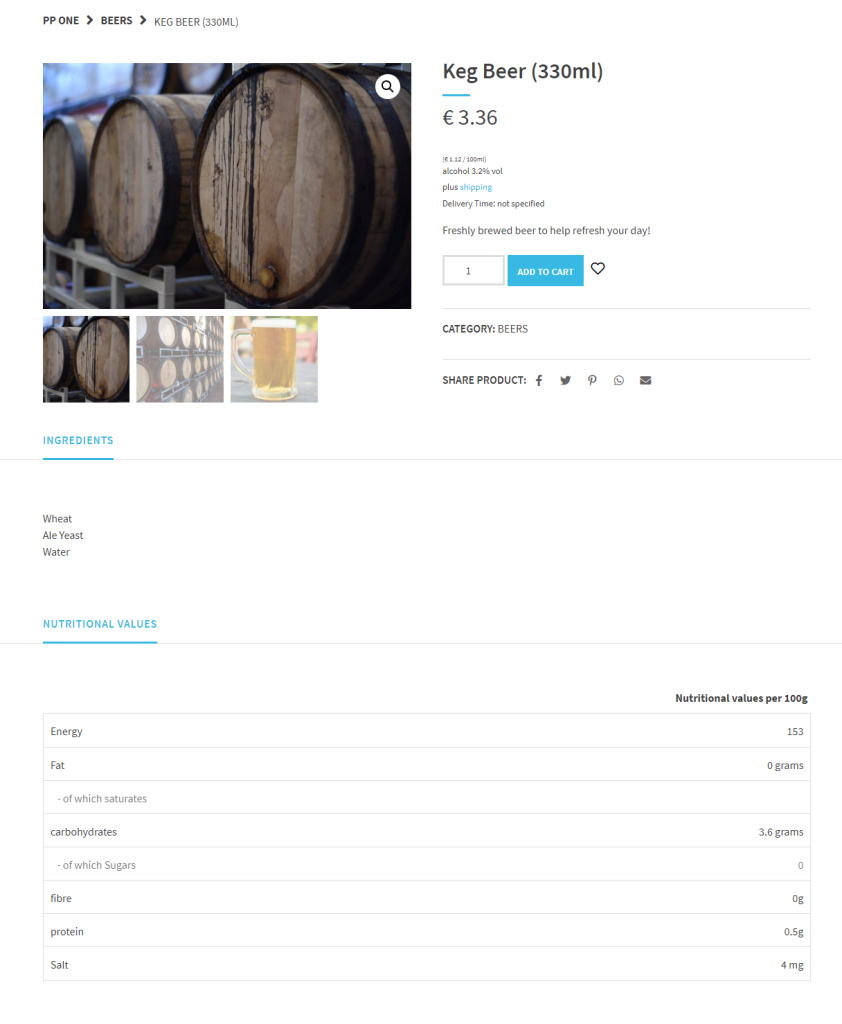
This way, customers can view the price per unit when purchasing the product from your WooCommerce site.
Email confirmation for order receipts
German Market also lets you send confirmation emails automatically to customers who complete the checkout and order from your WooCommerce site. Navigate to WooCommerce → German Market and click on the Products tab under the General section.
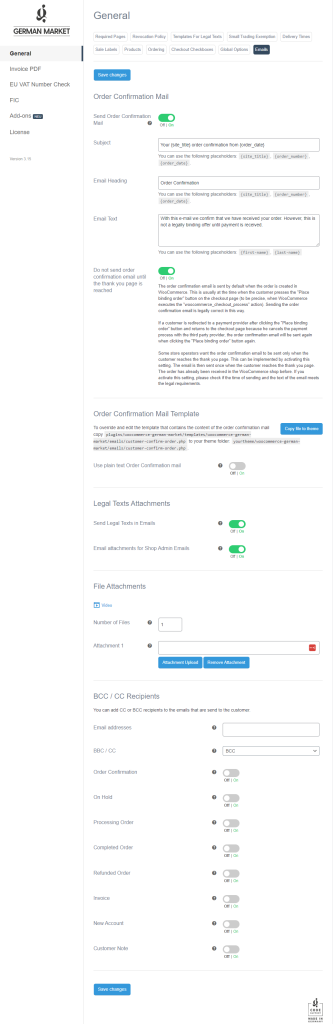
Make sure to activate the Send Order Confirmation Mail and the Do not send order confirmation email until the thank you page is reached checkboxes. This will ensure customers receive order confirmation emails only after they are done checking out.
Click on the Save changes button to continue.
Add a minimum age for specific products
In addition to all of these great features, German Market ensures that your WooCommerce site is safe to sell age-restricted products such as alcoholic beverages, vapes, electronic cigarettes, or tobacco products.
Navigate to the same Products tab under the General section of the plugin’s settings to enable age restrictions for specific products on your WooCommerce site.
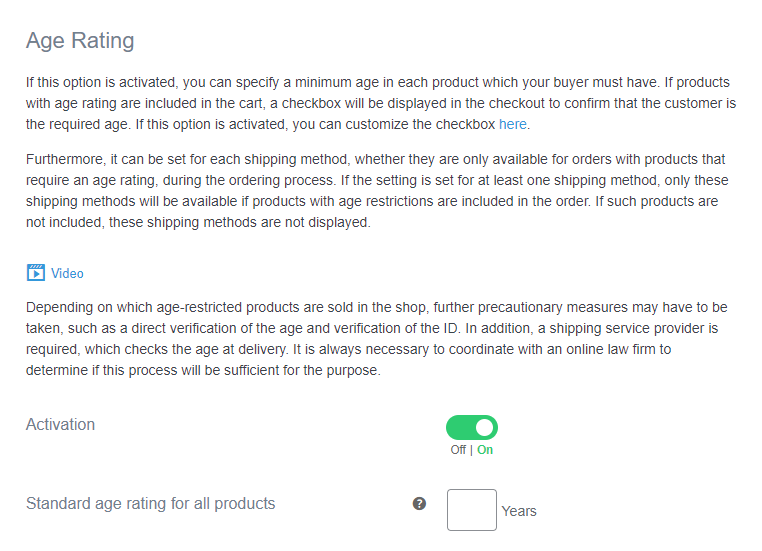
Scroll down to the Age Rating section and enable the Activation checkbox before clicking on the Save changes button. Now, navigate to the product’s edit page that you want to age restrict and click on the Age Rating tab under the Product data meta box.
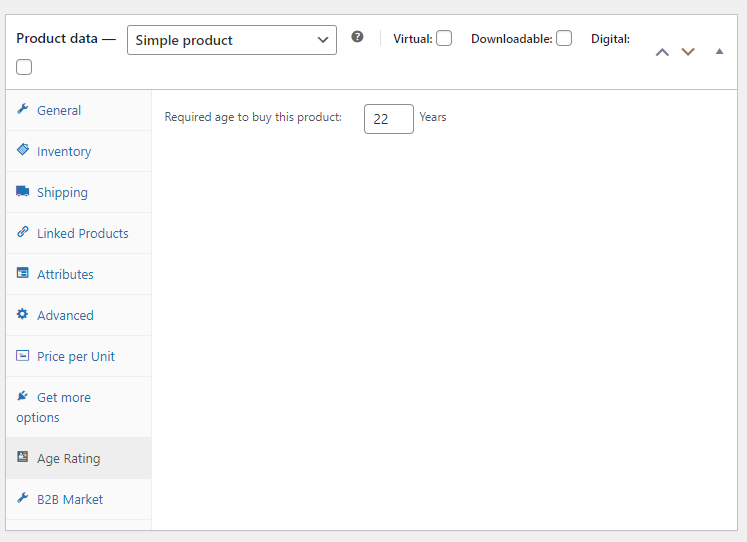
Enter the required age for the product and click on the Update button to continue.
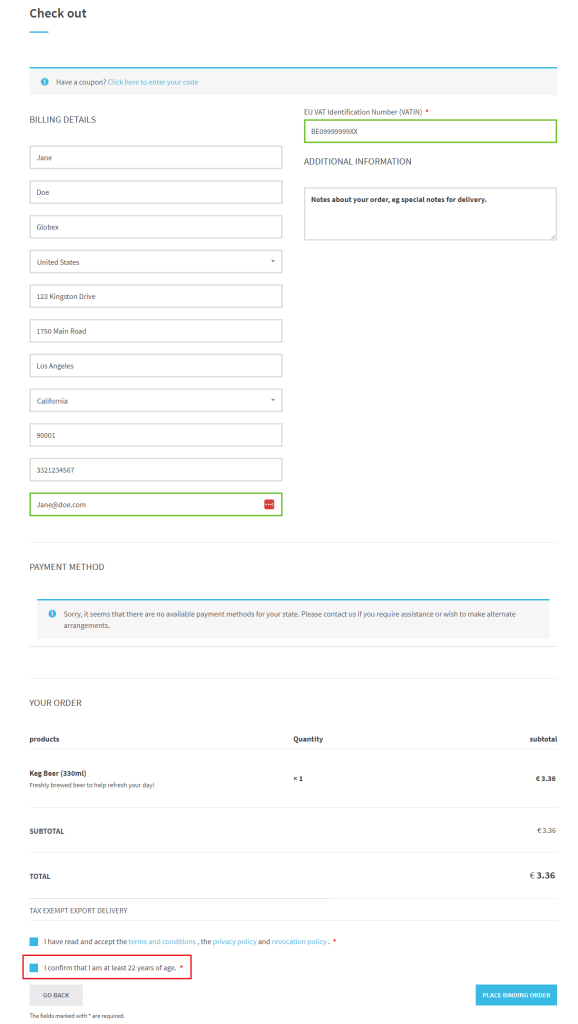
After customers add the product to their shopping cart and proceed to the checkout page, they will be asked whether they are above the required age to purchase the product or not.
Conclusion
Selling to EU customers using WooCommerce might be a challenge but with a legal compliance plugin, such as German Market, you don’t have to worry about anything.
This is because the plugin ensures your online store is fully GDPR compliant and has all the required legal pages. This way, customers from the EU can shop from your online store without having to worry about legal rules and regulations.

Legal security as standard
Get your shop ready for the German-speaking market + EU.
Selling has never been easier – with German Market.



