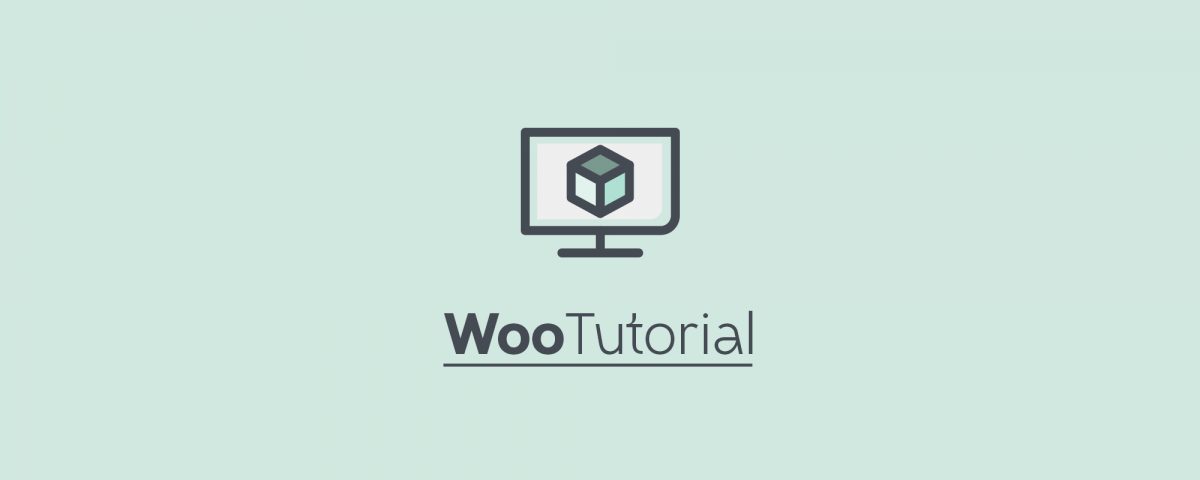Whether it’s order processing or customer account management: The buyers of your WooCommerce shop receive numerous emails. This article shows you how these emails can be designed and what you need to pay attention.
The email options of WooCommerce (See -> WooCommerce -> Settings -> Emails) allow you to make basic settings for each template. Also the templates themselves, i.e. the appearance and the contained texts, can be adjusted. More about this later.
First of all, an important note: In Germany and Austria there are numerous legal requirements what individual emails from online shops to their customers must contain. This applies to legally relevant information such as..:
- The general terms and conditions (AGB)
- Cancellation information
- Information about payment methods, shipping costs and delivery
- The Imprint
These templates are not integrated in the German translation of WooCommerce. Ideally, you should contact a lawyer to create the texts, as their wording depends on the type of your shop and your products. Then you can integrate them into the individual templates.
Alternatively you can use our plugin German Market for WooCommerce. It supports you with corresponding templates and integrates them – where necessary – automatically into the WooCommerce emails. In addition, German Market integrates numerous information into individual templates, which are important for a German-language shop, WooCommerce adds an email order confirmation, etc. Further information on the range of functions can be found here.
Either way, you should seek legal advice as to whether you need to take certain special cases into account in the legal texts, for example due to a special product range.
The general settings
Below the table with the templates at -> WooCommerce -> Settings -> Emails you will find the options for “Email sender options” and “Email template”:
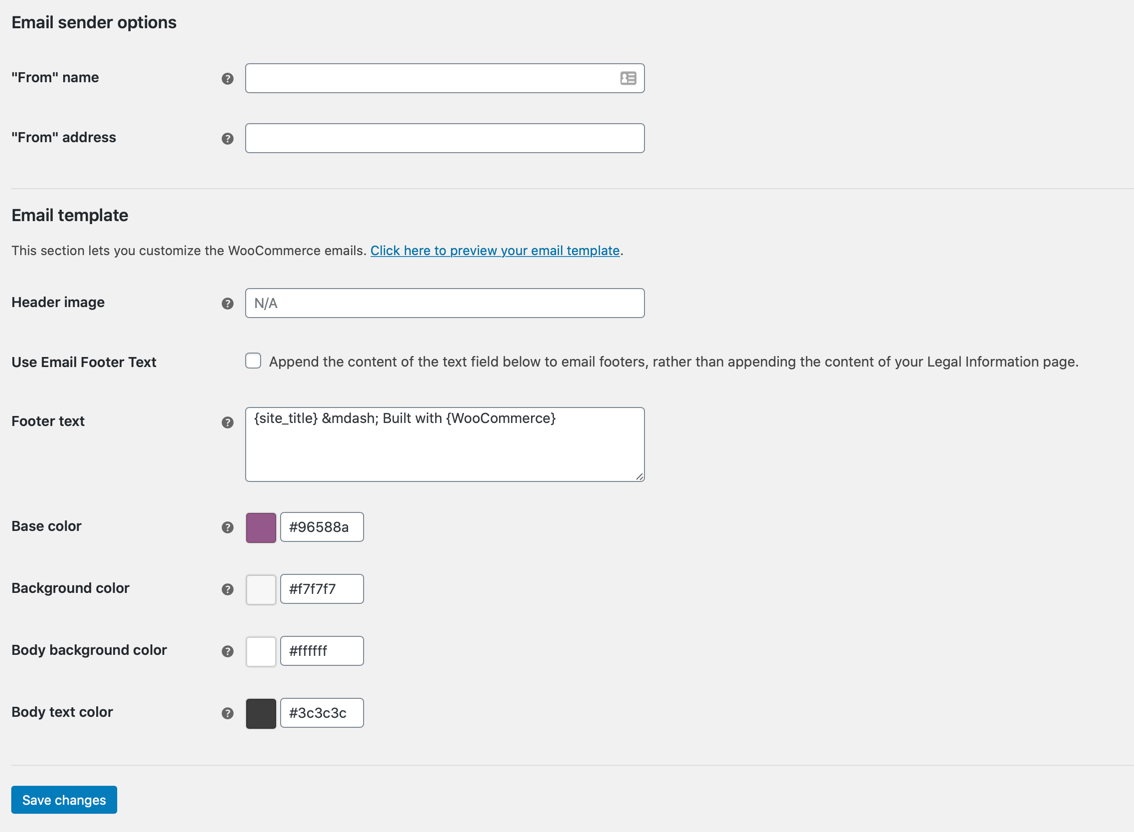
- About “From” name and “From” address you can specify in which name and with which sender address the e-mails of your shop will be sent.
Note: WooCommerce uses the standard WordPress function wp_mail( ) for sending e-mails. If the sending from your shop does not work, there is usually a server problem.
- If you want to personalize the header area of your shop emails, you can add a corresponding graphic under Header image (in the section “Email template”). If this is already on your web server, you only have to enter the image URL here. Otherwise you first upload it via the media library (under Media -> Add file in WordPress) and copy the URL from there. In the standard templates of WooCommerce, the ideal width of the header image is 600 pixels, since it is not scaled automatically.
- With Footer text the footer text of your messages can be adjusted, the imprint is normally displayed there. Important: If you are using our plugin German Market, the imprint you have given will no longer be automatically integrated. So you have to maintain the footer text manually and keep it up to date.
Tip: You can check how the options affect the email template of WooCommerce at any time by clicking on the link “Click here to preview your email template”. This is located directly at the beginning of the section “Email template”.
The last four fields are used to change the basic colors of your emails, including the background and text colors. The colors are entered in HTML or hexadecimal format. Here you will find a small online tool for determining the codes.
Customization of specific templates
At the top of the WooCommerce email options page you’ll find links to individual templates such as “New order”, “Processing order”, “Customer invoice / Order details” etc:
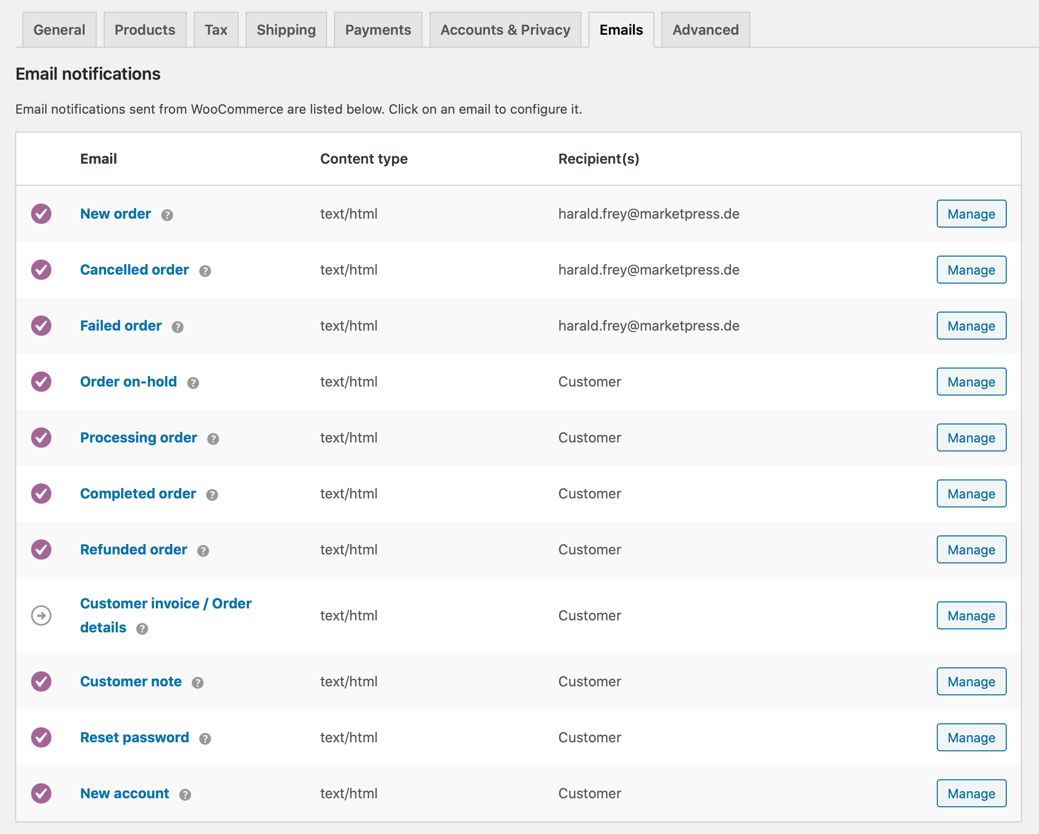
There you can further customize the options (either by clicking on the template name or via the Manage button at the end of the table). These are messages that are sent to your customers as well as status e-mails for you for the logistical processing of incoming orders.
Note: How the content of your e-mails looks depends on numerous settings in WooCommerce, such as Payment options. But WooCommerce extensions also intervene in this process, as our plugin German Market integrates legally relevant information. You should therefore test your order process intensively and with all possible variants. This is the only way to finally check the resulting e-mails before they are sent to customers.
Here is an overview of the individual e-mails and their setting options:
New order
You will receive this notification as soon as an order is received. It informs you about the type and number of products ordered, the customer details, the billing address and the payment method:
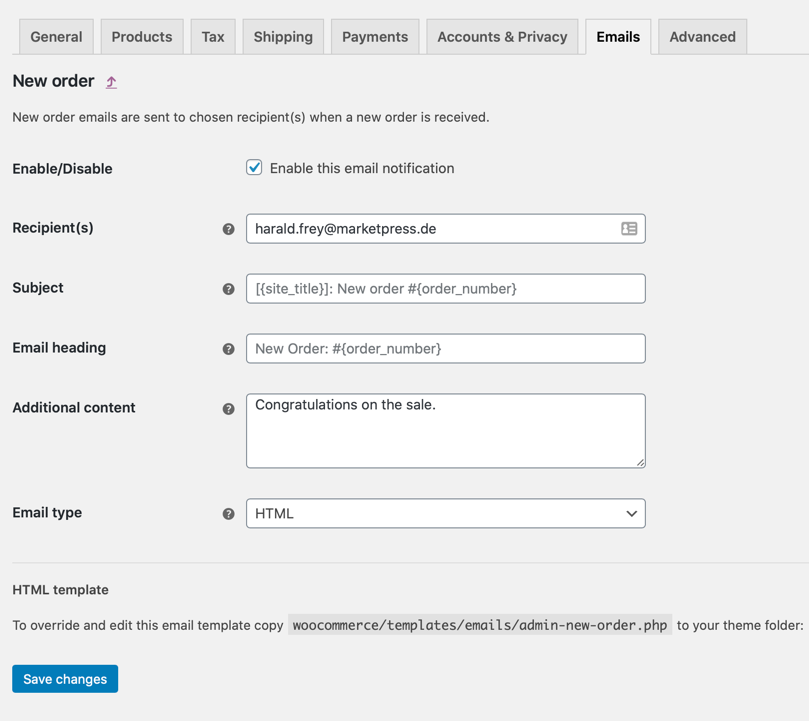
- About Enable/Disable you can enable or disable the sending of this e-mail. This option can be found in all templates. Please note the legal aspects that oblige you to send individual customer messages.
- The Recipient(s) email address for this message can be set individually, for example if your shop is run by a team. You can also define multiple recipients (separated by commas).
- About Subjekt you adjust the subject line of the message. WooCommerce allows the use of variables – this is very helpful for an efficient order process. An example: The shortcode {order_number} integrates the order number into the text.
Tip: There is also {order_date} for the order date and {site_title} the page title or shop name of your portal.
- The Email heading defines the heading within the e-mail.
- The Additional content displayed under the main content of the email.
- The Email type determines the format in which your shop e-mails are sent. Possible options are HTML, plain text or Multipart.
Processing order / Cancelled order / Failed order / order on-hold
These messages contain the details of the order, they go as confirmation of receipt or as information to your customers. If necessary – for example with the payment method “bank transfer” – corresponding payment instructions are automatically integrated. Otherwise, the options can be adjusted in the same way as for the “New order” email.
Completed order
This confirmation email is sent to the customer as soon as you mark the corresponding order as “completed” in WooCommerce. Usually you set this status when you have shipped the order.
Refunded order
Here you can set different subject and header lines depending on whether the order has been fully or partially refunded:
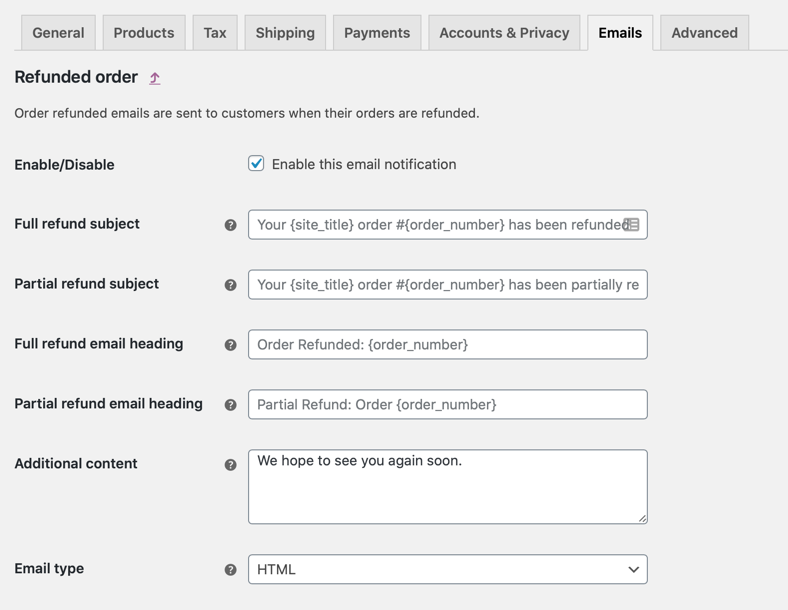
Tip: The refund module of German Market also allows you to create special PDFs for individual refunds in order to send them to your customers. Further information can be found in the function overview under the item billing.
Customer invoice / order details
Two different subject lines or headers can also be assigned to the invoice that is sent to the customer. If the customer has to pay first, e.g. with the payment method bank transfer, then the first two standard fields subject and email header are integrated into the customer invoice. However, if the payment process is completed, as with credit card payments, PayPal with immediate payment or SOFORT Überweisung, the contents of the two fields Topic (paid) and E-Mail Header (paid) apply.
Likewise, the variables {order_number}, {order_date} and {site_title} can be inserted as described above. You can also customize the entries in the fields, there the variables are already integrated.
PDF invoices, delivery notes and return notes with an individual design (based on the appearance of your online shop) can also be created with our plugin German Market for WooCommerce.
Customer’s note / Customer note
In the order management of WooCommerce (under -> WooCommerce -> Orders) you can – if you call up a single order – create a message to the sender of the order. In the right sidebar you will find the item Order notes -> Add note. The note will then be sent to him as an email:
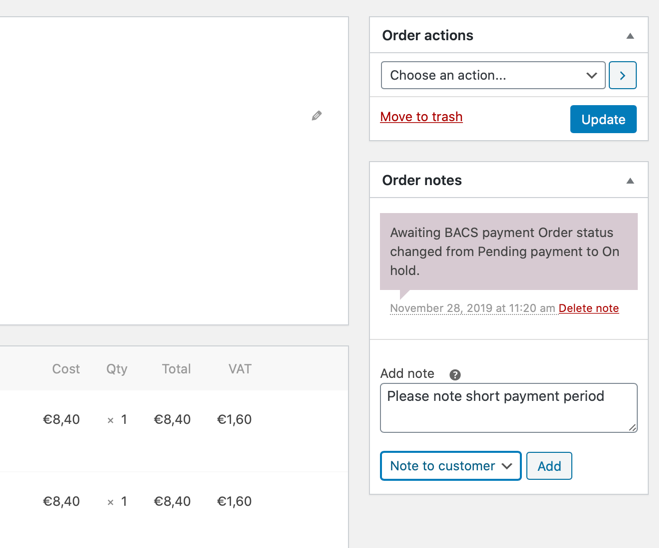
This possibility is only known to a few shop operators. With it, individual messages can be sent – directly from WooCommerce – to the customer of the respective order without having to switch to an email program each time and write individually. This saves a lot of time. The selection box must be set to “Note to customer” (see screenshot above).
In the corresponding e-mail template you can customize the subject and the header of the notifications.
Reset password and New account
Customers with a customer account can reset their password or request a new one if they have forgotten it. The corresponding email can be rudimentarily adjusted here. The same applies if a New account is created.
Customization directly in the email templates
In order to customize the emails of your shop beyond the options described here, you have to overwrite and edit the respective templates. This requires advanced knowledge of HTML, CSS and PHP.
Tip: This is much easier with plugins like Email Designer for WooCommerce or YayMail Pro. These also offers you numerous other possibilities to customize the appearance and content of your shop emails. Create your own templates using Drag & Drop, or use the included templates – you don’t need to write a single line of code.
Note: Before a manual adjustment the templates of WooCommerce – available in the plugin subfolder woocommerce/templates/emails/- must be copied into your theme or child theme (there into your-theme/woocommmerce/emails/). In general, it is worth working with a child theme for these and similar purposes. We will show you how to create such a theme in this manual .
There are some extensions for WooCommerce which adapt the e-mail functionality (see here). However, most of them are not adapted to the German-speaking countries, for example with regard to legal requirements. Exciting only:
- The paid plugin Email Attachments: As the name suggests, you can attach file attachments to individual e-mail templates. But this is also possible with German Market.
- WooCommerce Email Validation – a free extension – validates the email address provided by the customer. At least the most important criteria are validated.
You have questions to the single points? You are welcome to post them in the comments. You want to be informed about future tutorials about WooCommerce? Then follow us on Twitter, Facebook or via our Newsletter.