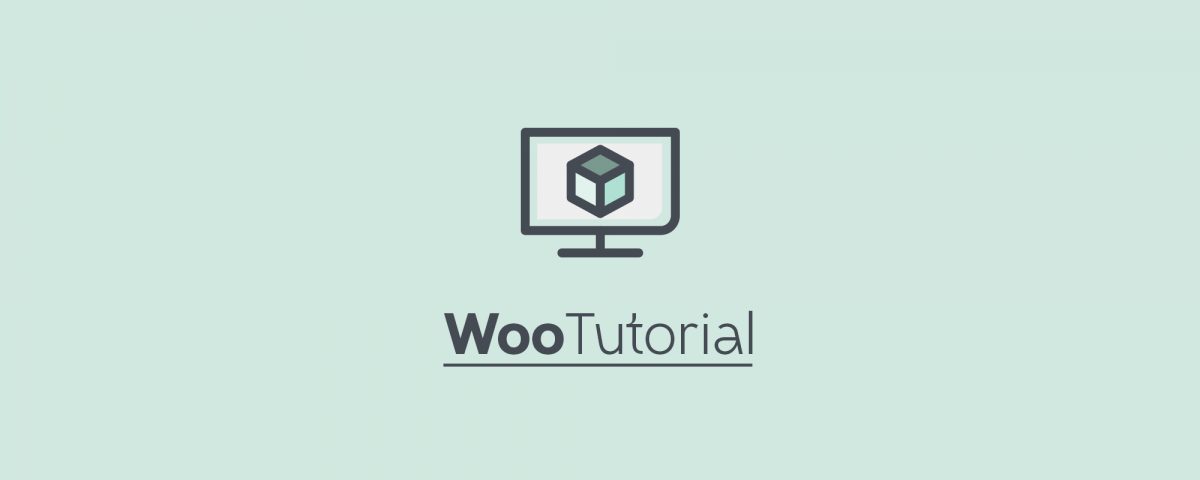Updated 24.10.2019
Products are very easy to create in WooCommerce. We’ll show you how you can get even more out of your product presentation with the right settings.
Add product descriptions and images
As soon as WooCommerce is installed and activated, you can start in the backend under -> Products -> Add New:
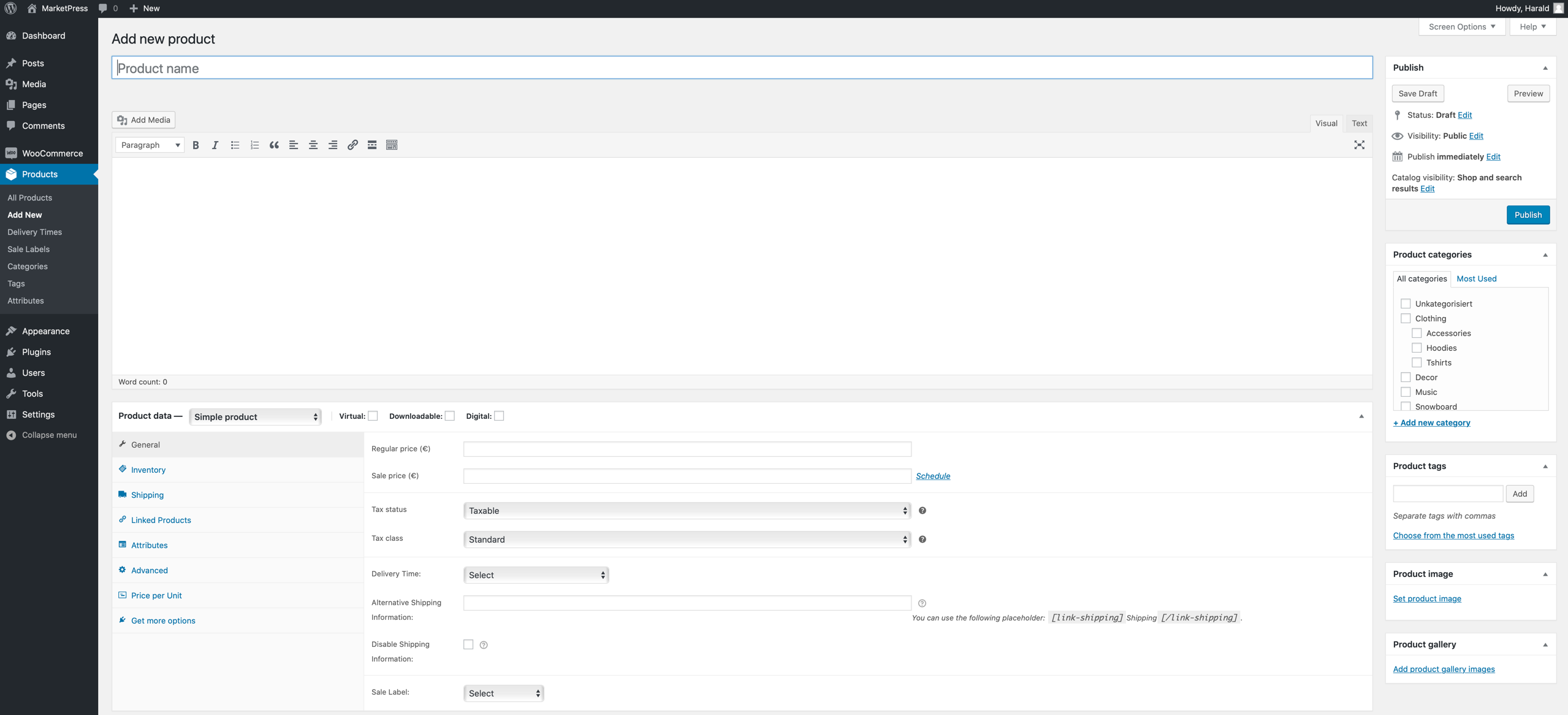
Let’s start with the basic functions:
-
- Use the field Product name to define your product name that should be displayed in the shop. As a rule, this name also becomes part of the permalink or the product URL. See our Guide to the general options of WooCommerce, section “Settings in the tab Products”.
- You know the text field below – with the two editors “Visual” and “Text” – from the normal post creation of WordPress. Here you enter the detailed version of the product description (the so-called long version), which appears on the product page below the post images. It can – if supported by your shop theme – be designed using the visual editor or HTML tools. You store the short version in the field Product short description, which is located below the product data input mask. It is normally displayed next to the product image. Here is an example:
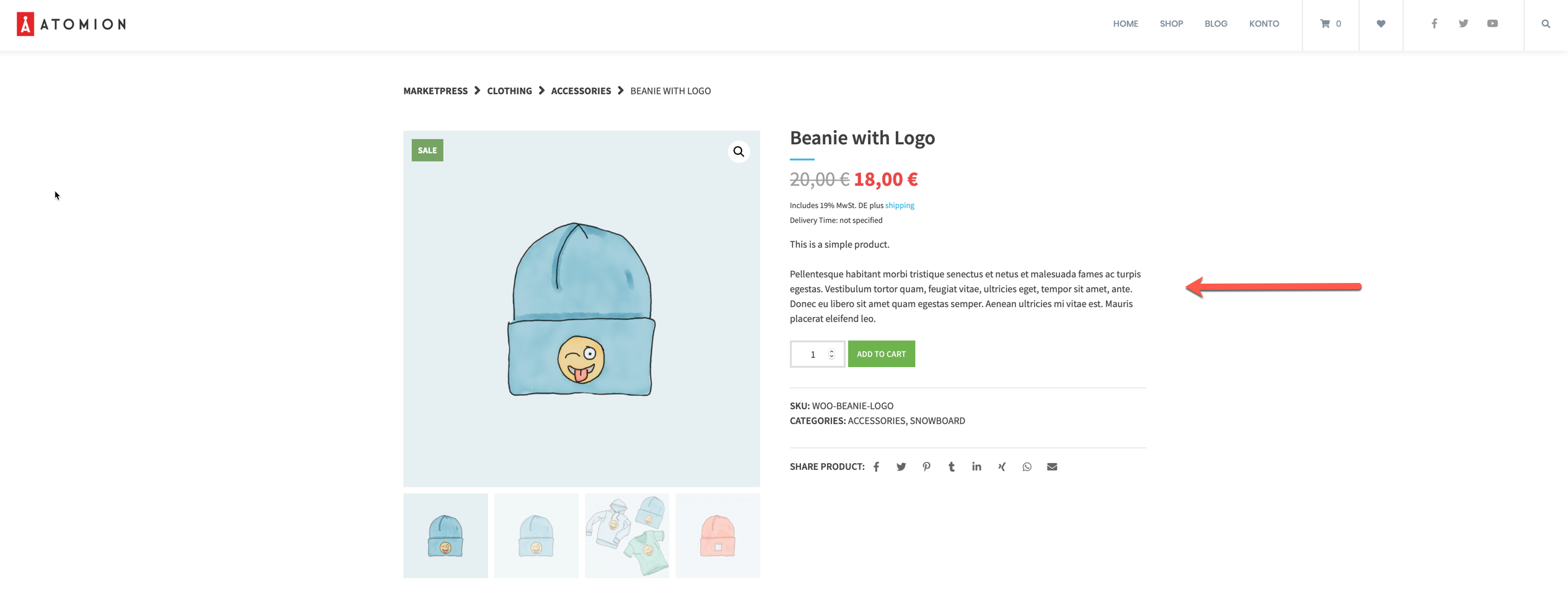
- Saving and Publishing of your products (see the box with the same name at the top right of the sidebar) works in the same way as editing articles.
- Directly below you can assign the product categories. You can create and manage them under -> Products -> Categories, also as usual for the post categories. Be careful with the number of categories, to name them as descriptive as possible, and not to classify individual products into too many different sub-categories. Anything else could affect the usability of your shop.
- Similar behaviour with product tags. The display of these must be supported by your shop theme.
Note: Many of the options and display options described here depend on how your WordPress or Shop theme handles them. If your product presentation differs and you cannot understand a certain issue, you should first contact the theme developer.
- In the box Product gallery, you upload those product images which are displayed as additional images within the product page. For most themes, they are displayed in the form of a small click-through slideshow, which usually also contains the product image.
You can define the product image via the function -> Product image -> Set product image.
Define general product data
If you add a new product, the tab General is preselected in the box Product data (below the product long description). At this point we focus on the product type Simple product. The selection boxes “Virtual” and “Downloadable” can be used to control the following:
- Virtual: For virtual goods WooCommerce does not charge any shipping costs. This distinction is especially important if you sell goods in your shop that can or cannot be shipped.
- Downloadable: Products marked as such trigger a download during the purchase process, i.e. they are used if your shop offers music files, graphics, e-books etc.. The basic settings of WooCommerce allow you to define the technical and logistical procedures (time of download).
- Digital: The product type digital is added by our plugin German Market. Instructions can be found here.
The other general fields and options are:
- In addition to the Regular price, you can also enter a Sale price. In the shop, the normal price is usually crossed out and the product is marked as an “offer”. Via the link “Schedule” you define the period in which the reduced price is to apply. If no time period is specified here, the price is reduced until you remove the sale price again.
- The Tax status determines at product level whether the value-added tax or VAT is calculated – the “regular price” is then entered as the gross price, i.e. including VAT – or not. If you select the tax status “Shipping only”, only the shipping costs will be taxed. However, this also depends on the WooCommerce tax options and the shipping settings.
The options Delivery Time, Alternative Shipping Information, Disable Shipping Information and Sale Label are added by our plugin German Market. Instructions on the individual options can be found in the Documentation of German Market.
Inventory
With the inventory management of WooCommerce you can determine the availability of your products in the shop. You can change to the tab Inventory within the product data:
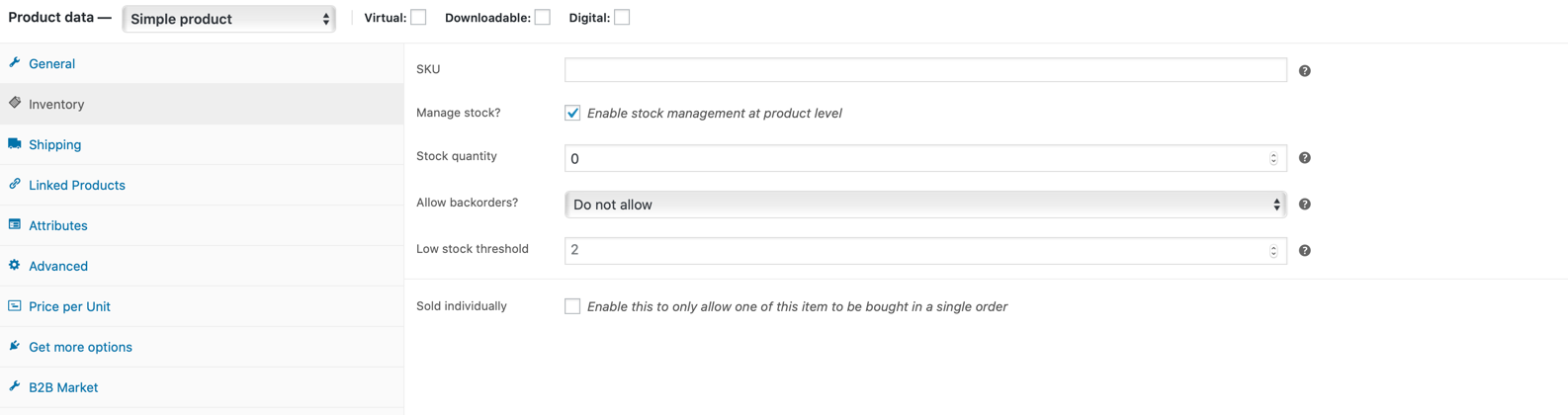
- The article number (SKU) must be unique.
- With the option Manage stock? you set whether WooCommerce should manage stock for this product. If goods are permanently available, the management can be deactivated. Then there is no danger that a product will be mistakenly displayed as “not available” in the shop.
- The Stock quantity regulates how often a product is available, i.e. how often it can still be sold. The value is displayed with your product (“x in stock”). If the stock level is “0”, the shop will display the message “Out of stock”. The product can then no longer be added to the shopping cart. If a customer buys the product once or several times, the stock is automatically reduced accordingly. If new goods are delivered, you have to increase the stock manually.
- The selection at Allow backorders? has the following effect:
- Allow: The product can still be ordered even if the stock level is “0”. This will then be negative, depending on how many orders are still outstanding. Customers are not informed in the shop that the stock is empty, the product is displayed as “in stock”. Then you must take care yourself that a prompt delivery is still guaranteed, otherwise the deceptive marking as “in stock” could cause legal problems (warnings by competitors etc.)
- Allow, but notify customer: If the stock is empty, you can still order here. In the ordering process, however, a message “Available for subsequent delivery” appears. The number of products to be replenished is also shown in the order overview as “backordered”. If you use this option, you also have a regular look at the stock so that you do not sell more goods than you can reorder.
- Do not allow: The default setting. Only products that are actually in stock can be ordered.
- If Only Sold individually is activated, your customers will only be able to purchase the product once per order, for example if you are offering unique items or want to restrict the delivery quantity. The “Quantity” button on the product page will be hidden in this case.
Noice: The inventory can be controlled in more detail via the general settings -> Products -> Inventory”
Shipping product data
The tab Shipping is very clearly arranged:
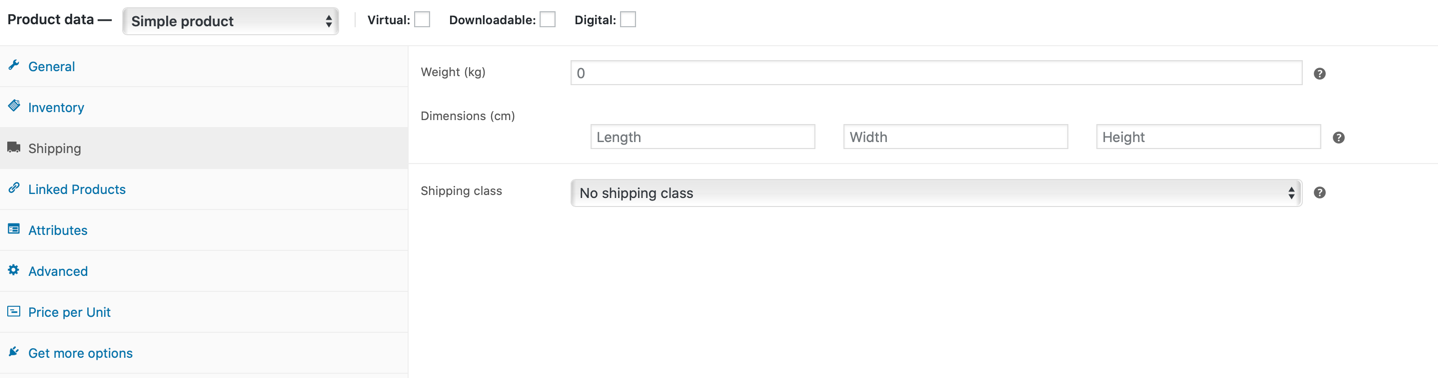
The information Weight (kg) and Measurements (cm) have no direct effects. However, they are displayed to shop visitors below the detailed product description as additional information:
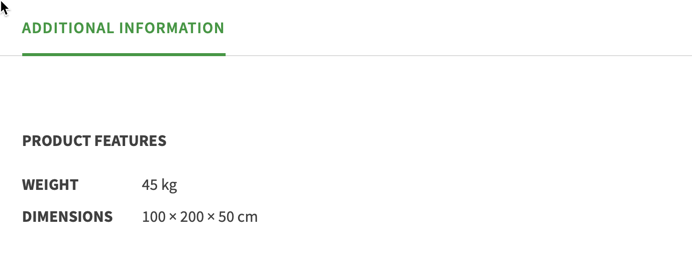
Via the menu item Shipping class you can assign a shipping class to the product.
Shipping classes are used to group products to offer shipping rates to customers. To set up shipping rates, configure Shipping Zones, and then add your shipping class costs to a shipping method, like Flat Rate.
Linked Products: Recommendation marketing
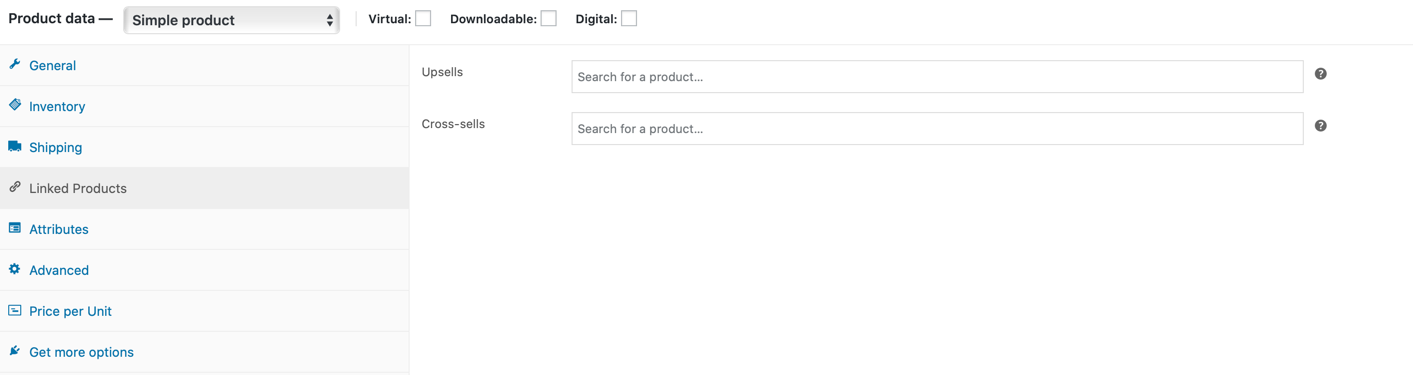
This inconspicuous sub-item is a powerful marketing tool for your online shop: the display of similar and matching goods on the product page. You certainly know comparable functions from websites like Amazon. They should tempt you to add more products to your shopping cart. It’s important to link the “correct” products so that they don’t compete too much with the item you’re actually looking for.
How to link suitable products manually:
-
- Upsells: If you enter the name of products already contained in the shop in the input field (or any part of the name), you can select corresponding hits. The selected products will be shown at the bottom of the product page, as a selection “You may also like…”:
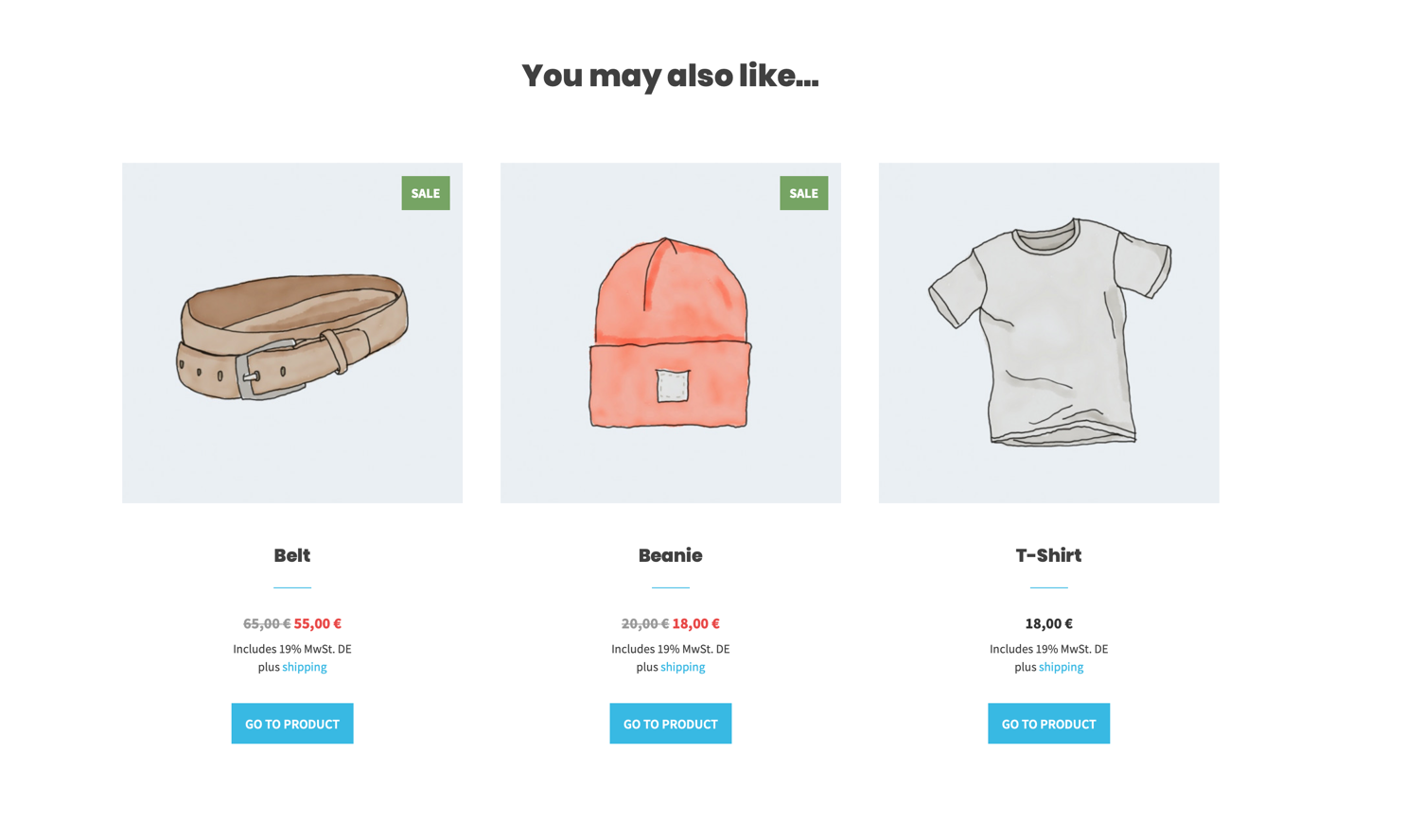
The section “You may also like……“, using the example of our theme Atomion
- Cross-sells: Better known as cross-selling. This allows you to promote additional products that complement each other, such as ink cartridges that match the printer in the electronics shop. Products linked here are only displayed in the shopping cart, as a separate area “Are you perhaps interested in…”.
Notice: Some themes also display a section Similar products on the product page. The products listed there are not manually selectable, they are automatically determined based on product categories or product keywords.
Attributes
Product Attributes (see the corresponding tab) – for example, different color or size variants – are mainly required for creating variable products.
Irrespective of this, however, such attributes can also be created for simple products. They will then appear on the product page below the detailed product description, in a separate “Additional Information” section. In some cases, it may be useful to maintain additional product features in WooCommerce from the beginning, so that a later switch to variable products (a dress in different sizes, an eBook in different formats) is easier.
To do this, first create a new attributes under -> Products -> Attributes (for example “size”):
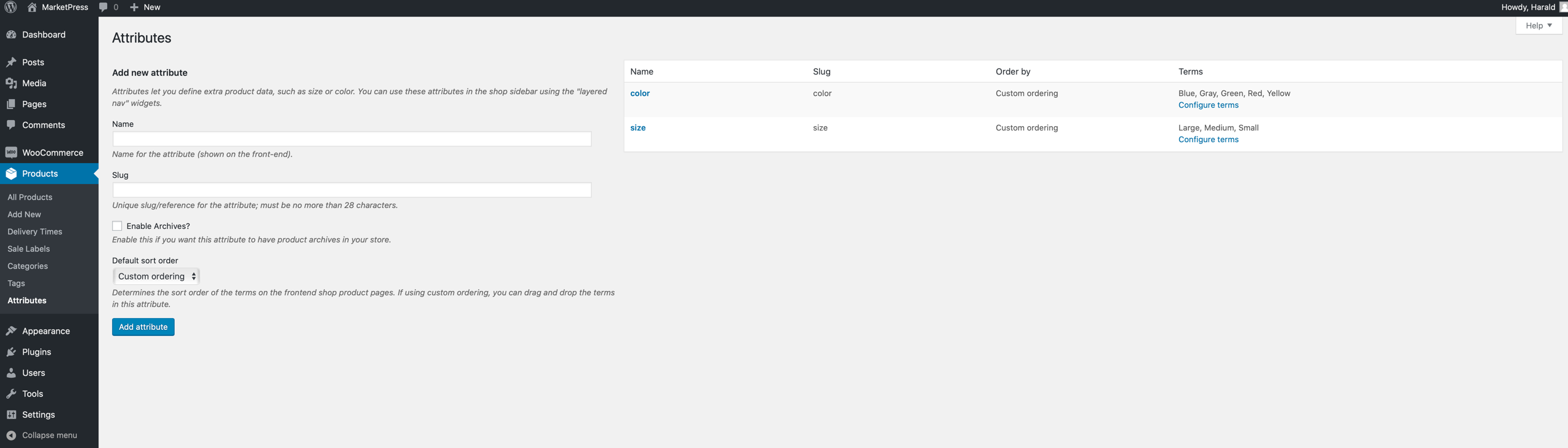
The individual values such as “Large”, “Medium”, “Small” can then be defined using “Configure terms”:

Now to the last tab Advanced in the product data input mask. Here WooCommerce offers you the following possibilities:
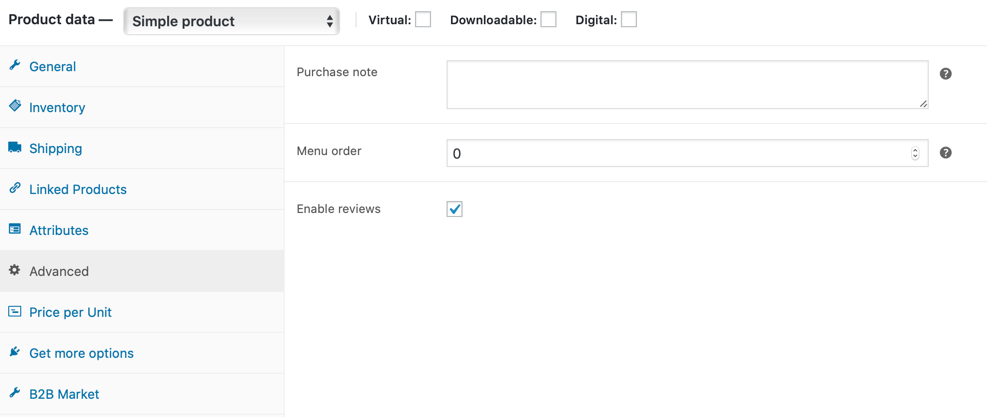
- Purchase note: The message entered here will be displayed in the email “Your order is complete”, next to the product. The customer receives this e-mail after successful activation of the purchase. With the purchase note, for example, information on the activation of digital goods can be transmitted.
- For grouped products, the Menu order determines where in the group listing the product you are editing should be displayed.
- With the checkbox Enable reviews the corresponding section on the product page can be integrated or hidden. This allows you to control the evaluation function down to product level.
Notice for sellers of digital goods: Since the change in consumer law in June 2014, shop customers must be informed about certain “essential features” of digital products, such as compatibility with hardware and software products. Our plugin WooCommerce German Market supports the maintenance of the required information with its own product data tab “Properties”. The information stored there is then automatically displayed at legally relevant points in the purchasing process.
You have questions about the setup of products? You are welcome to post them in the comments. You want to be informed about future tutorials? Then follow us on Twitter, Facebook or on our Newsletter.